Do you reside in Australia and looking for the coolest streaming service for your LG TV at home? If so, you can install the 7plus app on your LG TV by accessing the Content Store application.
With the 7plus app free with ads, you can access various on-demand movies, TV shows, web series, and more from the app. Besides entertainment, you can access the live action of the Supercars Championship, NDRC, and various content on your TV in no time.
To delve into 7plus’s free content on your smart TV, install the app by referring to the steps discussed here.
How to Install 7plus on LG TV
To get started, check whether your LG TV runs with webOS 3.0 or later.
1. With your LG TV turned on go to the Settings option.
2. Get over to Network settings and connect your LG TV to WIFI.
3. Now, go back to the home screen and open the Apps/LG Content Store.
4. Type 7plus on the search and look for the app.
5. Select the respective app from the results and click on the Install button.
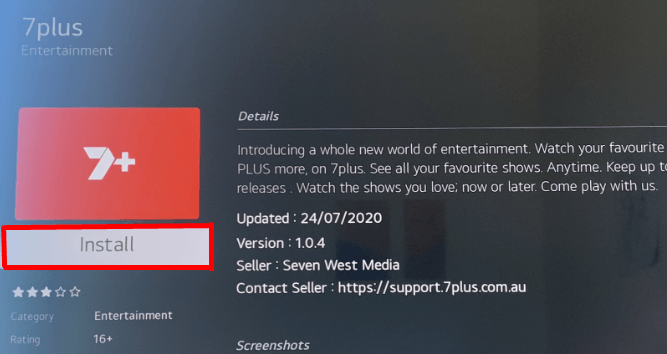
6. Once the app is installed, sign in and activate it to start streaming.
How to Watch 7plus on LG TV Outside Australia?
As 7plus is an Australian-based streaming service, you can’t access its content outside Australia. So, in order to break those restrictions, you must subscribe to a premium VPN service. Here, I suggest you access NordVPN on your LG TV to unlock the geographical restrictions and to access the 7plus content anywhere hassle-free.
How to Activate 7plus App on LG TV
To access the premium Australian content of 7plus on LG TV, you must activate the app first.
1. Open the 7plus app and go to the Settings option to click on the Sign In button.
2. Now, you will find an activation website and its respctive code, on your TV display.
3. Using a browser on your PC or smartphone, visit 7plus’s activation website [https://7plus.com.au/connect].
4. The website will prompt you to enter your 7plus account credentials to move on to the next step of activation.
5. Once you have signed in, enter the activation code and tap on the Submit Code button.
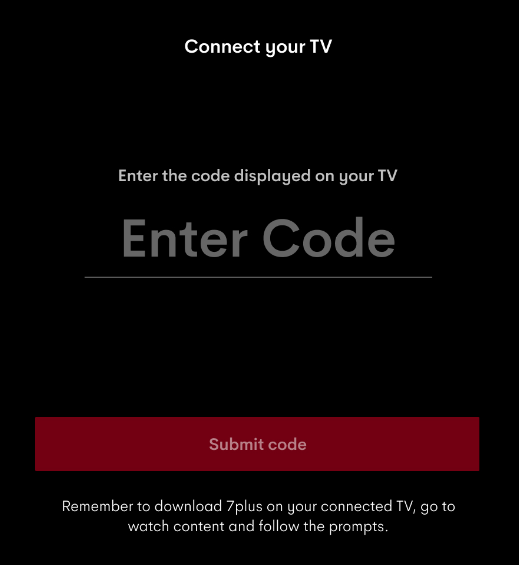
6. Now, the 7plus app will refresh your TV and go to the home screen.
7. Select any content you like from the app and start streaming 7plus on LG TV.
How to Cast or AirPlay 7plus on LG Smart TV
Besides the TV app, you can use 7plus’s Cast/AirPlay function to watch your desired content on TV. To cast the 7plus mobile to your TV, you need to follow a few things.
- First, you should connect your LG TV to WIFI and your smartphones to the same network.
- iPhone users alone should turn on AirPlay on LG TV to move on with the process.
Once you get this done, you can follow the steps to Cast/AirPlay 7plus app to your TV.
1. Install the 7plus app on an Android or iPhone and sign in with your account.
2. You can see a Cast icon displayed on the top right of the app.
3. If you own an Android, just hit the Cast Icon and choose your LG TV from the available devices.
- If you are an iPhone user, then click Cast and choose AirPlay or Bluetooth option.
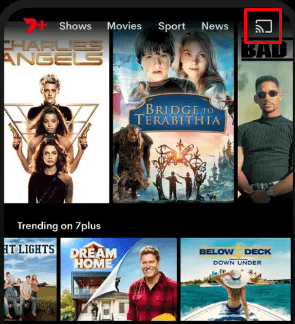
4. Then, select your LG Smart TV from the active devices.
5. Once the connectivity is assured, you can see a difference in the Cast icon.
6. After noticing this, play any content you want from your smartphone and cast its content to your smart TV easily.
Guide to Watch 7Plus on LG TV Using Web Browser
LG webOS TVs have a built-in browser. So, you can access the web version of 7plus on your TV rather than installing its app. To do so, visit (https://7plus.com.au) through a web browser and sign in with valid credentials. Then, start watching your favorite on-demand titles, such as films, web series, etc.
Using any of the above methods, you can access the premium movies, TV shows, and sports action of 7plus on a big screen.
If you find any issues while signing in with the 7plus app or have questions about the subject, please post a full overview of it on my community forum. I’ll get back to you with the right answer.
