9Now is a free and easy-to-use streaming platform available only in Australia. By installing the 9Now app from the LG TV Content Store, you can watch live TV programs, popular TV shows, and on-demand sporting events 24/7. You can also access live news updates and TV shows at all times.
If you like to stream free TV on your LG TV, then read the following review to learn how to install and activate the 9Now app.
Note: As 9Now only works in Australia, you can’t stream its content outside the region. However, you can easily bypass this geo-restriction using a VPN network. For the best of security and privacy, I suggest using NordVPN on your LG TV.
How to Install 9Now on LG TV
To install 9Now on your LG TV, your TV must have a webOS version of 4.0 or above. So check your LG TV webOS version before installing the app.
1. From the LG TV home screen, click on Apps/LG Content Store.
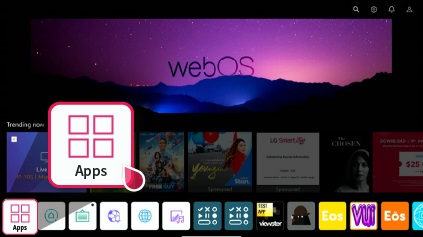
2. Select the Search Magnifier icon and type 9Now via the TV keyboard.
3. Choose the app from the Content Store and click on Install to get 9Now on LG TV.
How to Login 9Now LG Smart TV
After installing the app, you have to log in to your 9Now account to the app to access its free content on your TV.
1. Open the 9Now app on your TV and either click on the Log in button from the left pane or try streaming content.
2. You will be presented with two passcodes and multiple ways to log in to your 9Now app: Via the 9Now mobile app or Using a Web Browser.
3. If you’re using your 9Now mobile app, go to Profile from home and select Connect your TV.
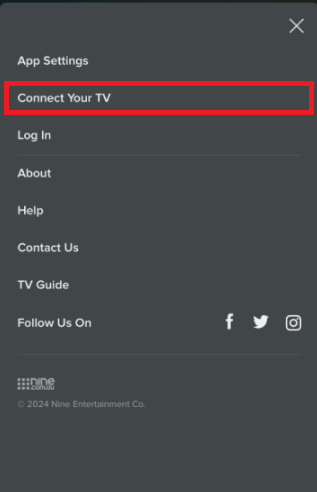
4. In the empty field, enter the passcode you received and click on Continue.
5. If you’re using a browser, then visit the 9Now website and click on the Connect Your TV button.
6. Enter the passcode on the website and click on Continue to finish the activation process.
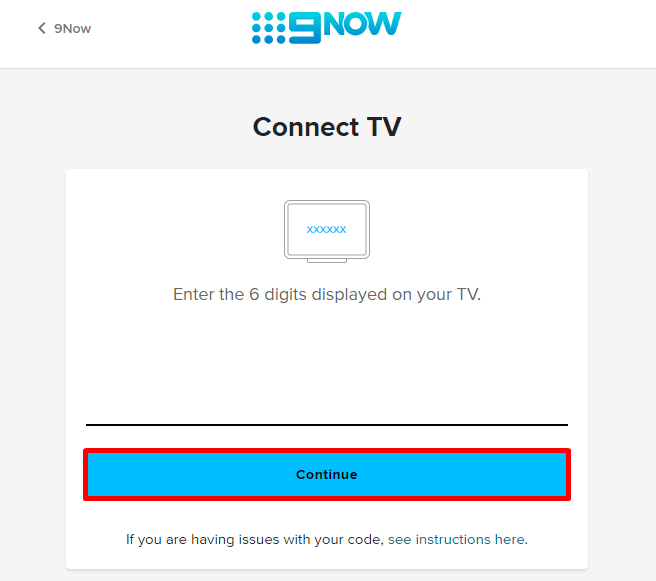
7. After the app is activated, you can watch 9Now content on your smart TV.
How to Cast/AirPlay 9Now on LG TV
If your LG TV is out of space to install the 9Now TV app, then you can switch to Cast/AirPlay or Screen Mirroring. To make this possible, simply connect your LG TV to a WIFI and your casting devices to the same network. Also, if you’re using iPhone or Mac, then enable AirPlay on LG TV.
Cast/AirPlay 9Now via Mobile
1. Install the 9Now app on your mobile device and log in with your account (Play Store | App Store).
2. From the home screen, click on the Cast icon. On iPhone, select Cast > AirPlay or Bluetooth option.
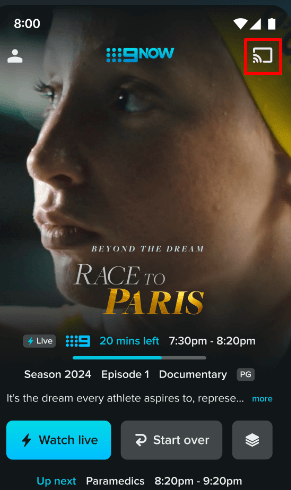
3. In the next step, choose your LG Smart TV on your mobile. This will link your mobile and TV.
4. After this, play any content from the app and watch it on your big screen.
Screen Mirror 9Now via PC
1. Visit the 9Now official website and log in with your account.
2. Choose any content from the website and play it on your PC.
3. Now, on your Windows PC, press the Windows + K shortcut from keyboard. If Mac, choose Control Center > Screen Mirroring.
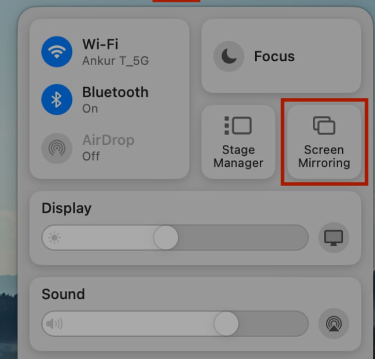
4. Next, choose your LG Smart TV from the pop-up that appears on your computer.
5. Now, you can access the 9Now content on your LG TV via screen mirroring.
These are the possible methods for streaming 9Now content on your LG Smart TV’s big screen.
If you face the 9Now app not working issue like others, then troubleshoot your internet connection or restart your LG TV. If you have further queries about the subject, visit my LG TV forum page.
