LG TV screen dimming is a common issue faced by a number of LG TV users in the community. The main reasons behind the issue are an improper display setting, temporary bugs on the TV, the energy-saving mode, and other irregularities. With the LG TV dim screen problem related to picture and system settings, fixing this might not be a tough task (until it’s not a hardware issue).
The following review will tell you how to fix the LG TV dimming screen issue with the best troubleshooting measures.
Here is How to Fix the LG TV Screen Dim Issue
You can easily fix the LG TV Dim screen issue by optimizing the picture and system settings on your TV.
Restart Your LG Smart TV
Due to some irregularities in the TV system, you may experience some errors and problems on your TV. These irregularities might be a reason for your LG TV screen dimming. So to fix this issue, restart your LG Smart TV.
Doing a restart will wipe out temporary glitches and other bugs in your software for smoother functioning. So, pull out the power cable of your TV and let your TV idle for 3-5 minutes. Now, press the Power button on your LG TV or on your remote to drain out the residue power. After doing this, turn on your LG TV and check if you see the screen dimming or not.
Calibrate Your Picture Settings
When your LG TV picture settings are optimized poorly, you may get issues like screen dimming, brighter white screen, Pink screen on LG TV, and more. So, to fix this problem, you need to calibrate your LG TV Picture settings to fix this problem.
You can turn up the brightness and contrast value to an optimum level and alter other display measures. Also, you need to change the picture mode on your LG TV to Standard to get rid of the screen dimming issue.
If you don’t know the optimized picture settings of your LG TV, then do an AV reset on your LG TV. Doing this will revert the picture settings back to normal. To do this,
- Press the Mute button on the LG TV remote 3-5 times rapidly.
- From the pop-up, choose AV Reset.
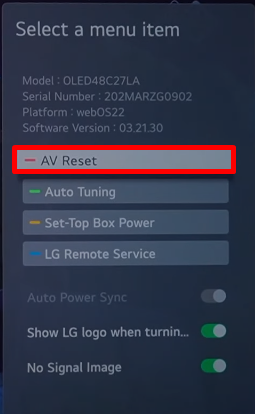
Turn Off Energy Saving on LG TV
Energy Saving is a premium feature designed by LG TV engineers to reduce your TV’s power consumption. When you turn on energy saving on LG TV, your TV will automatically turn off when it’s idle. Also, it dims the brightness levels of your TV screen.
So, if the feature is turned on, disable it to fix the problem. To do that,
- webOS 5.0: Go to All Settings > Picture > Energy Saving > Choose Maximum > disable it.
- webOS 6.0 or above: Open All Settings > Support > Energy Saving > Energy Saving Step > select Maximum > Turn it off.
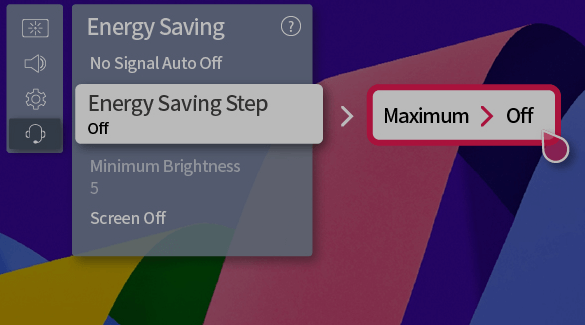
Disable the feature and check if you are facing a screen dimming problem on your LG Smart TV.
Disable Local Dimming on LG TV
Are you a user who has a Nanocell or other LG Smart TV models that support the LED Local Dimming feature? Then you have found the issue. Since the LED Local dimming makes the darker images darker to increase contrast, you may see a dimming effect on your TV picture.
So if you have turned on this feature, disable it to fix the problem. To turn off LED local dimming,
- Open All Settings > Select Picture > Picture Mode Settings > Picture Option > Choose LED Local Dimming > Select Off.
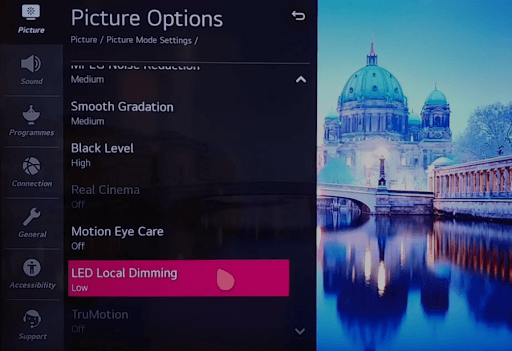
After turning off the feature, get back to the Picture Mode Settings tab and click on Apply to All Inputs. By doing this, the feature will be turned off completely on your TV.
Check LG TV Backlight
When every display setting fails to fix the problem, there is a possibility of an LG TV backlight issue. As a source of display and color, backlights work as an essential component of the TV screen.
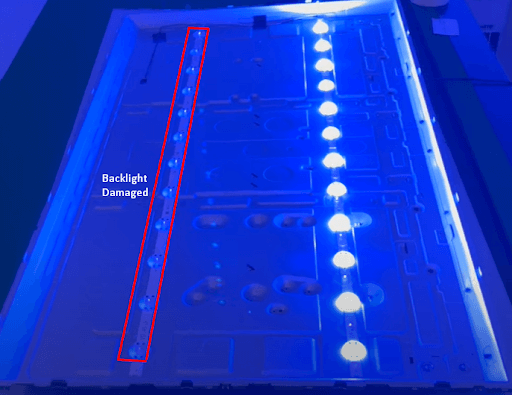
If the backlights are damaged, you will see a dimming screen or even a black screen on LG TV. So to find out whether the backlights are damaged on your TV. In this case, contact LG Customer Service to check the backlight functionality and get an expert opinion about the problem.
These are some possible troubleshooting steps that you can take to fix the LG TV dimming issue on your own. For further details and queries regarding the subject, contact me on my LG TV forum page.