Nebula is a popular TV streaming platform that lets you access a mix of online content from independent content creators. As it is compatible with the LG TV, you can install Nebula to watch content related to Entertainment, Fashion, Gaming Politics, and more. By signing up for the Nebula premium for $6/month from its website, you can explore all this ad-free.
How to Get Nebula on LG Smart TV
To install Nebula on your LG TV, you must have a webOS version of 4.0 or above. So, make sure to check the webOS version on your LG TV before installing the app.
1. From the LG TV home screen, choose Apps/LG Content Store.
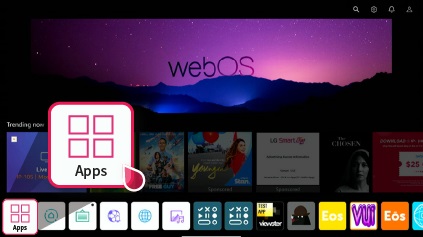
2. Go to the Search Magnifier and type Nebula.
3. Select the app from the Content Store and click on Install to get Nebula on LG TV.
How to Activate Nebula on LG TV
To access all the Nebula content on your TV, you must link your subscription to the TV app. To do this, you need to activate the Nebula app on your TV using a browser.
1. Open the Nebula app on your TV.
2. The screen will display a passcode, QR, website URL, and the Sign in with remote option. If you don’t see one, click the Sign In button to generate one.
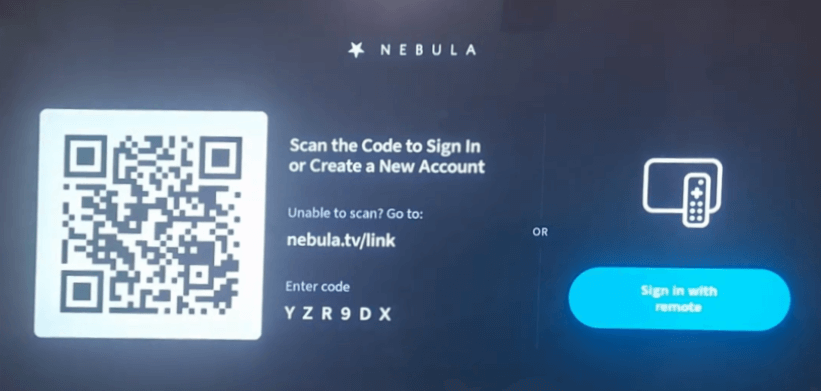
3. If you wish to activate the app on your TV, click on Sign in with remote option.
4. Then, in the next step, enter your Nebula credentials using the TV keyboard and finish the process.
5. If you would like to activate the app via browser, then scan the QR code on the TV or manually visit the Nebula app’s activation website.
6. Enter the login details of your Nebula account on the website and go to the next step.
7. Enter the code you got from the TV into the web page and click on Connect.
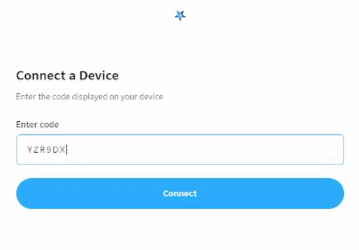
8. You will see a Successfully signed in a message on your browser.
9. After doing this, you can choose any content from the Nebula app and stream it on your LG TV’s big screen.
How to Chromecast/AirPlay Nebula on LG TV
If your smart TV is out of space to install the Nebula app, then you can use Chromecast, Screen Mirroring, and AirPlay as an alternative approach. Using this approach, you can easily stream Nebula on your TV without installing the app. To make this work,
1. Connect your LG TV to a WIFI network. Then, connect your mobile phones to the same network.
2. Also, enable AirPlay on LG TV from settings. (This is only for iPhone and Mac users)
Cast/AirPlay Nebula from Mobile
1. Launch the Play Store | App Store and install the Nebula mobile app.
2. Open the app and finish the login steps on your mobile.
3. Now, select the Cast Icon from the home screen of the app.
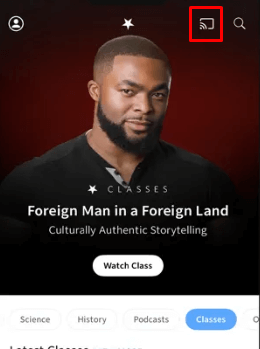
4. If you own an iPhone, then select AirPlay or Bluetooth option on your screen.
5. From the list of devices shown on your mobile, select your LG Smart TV.
6. This will sync your mobile app to the LG TV. When this happens, play any content from the app and watch it on your LG TV.
Screen Mirror Nebula Via Computer
1. Visit the Nebula app’s website (https://nebula.tv) and log in with your account.
2. From the open library, choose any content and play it on your browser.
3. While the video is running, press the Windows + K shortcut on your Windows PC.
4. If you use a Mac, then click on Control Center and choose Screen Mirroring.
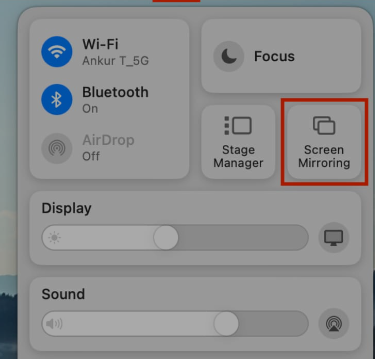
5. Now, select your LG Smart TV on your PC.
6. Doing this will automatically screen the PC screen to your smart TV with the Nebula app. Now you can watch Nebula on your big screen using your PC.
Upon following any of the methods discussed here, you can stream Nebula app content on your smart TV. While screen mirroring or installing the app, if you find any issues, state them on my community forum for help.