Interested in watching movies and TV shows for free on your LG TV using Showbox? Then, you’ve arrived at the right spot. Unfortunately, this specific app is not available in the LG Content Store, as it isn’t officially supported on webOS. To access Showbox, you can try the screen mirroring feature on your LG TV from your smartphone or PC. As for subscriptions, Showbox itself does not require any payment to access its content, so you watch all the available movies and shows for free on your LG TV.
This guide helps you to navigate these options effectively and provides the way to watch the Showbox on your LG TV.
Prerequisite to Screen Mirror Showbox on LG Smart TV
Before you start screen mirroring Showbox to your LG Smart TV, it’s essential to set everything up correctly. These preliminary steps will ensure a seamless experience and help avoid common issues.
- Ensure your LG Smart TV is updated to the latest firmware to facilitate smooth screen mirroring.
- Ensure your smartphone or PC is connected to the same reliable WiFi network as your LG TV.
- Download the Showbox APK [urlsrt.io/showboxandroidapk] on your smartphone. For PC users, you’ll need an emulator to run the app.
- Be aware of the legal and security implications of using unofficial streaming applications like Showbox. For enhanced security and privacy, it’s advisable to use a trustworthy VPN, such as NordVPN.
How to Screen Mirror Showbox on LG Smart TV from Smartphone
If you prefer to use your smartphone, the following steps will guide you through the process of screen mirroring Showbox content directly to your LG Smart TV. This method is quick and straightforward, allowing you to watch your favorite shows on a larger screen.
1. Make sure the connectivity of both devices and launch the Showbox APK on your Android Phone.
2. Furthermore, follow the on-screen instructions and accept any necessary terms to set up the Showbox app.
3. After that, go through its content library and select your preferred show or movie to stream.
4. Access the Notification Panel and tap on the Cast or Screen Cast option.
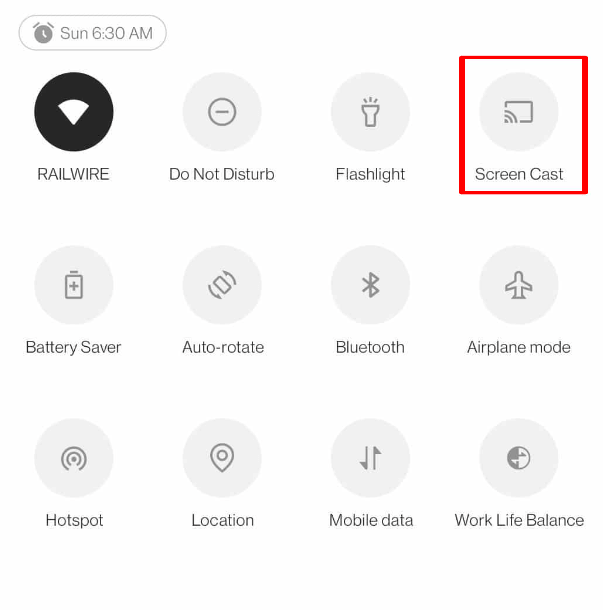
5. Choose your LG TV from the list.
6. Once connected, your TV will display the content from your Android phone on a larger screen.
How to Screen Mirror Showbox on LG Smart TV via Windows PC
For those who wish to use a PC, this method allows you to mirror Showbox content to your TV effortlessly. Follow these steps to ensure a successful connection and enjoy streaming on a bigger display.
1. Ensure your LG TV and PC are connected to a single WiFi network by navigating to the Settings Menu.
2. As I previously mentioned, open the APK file using an emulator on your Windows PC to access the app.
3. After that, enter any required details and accept the necessary terms to access its library content.
4. Select your desired content from the extensive library and start streaming.
5. Now, press the Windows + K keys simultaneously and select your LG TV from the list of available devices.
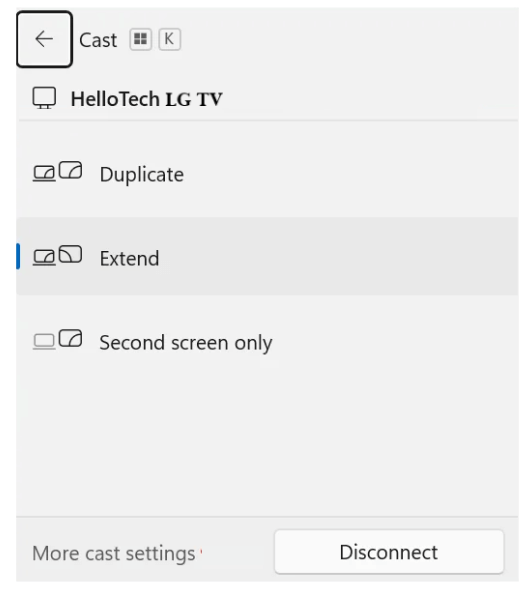
6. After a brief moment, once the devices are connected, your selected content will begin streaming on the larger display.
To help you maximize your streaming options, my online forum is here to discuss your common questions about alternatives and explore a more flexible viewing experience.
FAQ
Alternatively, consider connecting an external device like an Android TV box, Firestick, or Chromecast with Google TV, which allows you to sideload the app on your LG TV.
Some of the best and legal alternatives to Showbox are Tubi TV, Pluto TV, and Crackle. You can install these apps from the LG Content Store and watch movies and shows for free.