Over time, your LG TV monitor may experience performance issues or develop configurations that are difficult to fix through standard troubleshooting. Whether it’s glitches in the display, lag, or undesired changes in settings, a factory reset can often resolve these problems. Once you reset the LG monitor, you can restore it to the original settings it had when you first purchased the device.
This guide will walk you through the process of resetting the various LG monitor types, including general desktop monitors, gaming monitors, and TV monitors.
How to Reset LG Monitor
Each set of instructions is tailored to ensure the reset is done properly based on the monitor model, such as for desktop, gaming, and TV. Notably, a factory reset will erase all data and previous settings from your device.
Quick Note! The Menu buttons vary by the model, so consider checking the user manual guide for more details.
Steps to Reset The LG General Monitor
To reset an LG General desktop monitor, refer to the below-provided instructions;
- Press the Joystick button, typically located at the bottom center of the monitor.

- From the Main Menu, move to the right and select the Settings menu.
- After that, go to General Settings and select Reset to Initial Settings.
- You will be prompted to confirm your choice. Select OK to initiate the reset, and wait for the process to complete.
Steps to Reset the LG Gaming Monitor
If you own an LG gaming monitor, resetting it can help improve your gaming experience, and here is how to do it;
- Press the Joystick button located on the monitor to bring up the menu options.
- Now, go to the Settings menu from the Home Menu.
- Look for the General Settings within the Settings menu and select it.
- Select the Reset option to prepare to reset the monitor.
- Click on Yes to reset your LG Gaming Monitor. The device will begin the reset process.
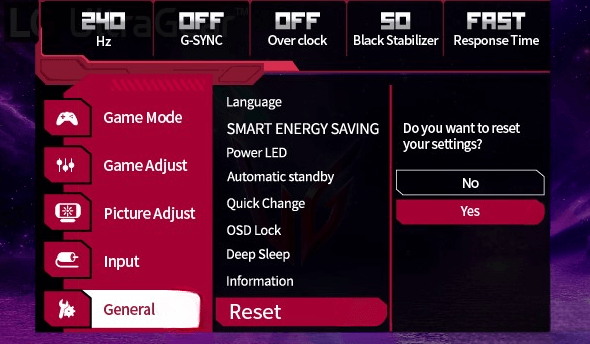
Steps to Reset the LG TV Monitor
Resetting your LG TV monitor can help resolve various problems and restore it to its original state. Follow these steps for a successful reset:
- Press the Power button and turn on your LG TV.
- Furthermore, press the Gear button on the remote to access the Settings Menu.
- Navigate to the General Settings and select the Reset to Initial Settings option.
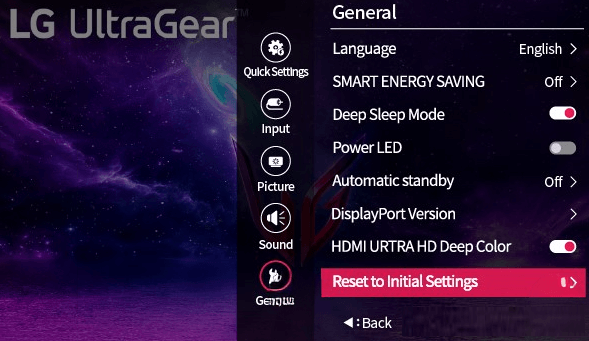
- Choose Yes to proceed with resetting your TV. Wait for the reset process to finish and start to set up your LG TV from the beginning.
After successfully resetting the LG Monitor, most of the problems will be resolved. Still, if the problem persists, here is my community forum to discuss and find reliable solutions for LG issues.
FAQ
If you experience issues with your LG monitor, Ensure all cables are securely connected. Verify if there are any available firmware updates for your monitor and apply them if necessary. If problems persist after these steps, consider performing a factory reset as a final solution.