Turning on your LG monitor is typically a straightforward process for all models. Whether you’re using a basic office monitor, a gaming monitor, or an ultrawide display, use the Joystick/Power button to turn on the monitor. However, if the power button on your LG monitor is not functioning or is difficult to access, there are also a few alternative ways to turn it on.
Scroll down to the guide on how to turn on various types of LG monitors with or without using the power button.
Steps to Turn On an LG Monitor Using the Power Button
The following steps are common for all LG Monitors, such as Basic Monitors, Gaming Monitors, Ultrawide Monitors, and TV Monitors.
1. Make sure the Power Cord is securely connected to both the monitor and a power outlet.
2. Attach the HDMI, USB-C, or DisplayPort cable from your PC or console to the monitor.
3. Many LG monitors come with a Joystick-style or Power button located under the screen.
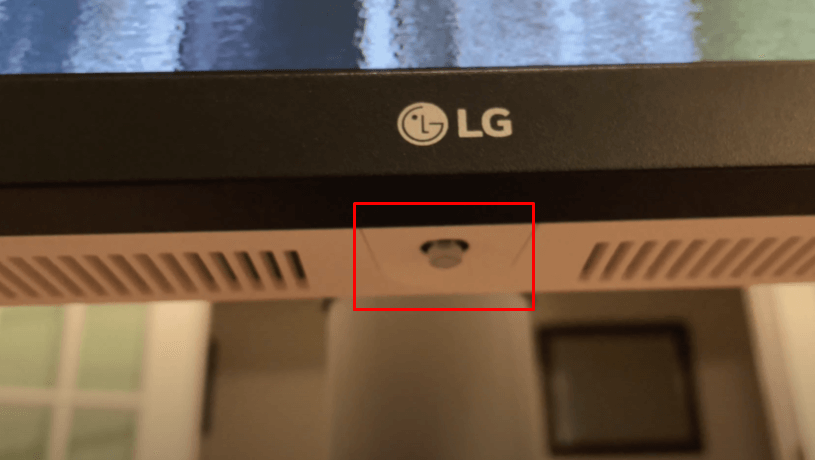
4. Press the button once to power on the monitor. You will hear a soft click or see a light indicating it’s on.
How to Turn On the LG Monitor Without the Power Button
Whether the button is broken or inconveniently located, these approaches will help you power on your monitor with minimal hassle.
Using Remote Control
Before proceeding, ensure that the remote control is specifically designed for your LG monitor model.
- Verify your monitor includes a built-in TV tuner, as this feature can affect remote functionality.
- Stand within the remote’s operational range, which is approximately 5 meters from the monitor, and ensure you are within a 30-degree angle to the left or right of the monitor.
- Make sure there are no obstacles obstructing the line of sight between the remote and the monitor.
- Aim the remote at the monitor and press the Power button to turn it on.

Via HDMI-CEC (Gaming Consoles)
If you are connecting an external device, such as a gaming console, you can turn on your LG Monitor through an HDMI connection by following a few straightforward steps.
- Ensure the HDMI cable is securely connected to both the monitor and the device (e.g., PC, gaming console).
- After this, make sure you enable the HDMI-CEC option on your gaming console.
- Now, whenever the Joystick button is not working properly, you can use the gaming console’s controller to turn on the monitor.
Troubleshooting Techniques to Fix LG Monitor Not Turning On
If your LG monitor isn’t turning on, a few simple troubleshooting steps can help you identify the cause and fix the issue. Here are some common reasons and quick solutions.
- If the power cable is loose or unplugged, securely connect it to the outlet and the monitor.
- Ensure that the monitor’s Power button is pressed to turn it on.
- Try plugging the monitor into a different electrical outlet to see if it powers on.
- Check if the video cable (HDMI/DisplayPort Cable) is securely connected to the monitor and external device.
- Wake up your PC by pressing any key or moving the mouse, as the monitor may not turn on if in sleep mode.
- If none of the above works, there may be a hardware issue, and contacting LG support for further assistance would be necessary.
By following these steps, your LG monitor should easily turn on and allow for a smooth setup. For more tips and troubleshooting advice, feel free to visit my discussion forum, where you can share your experience and find additional solutions.