Are you looking to wall-mount your LG monitor or remove the stand for a different style? Well, removing the existing stand from your LG monitor is a simple yet essential task that opens up new possibilities for your workspace. Whether you want to create a cleaner, more organized environment or simply prefer the aesthetics of a different stand, this process will allow you to customize your setup to suit your needs.
In this guide, you will find detailed instructions to help you safely and efficiently remove the stand, ensuring that your monitor is ready for its new configuration.
Requirements to Remove LG Monitor Stand
To facilitate a safer and more efficient process for detaching the stand from your LG monitor, ensure the following requirements are met.
- Philips head screwdriver to easily remove the tiny screws on the stand, and you can purchase it from Amazon.
- Soft cloth or padding to prevent scratches on the monitor.
- Make sure your workspace is tidy to minimize the risk of accidents.
- Ensure adequate lighting to help you easily spot small screws and components.
Steps to Remote LG Monitor Base Stand
1. Ensure the monitor is switched off and all cables, including power and any connected devices, are disconnected.
2. Lay a soft cloth on a flat surface to protect the monitor screen from potential scratches when placed face down.
3. Gently position the monitor with its display facing the padded surface, ensuring the stand remains easily accessible.
4. After that, look for the screws where the stand connects to the back of the monitor. These are usually positioned at the base where the stand attaches.

5. Using a Phillips-head screwdriver, loosen and remove the screws securing the stand. Be sure to set the screws aside safely for future use.
6. Once unscrewing, carefully pull the stand away.
Steps to Remove LG Monitor Stand Body
Depending on the specific model design, removing the stand body varies. Here are the instructions for some LG Monitors.
Monitors 22 Inches or Smaller
- After removing the base stand, place the monitor face-up on a stable surface, ensuring the screen is protected.
- Look for a small clip hole on the body of the stand, usually positioned near the attachment point.
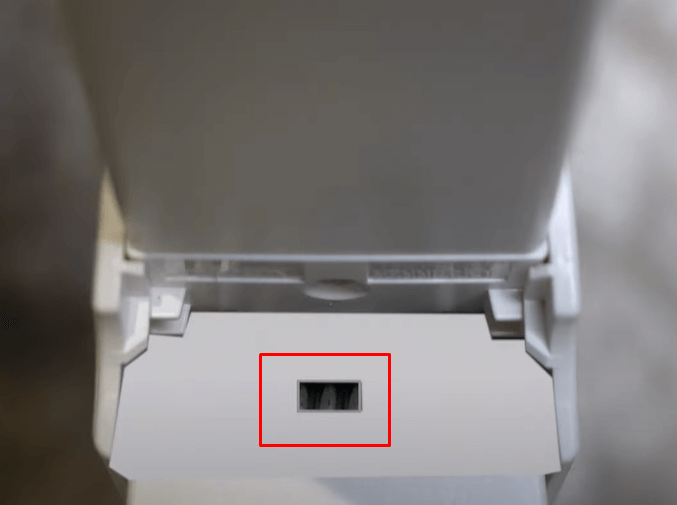
- Take a flat-tip screwdriver (you can easily purchase one from Amazon) and insert it into the hole, then press down on the clip to loosen it.
- Once the clip is released, carefully pull the stand body out from the monitor. The stand should come off easily at this point.
For 27 to 29 Inch Monitors
- Unlike smaller monitors, 27-29 inch screens typically have stands that are screwed into place for added stability.
- Begin by gently separating the stand from the top of the monitor, using a slight wiggle motion. Pinch the sides of the stand to get a better grip.

- As you pull the stand upwards, you will expose the screws that secure it to the monitor.
- Use a screwdriver to unscrew it. After this, the stand will easily come off without much effort.
New Monitor Models
- Newer models have a locking mechanism on the back to simplify the process of attaching and removing the stand.
- Furthermore, lay the monitor face down on a soft, padded surface and find the locking lever near the stand attachment point.
- Slide the lever downward to remove the lock holding the stand in place.

- After unlocking, pull the stand upwards from the groove where it’s attached.
- The stand should slide out smoothly without much resistance.
Tips! If the stand feels stuck while trying to remove it, apply gentle pressure by wiggling the stand from side to side. This slight motion can help loosen the attachment, making it easier to pull the stand upwards and remove it for all monitors.
For those planning to mount the monitor on a wall or arm using a VESA mount, ensure you follow the proper mounting instructions to avoid any potential damage to the monitor or wall. For further assistance, here is my discussion forum, a space to share your queries and find real-time potential solutions.
FAQ
If the stand feels stuck, double-check for any hidden screws/clips that may be holding it in place, and avoid using excessive force to prevent damage.