Undoubtedly, the first thing anyone would do upon purchasing a brand-new LG TV is turn it on. Almost all LG TVs ship with a compatible remote controller, and using it to power the device is the most traditional way. Besides this, there are a few other tricks that will turn on your TV without a remote.
If that sounds interesting and you are curious to learn all the possibilities, the upcoming blog will summarize the entire procedure.
How to Turn On LG TV Using Various Methods
There are multiple ways to turn on your LG TV. You can try it on your TV based on availability.
| POSSIBILITIES | HOW IT WORKS |
|---|---|
| TV Remote | Via Power Button |
| Physical TV Buttons | Power Button on the TV unit |
| LG ThinQ App | Smartphone Remote Control app |
| Gaming Consoles | HDMI-CEC |
TV Remote
This is one of the easiest and the familiar methods you all know about. By pressing the Power button on your remote control, you can turn on your TV in seconds. Before that, make sure you’ve inserted the batteries in the compartment and closed it properly.

Physical TV Buttons
Most old and new LG TV models come with physical buttons in their TV units. The physical buttons consist of Power, Volume, Input, Chanel, or a Master Joystick button that performs all functions.

These buttons are on the bottom or side of your TV. When you find them, just press the Power button on LG TV and turn it on. So, if you are comfortable with this, you can turn on and control your LG TV without your remote.
LG ThinQ App
If you need a replacement for your remote to control LG TV right from your couch, then LG ThinQ is the right choice. Being the official app, the LG ThinQ uses WiFi technology to make your smartphone a substitute for your original remote. If you want to use the LG ThinQ app for your LG TV, here is the setup process.
- Install the LG ThinQ app on your smartphone from the Play Store/App Store.
- After you install the app, open it and log in with your LG account.
- Then, click + Add a Device on the main screen and select the TV option next.
- Select your LG Smart TV from the available devices to generate a passcode.
- You will see a passcode display on your screen. Enter the passcode you see on the TV into the LG ThinQ app and finish the pairing.
- After pairing the app to the TV, select the TV option from the home screen to load the remote interface.
- Then, go ahead and press the Power button displayed on your mobile. This will turn on your LG TV without a TV remote.
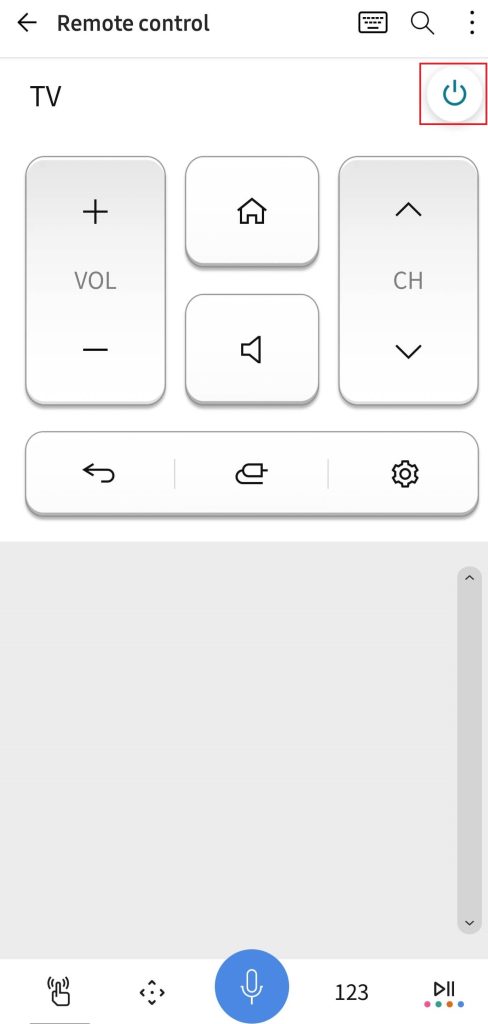
Gaming Consoles
Console users like PS5, Xbox One, and Nintendo Switch can use the HDMI-CEC feature of your LG TV to turn on your TV without using the remote. To make it work,
- Xbox One – Go to Settings → System → General → TV & Display → TV & AV Power → HDMI-CEC → Turn on “Console turns on other devices.”
- Nintendo Switch – Navigate to Settings → System Settings → select TV Settings → Turn on “Match TV Power State.”
- PlayStation 5– Open Settings → System → go to HDMI → Select Enable HDMI Device Link → turn on Enable On-Touch Play → Done.
LG TV Not Turning On – Best Fixes
Sometimes, LG TV might not turn on even after many attempts. If you face the same issue, then here are the troubleshooting methods that come in handy.
- Initially, inspect the power supply and ensure your LG TV is receiving the proper electricity to turn on the device.
- Check the power cable and make sure it is connected to the wall outlet firmly without any loose connections.
- When the power socket doesn’t respond, switch to another one and try turning it on.
- If you’re using a remote control to turn on the device, then check the remote batteries and ensure they have an efficient charge. If not, replace the battery and try again.
- Finally, if you sense hardware damage, contact TV technicians to fix the issue.
End Note!
Once you have made these changes on your console, whenever you connect and turn on your console, your TV also turns on. This way, you can power on your TV in a different and cool way.
By following all four methods, you can turn on your TV in multiple ways and use it as a backup when you lose your TV remote. If any one of the methods does not work for you, then let me know about it on my community forum. I’ll help you with a promising solution.