It can be exciting to be a new cable user and access international and local channels at home. If you’re one of them, then you need to connect and set the Antenna channels to your LG TV. To do this, you can refer to the Channel Setup option on your LG TV.
If you find the steps to this a little hard, then our easy guide will help you finalize the process.
Choosing the Best Antenna for LG TV
If you wish to set up an antenna to receive local channels from your area, choosing the right one is crucial. Based on the signal strength, location, and range, you can choose between an indoor or outdoor antenna for your LG TV.
- Indoor Antenna: If you reside in an area with strong signal strength, you can go with an indoor antenna. These antennas are compact and can be easily installed at any location.
- Outdoor Antenna: On the other hand, if you reside in a rural area with weak signal strength, then opt for the outdoor antenna. As these antennas are larger in size, they can easily pick up local channels from a larger distance.
How to Connect Antenna to LG TV
After purchasing the right antenna from Amazon, you must sync it to your LG TV to watch local TV channels. To do that, fetch the Antenna cable and connect the end to the Antenna In port of your LG TV. After the connection, scroll further to scan channels on your LG TV.
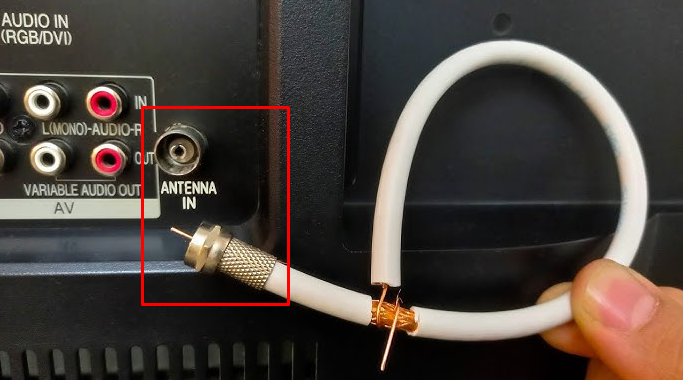
How to Scan Channels on LG TV
Once the connection is perfect, you must scan for local channels to watch it on your TV. To do that, you need to rely on TV settings.
LG webOS 6.0 and Above
- With your TV turned on, take your remote control in hand and push the Settings button on it.
- Using the navigation keys, select All Settings and General tab on the left.
- Now, click on the Channels/Programmes option and choose Channel/Programme Tuning from the settings.
- Under that section, tap on Auto Tuning and select Antenna. After you click the Next option, the channel scan process will start on your TV.
- Once the scan is done, click on Done.

LG webOS 5.0
- Press the Settings button on your LG remote and go to All Settings.
- Go to the Channels tab on the left and select Channel Tuning.
- Using the remote control, go to the Auto Tuning option.
- Hit the Start button displayed on the TV screen.
- After the scan comes to an end, click on the End or Done option.
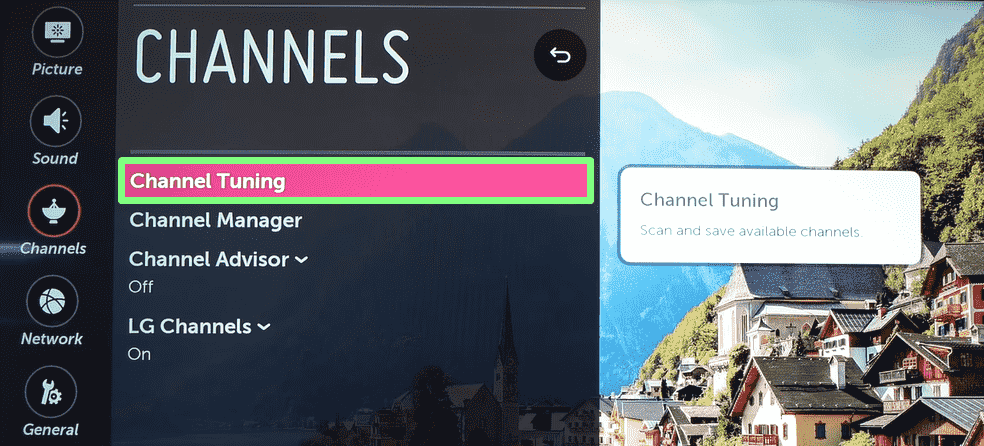
LG webOS 4.0 and 3.5
- Using your TV remote, press the Settings button and choose the All Settings option.
- Next, go with the Channels tab and click the Channel Tuning option.
- From the list of options, choose Auto Tuning.
- Wait until the scan is finished and start watching local channels.
LG NetCast TV
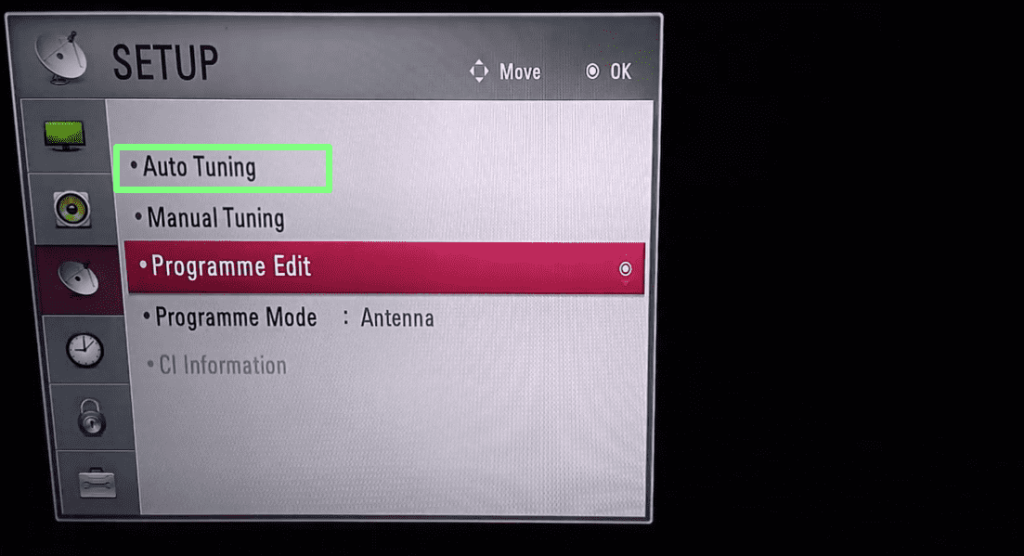
- With your TV remote, open the Menu or Settings.
- Next, go to the Setup or Channels options on your TV. (Menu with Antenna Logo)
- Under the set of options, choose Auto Tuning. Wait until the process is over.
By doing the channel scan, you can avail of new channels available in your region on your TV. The discovered channel will be saved to your antenna automatically. With this in hand, you can access every popular and local channel on your LG TV with ease. If you have any queries regarding the Antenna setup or other, visit my community forum to clear out your doubts.
FAQ
Your LG TV might not pick up local channels when natural calamities like storms or lightning strike in your area. In that case, you can wait for a few hours and re-position the antenna to the desired location to fix the issue.