While setting up your LG TV, the first thing you need to do is program your remote controller. As some remotes don’t come paired with the TV, you have to carry out the programming steps manually. If this is the phase you’re stuck in, then our detailed guide will help you get through this process.
Let’s see how the programming works in the following sections.
How to Pair/Program LG Remote to TV
To pair your LG TV remote for the first time with your TV, you need to know the right remote combination. Also, the pairing process of the remote is based on the remote variant you’re having.
In the upcoming section, you will see how to program every LG TV remote model to the TV in an easy way.
LG Magic Remote
- Insert the fresh batteries on your new LG TV remote.
- After that, point the remote at your TV and push the Power button to turn on your LG TV.
- Now, hold the Home and Back buttons together.
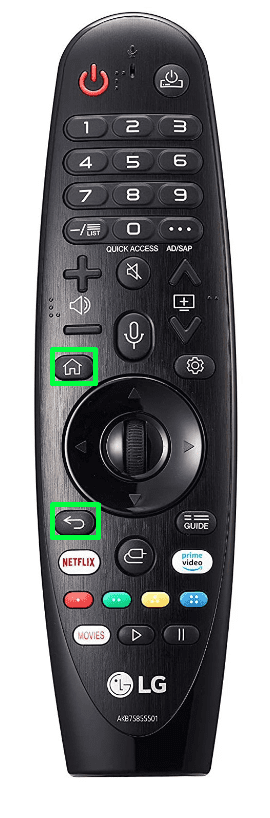
- Keep holding the button until you see the Power button lights up three times.
- Now, you will see a message on your TV saying, “Remote Registration is Disconnected. Please press the OK(Wheel) button to Register.”
- After seeing the message, push the Wheel button on your remote and finish the pairing.
- If the pairing is successful, you will see the LG TV pointer on your TV screen.
LG Standard Remote
- Open the remote battery compartment and insert the batteries.
- Locate the power button on your LG TV and turn on the device.
- Now, point the LG TV remote towards your TV and hold the Power button.

- Hold the power button until you see the light blinking/ TV turns off to indicate the remote pairing is successful.
How to Configure LG Magic Remote Pointer
After pairing the LG Magic remote controller with your LG TV, you can even customize the pointer to your desired size and shape.
- Press the Wheel button on your remote control and select All Settings.
- Choose the General option.
- After that, select Additional Settings and pick up Pointer Options.
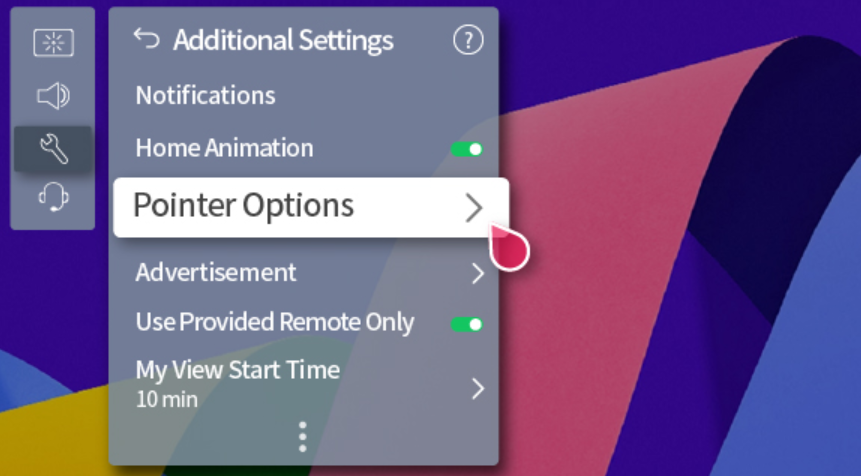
- From there, you can customize the following:
- Tracking Speed: Set the speed of the pointer to Slow, Normal, and Fast.
- Pointer Size: Pick up the size of the LG pointer, ranging from Small, Medium, and Large.
- Shape: Choose the shape of the pointer.
- Alignment: Enable or disable the pointer’s alignment function.
Bottom Line
Once pairing the remote to your TV, you can start using your LG TV and start streaming your favorite channels on the big screen. If you’d like to learn more about your LG TV remote or fixes for the LG TV remote not working, visit my community forum for more details.