LG Smart Cam is an innovative tech that LG developed for users to perform multiple functions on their TVs. The main purpose of the smart cam is to take pictures and videos and make online video calls from your TV.
Meanwhile, if you would like to conduct a meeting from your home on a big screen, then using this Smart Cam is your best choice. If you like to know how to make this work, then go through our curated guide to learn the setup process.
How to Setup LG Smart Cam on Your TV
If your LG TV runs in webOS 22 or 23, then you can easily set up the LG Smart Cam on your TV with ease. However, if you’re a user who has a webOS version below, then we are sorry to say this: the Smart Cam doesn’t support your TV software.
To set the Camera to your TV,
- Unwrap the package and take out the camera.
- Take the USB cable inside the package and connect the camera and TV.
- Then, mount the smart cam in front of your LG TV.
- After connecting it, turn on your LG TV and go to the Home Dashboard.
- In there, you will find a separate input named Camera.
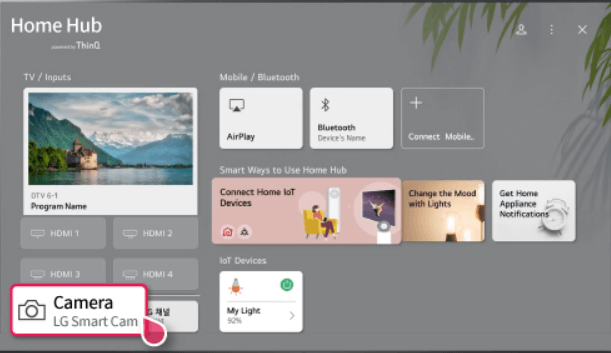
- Tap on it, and your camera will turn on. You can view the images being captured on your TV display.
Once you have set the camera, you can easily take pictures or attend online video calls from your TV. If you like to take pictures from your TV with multiple filters, then download the Selfie Cam app from the LG Content Store. To use the smart cam for professional use, use the LG TV web browser and attend Google Meet/Teams or other platforms to make video calls from your TV.
If you need more tips or tricks or encounter any difficulties while handling this, please raise a questionnaire on my community forum.