If you see a message saying “Invalid Format” after connecting an external device on your LG TV, it indicates that you are playing an unsupported media file. Sometimes, this error can occur due to a minor bug in the firmware. However, you can address it by contacting the LG support team or trying some troubleshooting steps.
Reasons For Invalid Format Error on LG TV
The reasons your LG TV is showing an “Invalid Format” message can happen for multiple reasons. Let’s look at some reasons for the issue in the upcoming listing.
- Using an unsupported USB flash drive
- Playing a high-resolution video that your TV doesn’t support
- Issues with your LG TV HDMI Port
Troubleshooting Methods to Fix Invalid Format Error on LG TV
Here are quick solutions you can follow when you see the Invalid Format message on your LG TV.
Inspect the TV’s HDMI Ports

When you see the Invalid Format error on your TV screen, you must first inspect your HDMI ports. If any of the HDMI ports or damaged on your TV, you may face this issue. In this case, you can use another HDMI port and connect your external device to stream the content seamlessly.
Change the USB Format of the Flash Drive
While connecting your USB flash drive to your TV, do you find the Invalid Format message running over your TV screen? Then, you have inserted a flash drive that doesn’t support your TV format. So, to fix this issue, format your flash drive to scratch and change the USB format using a PC.
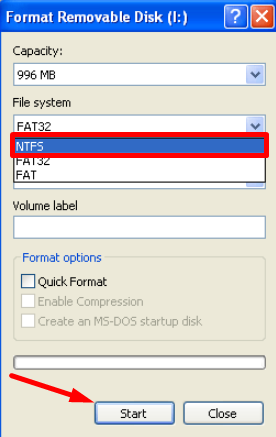
After doing this, try accessing the flash drive and check for issues.
Reduce the Video Resolution
Video resolution is one of the major things you should check when watching your LG TV. If you’re playing media content that exceeds your LG TV’s supported resolution, you will see the Invalid Format error.
So, if you’ve connected your Xbox to your LG TV or other external devices, simply reduce the resolution settings. By reducing your device’s video settings, you can tackle this issue easily.
Use a Different Video Player
If your LG TV doesn’t support a particular video format, it is time to use a different media player. Hundreds of media players are available in the LG Content Store, so you can install and use one of those. Some of the popular recommendations are IPTV Smarters Pro, IBO Player, 4K Player, Ministra Player, etc.
From what we discussed above, you can find out the issue with your TV and how to fix it in the meantime. Try the solutions individually and check if they fix your problem.
While working on the fix, if you get stuck somewhere, would you like to discuss your queries regarding LG TV? Then, visit my community forum page to clear all your doubts, and we will be glad to assist.