Are you a console gamer or a user who needs to experience the best picture quality from video? Then, a higher refresh rate is the key. With high-end LG TV models supporting a 120 Hz refresh rate, you can experience the best sight for your picture. However, if you don’t know how to change the refresh rate of your LG TV, then this guide is for you.
Steps to Increase the Refresh Rate on Your LG TV
Every high-end LG TV model supports high picture resolution and refresh rates for a better viewing experience. If you like to change the refresh rate on your LG TV, then you should know there is no straightforward process to do that.
However, there are some workaround that you can follow to do this. Let’s see in detail how to change the refresh rate on your LG TV using the following settings.
Change Picture Modes on LG TV
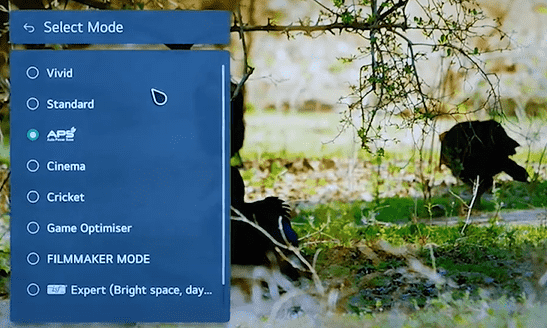
Picture Modes are one of the best options to improve the quality of your content. As each picture mode has a separate characteristic, you can choose any one that suits your picture and turn it on. There are Vivid, Standard, APS, Cinema, Filmmaker, and Game Mode on LG TV.
Play your media content on the TV and try cycling through these Picture modes. Pick one that suits you to improve the picture quality of your video.
Turn on Motion Smoothing on the LG TV
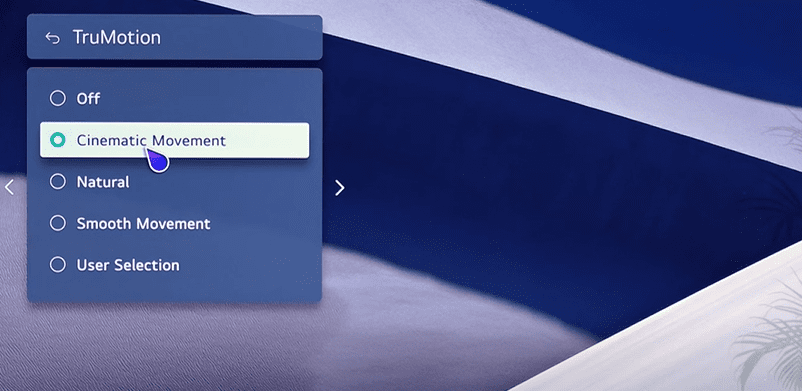
Once you have figured out the perfect picture mode for your TV, the next step is Motion Smoothing. This is the key feature that improves your picture sharpness and enhances the refresh rate of your LG TV. Go to the Picture settings and choose Motion Smoothing on your LG TV.
Once you’re inside the menu, select any one of the parameters from the settings. By selecting a different option, you can find the refresh rate changes on your media content. Upon fully optimizing the TruMotion (Motion Smoothing) feature on your LG TV, you can change the refresh rate of your media.
Tips to Optimize Refresh Rate & Picture Quality on LG TV
In order to achieve the full potential of your LG TV’s refresh rate, you need to satisfy multiple factors. Let’s see them one by one to experience the best refresh rate output from your LG TV.
HDMI Ports
The first one you should look for is HDMI cables. If you’re using a regular HDMI cable, then you won’t get the highest refresh rates on your LG TV. Since regular HDMI cables don’t support faster data transfer and higher graphics, this is a major point you should take note of. So, to improve the graphics and picture quality on LG TV, buy an HDMI cable from Amazon that supports high resolution and refresh rates.
Update LG TV
After purchasing an HDMI cable, the next thing you should do is update your LG TV to the latest firmware. When your TV gets a new software update, it will automatically upgrade its graphics drivers, get additional features, and a lot more. So, make sure to update your TV regularly to experience the best audio and video visuals from your LG Smart TV.
Optimize Graphics Settings
Before plugging any external device into your LG TV, make sure that they are compatible with a high refresh rate and FPS. If your device fails in this category, you might never experience the high refresh rate visuals on your TV.
Also, make sure to optimize the graphic setting of your LG TV and your device simultaneously to get better results.
Upon focusing the above statements, you can easily achieve higher refresh rate and picture smoothness on your TV. After reading the review, if you need a technical opinion to get the best refresh rate on your LG TV, come to my community forum for help. I will suggest some picture setting calibrations for your LG TV.