If you recently purchased a Google Home (Google Nest) device to connect with your LG TV and got stuck in the middle? No worries, as we got your back. We’ve curated this guide just for our fellow readers to help them connect their Google Nest device to LG TV within a few minutes.
With the Google Home device in your hand, you can use voice commands and connect various devices to it. As flexible as it is, you can use it to control your LG TV even without using your original TV remote.
Steps to Connect LG TV to Google Home (Google Nest)
Before proceeding with the process, you should connect your LG TV to the same Wi-Fi as your Google Nest device.
Note: If you have doubts about connecting the Google Nest device to your home WiFi, check out the official video for a successful connection.
1. Power on your LG TV as well as your Google Nest device.
2. On the home launcher of the TV, scroll through and select Setup for Google Assistant option.
3. Choose the Sign in with Google option on the TV and log in with your Google Account.
4. After doing that, go through the birthday setup and click on the Select All button under the Terms & Conditions section.
5. In the next step, choose your TV name and hit Next.
6. After doing this, open the Google Home app on your mobile and click on the + Add Device.
- If you don’t have the app, install Google Home from the App Store or Play Store and sign in with your Google account.
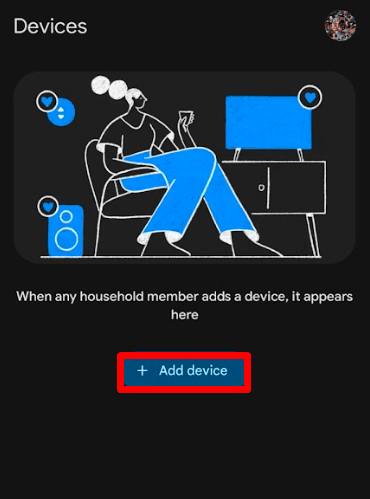
7. Click on the Works With Google Home option on the mobile.
8. Now, your phone will take you to Home Control. There, tap on the Search icon and look for LG ThinQ.
9. It will take you to the LG website and ask you to sign in with your LG account.
10. Then follow the basic on-screen prompts and finish the setup process.
11. After the setup, give a name to the device to end the process.
12. Once this is over, take the Google Home device and say the command, “Hey Google, Ask my LG to discover devices.” This will pair the Google Home with your LG TV.
After the successful pairing, you can start using the Google Home device to control your TV easily.
How to Control LG TV Using Voice Commands
After connecting your Nest device with your LG TV, you can perform the following voice commands:
- Change input on LG TV.
- Adjusting the volume on your LG TV.
- Open apps on your TV.
- Turn on your LG TV.
- Control the playback of your media player and a lot more.
Once the setup is done, try out different voice commands and use your Google Home device to the fullest right from your couch. While doing the process, if you get stuck in any occurrences, let me know on my community forum for help.