Modifying your LG TV’s picture settings without proper guidance can cause the screen to appear too bright or dark. Since this issue is related to picture settings, you can adjust them to achieve the perfect brightness levels on your LG TV. This guide demonstrates possible techniques to change the LG TV’s brightness.
Steps to Adjust Brightness on LG TV
Your LG TV’s brightness levels depend on the picture settings and options you have enabled. To adjust the brightness of your LG TV, follow these steps using the remote control.
Change Picture Mode
A Picture Mode on your LG TV shapes how your video should look and automatically changes the background picture settings. There are more than six picture modes on LG TV, and you can choose any to adjust the brightness. To learn the difference between each picture mode, see the listing below.
Note: If you don’t know the steps to access Picture Mode, tap Settings on the LG TV remote → All Settings → Picture → Picture Mode settings.

- Vivid: By choosing Vivid, you can instantly increase the brightness levels of your LG TV from default to high.
- Standard: This picture mode will offer you a moderate brightness level and is ideal for every media you stream.
- Cinema: This mode will enhance your LG TV screen’s color tone and filters to enrich your cinema experience.
- Auto Power Saving Mode: This will reduce the brightness levels and consume the energy until it’s disabled.
- Sports: This picture mode will bring out the brightness, sharpness, and other minute details to experience your sporting action better.
- Filmmaker Mode: Enabling the Filmmaker mode on LG TV will let you experience the real picture of a movie. However, this mode will lower the brightness levels of your TV. So we recommend you make your room darker to experience this mode.
- Eco/APS: Produces an ample amount of brightness to your TV screen and consumes less electricity while doing so.
By choosing any of the picture modes, you can easily adjust the brightness levels of your LG TV with easy measures.
Change Custom Settings
If the default picture mode doesn’t give you the expected output, manually configure your LG TV’s picture mode. Since picture modes are flexible to configure, you can make the adjustments quickly. To adjust the brightness of a picture mode, go through the steps listed below.
LG webOS 6.0
- Go to All Settings → Picture → Advanced Custom Settings.
- Then select Brightness, Color Clarity, or another option.
- Now, manually adjust the brightness levels of your LG TV easily.
LG webOS 4.0 and 5.0
- Open the All Settings option and choose Picture.
- Go to the Picture Mode Settings.
- Under the customize section, choose Brightness, Contrast, Backlight, or any other option.
- Manually adjust it and see the picture output on your LG TV.
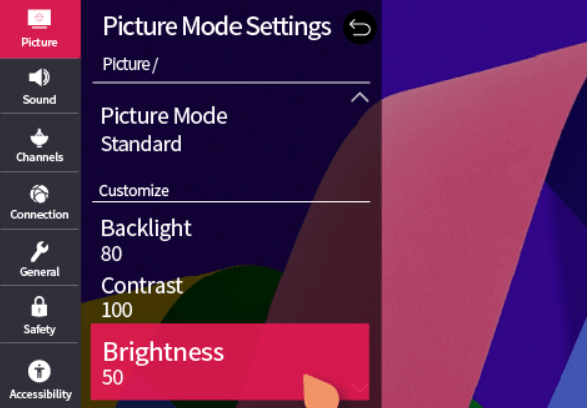
By following this, you can easily adjust and set new picture settings for your LG TV.
Note: If you have turned on the energy-saving mode on LG TV, you must turn it on/off. With the feature turned on, you will see a low brightness and a dark screen on your TV. If turned off, you will see a brighter display comparing before.
How to Adjust Brightness Levels on LG TV Without Remote
The method discussed above only involves adjusting the brightness levels on an LG TV using a remote. However, if you have misplaced or lost the remote, you can try these ways to adjust the brightness on an LG TV without a remote.
Control Brightness Using TV Physical Buttons
If your LG TV has multiple buttons like Power, Menu, Volume, and Channel, you can use them to change the brightness levels. You can find those buttons on the side or at the back of the TV. Once you find the button placement, turn on your TV using the Power button. Then, press the Menu button and access the Picture Settings menu using the Volume and Channel buttons for navigation.
Use the LG ThinQ App
If you don’t have a remote control, you can use the LG Thinq app to control and adjust the brightness of your TV. This app is available for both iPhone and Android users. Once you connect your phone and LG TV to the same Wi-Fi, you can use the ThinQ app to navigate to Picture Settings on LG TV and change the brightness.
Use the IR Remote App
If the WiFi connection is unstable, you cannot use the LG ThinQ app to modify your LG TV’s brightness. Alternatively, you can use the IR remote app to adjust the brightness. These IR remote apps do not need WiFi to control the TV. Once you install the app, you can directly control your TV by pointing your phone towards the TV sensor. Then, go to Picture Settings and adjust your TV’s brightness.
Use a Keyboard or Mouse
In addition to the remote apps and physical buttons, you can adjust the TV brightness using a keyboard or mouse. Plug the dongle into the USB port on your LG TV. Once the mouse cursor appears, use it to access the picture settings and modify the brightness levels to your liking.
Hope the above-discussed methods helped you adjust your LG TV’s brightness. If you need more help with your LG TV, visit my community forum and ask your questions freely. I am glad to fix all your LG problems.
FAQ
Yes, you can adjust the brightness level on your LG Hotel TV using automatic or manual adjustments.