If you have performed a factory reset or bought a new TV, you must first finish the setup process to access the full features of the TV. So, if you don’t know the steps to set up your LG TV, then you can utilize this guide to learn more.
What’s Inside the Box
- Remote
- TV Stand
- Setup Guide
- Warranty Card
- Power Cables
How to Wall Mount LG TV
Now, if you plan on mounting your LG TV in your living room, then you should know the following details.
Once you purchase a new wall mount for your LG TV, assemble your tools and follow the procedure listed here.
1. Take the Wall Mount template or your mount brackets and mark the drill holes with a marker.
2. Using your drill machine, make a hole on the marked spot.
3. Now, place the wall mount brackets on the hole and bolt them tight to the wall.

4. After this, place the mounting board on the back of your LG TV and screw them tight.
5. Now, carefully hang the TV on the bolted wall brackets and screw them together.
6. After mounting the wall mount and the wall brackets together, position your TV as you desire.
7. After bolting all the safety screws, you are free to watch your TV in a mounted position.
How to Setup LG webOS TV
If you have purchased a brand new LG webOS TV, here are the steps to set it up from scratch.
1. Unbox the package and connect the cables to the TV and power socket.
2. Press the Power button on the remote to turn on your LG TV.
3. Now, hit the OK button on the remote and choose the TV option on your screen.
4. Configure the Language, Country, and Time Zone settings based on your preference and hit the Next option.
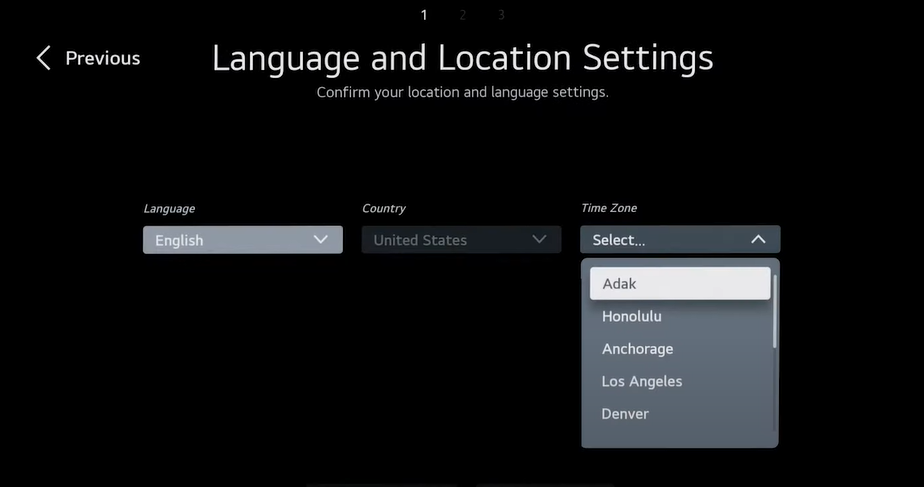
5. Choose a network and connect your LG TV to a WIFI.
Note: For a wired connection, connect your ethernet cable to LG TV to get active internet.
6. After connecting your TV to the internet, scroll down and hit the Select All button on the Terms and Conditions section.
7. Click the More button and select Agree.
LG TV Tip: In the setup process of your TV, you must agree to all terms and conditions asked on the TV. If you fail to accept it, you will face various content-related issues in the future.
8. If you have connected any HDMI devices or Antenna cables, your TV will recognize it now.
9. After the devices are found, click Next and select a way to watch your TV from the category.
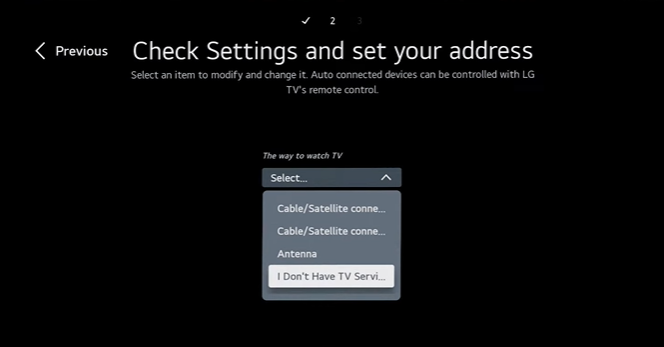
10. Enter your area ZIP code and select the TV Type (Stand/Wall-mounted).
11. Then, choose the enhancement features displayed on the TV and hit Next until you reach the sign-in page.
12. Now, using the TV remote or via a web browser, log in to your TV with your LG account.
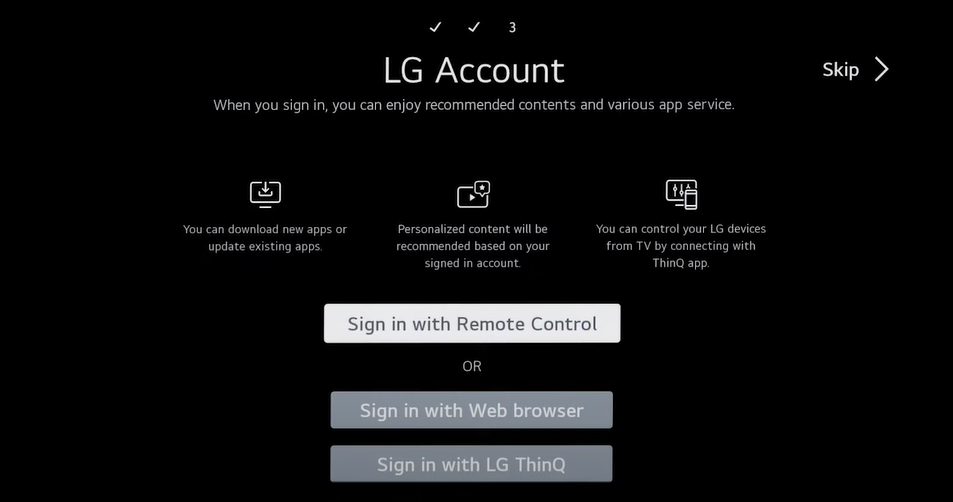
13. Further, pick the app to install on your LG TV while completing the setup.
Finally, you’ve successfully set up your LG Smart TV. Now, you can access the LG Home Menu and surf your desired content hassle-free.
LG TV Tip! If you’ve lost your remote control, use the LG ThinQ Remote app and scan with the QR code to set up your LG TV.
How to Setup LG NetCast TV
If you are a user who owns an LG NetCast TV and wondering how to set it up after a factory reset? Then, the upcoming section will guide you through the process.
1. Once your TV is in setup state, select Language on the TV screen.
2. Select the Mode Settings option you desire and hit the OK button.
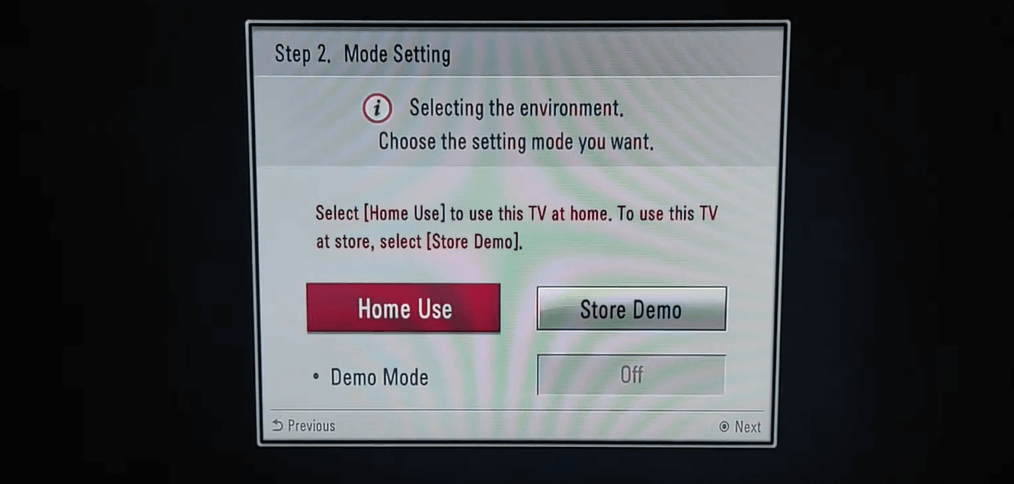
3. Turn on/off the Standby Light feature on your TV and go to the next step.
4. Now, choose the Country you live in and hit Enter.
5. You should make sure to connect your Antenna to the LG TV or your cable and press the Next button on the remote.
6. Now, choose Antenna or Cable from the pop-up and follow the onscreen prompts to finish the process.
7. After doing all the steps, you have successfully finished the setup process for your LG Smart TV.
Once you have finished the setup process for your TV, you can start using it as you wish. If you have any problems during the setup process, let me know on my community forum.