Channel 4 (All 4) is an all-in-one streaming service that offers entertainment content across different categories like comedy, drama, documentaries, and films. To install and watch the Channel 4 app on the LG TV, you have to subscribe to its premium plan, which costs £3.99/month (£39.99/year). Being a UK-based channel, it offers more than 1000 plus on-demand shows and live shows.
However, I am here to guide you through the installation and activation process of Channel 4 on LG TV.
Steps to Install Channel 4 on LG TV
1. After turning on your LG Smart TV using the remote controller, press the Home button.
2. Move through the home screen and select the LG Content Store/Apps option shown on the screen.
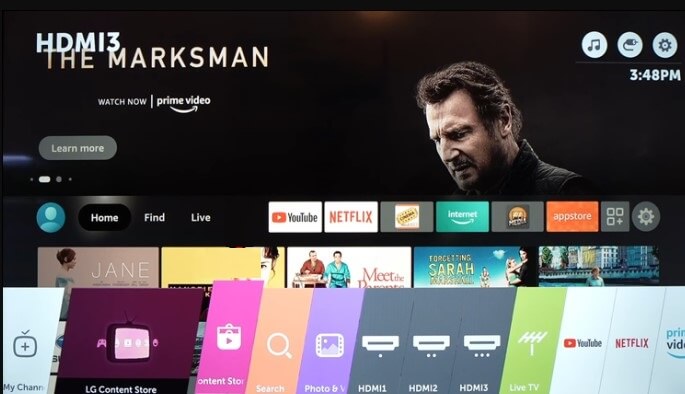
3. On the given field, hit on the Magnifier icon to search for the Channel 4 or All 4 app.
Note: If you can’t find the Channel 4 app on the LG Channel Store, then you might reside outside the UK. In such cases, configure your LG TV with NordVPN to bypass that restriction, and you can easily find the Channel 4 app.
4. It displays the app info page. Select the Install option to get the app on your LG TV.
5. Upon completing the installation process, click on Open to launch the app.
6. After that, sign in to your All 4/Channel 4 app with user credentials and start streaming your favorite on-demand and live TV shows.
Stream Channel 4 on LG TV Via Web Browser
In the past months, many users reported that their LG TVs from 2020 or below models didn’t support the Channel 4 app. If you’re one among them, then you can utilize the web browser on your LG TV to access the Channel 4 content without the need for installing an app. To do this,
1. Navigate to the LG TV’s home screen and open the Web Browser app.
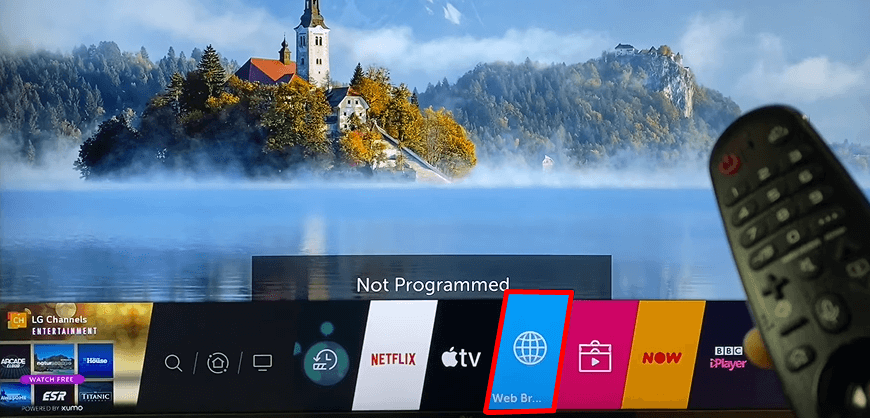
2. After this, use your magic remote to hover over to the search bar.
3. Input the respective URL using the virtual keyboard and visit channel4.com.
4. Further, enter your login credentials and access your premium account.
5. Finally, you can start streaming your desired live TV and on-demand shows from Channel 4.
Other Possible Ways to Stream Channel 4 on LG TV
In addition to installing the app and accessing the browser, you can also implement and use alternative methods like the Cast or AirPlay feature on LG TV to watch Channel 4 content.
Important Reminder! Throughout the process, both your smartphone and the LG TV must be connected to the same WiFi network.
1. Install its app from the Google Play Store/App Store.
2. After installation, sign in to your account with the required credentials.
3. Tap on the CastAirPlay icon present on the home screen of the Channel 4 app.
- If you’re using an iPhone, select the AirPlay and Bluetooth Devices option after selecting the Cast icon.
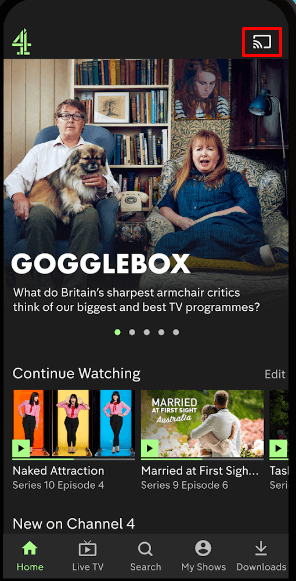
4. Then, it starts browsing for active devices, and you will have to choose the LG TV to view your favorite shows on the big screen.
Bottom Line
To summarize, Channel 4 is the right entertainment service to fill your time. You also have multiple choices between different genres, including entertainment, kids, sports, and others. If the Channel 4 streaming service fails to load or seems to be not working, you can try restarting your LG TV, as this might fix the app crashing issue.
Moreover, if you are still facing issues with streaming on your LG TV, then explore my community forum and get valuable insights.