In recent days, many smart TVs have built-in AirPlay support, and LG TV is no exception. This feature lets you easily stream media content from your Apple devices to your LG TV screen. Moreover, AirPlay to LG TV will be handy for users who don’t want to install apps but still want to stream the specific app content.
However, if you’re unaware of this and want to learn how AirPlay works on LG Smart TVs, then learn our drafted guidance.
How to Enable AirPlay on LG Smart TV
In basic, not all LG Smart TVs have AirPlay compatibility. The LG NetCast models don’t offer AirPlay support for streaming. If you don’t know if your TV has AirPlay-2 support, take a look at LG’s official website for more information.
Before sharing the content, you must enable the AirPlay option on your LG TV.
1. Press the Input button and go to the Home Dashboard.
2. On the home dashboard, choose AirPlay.
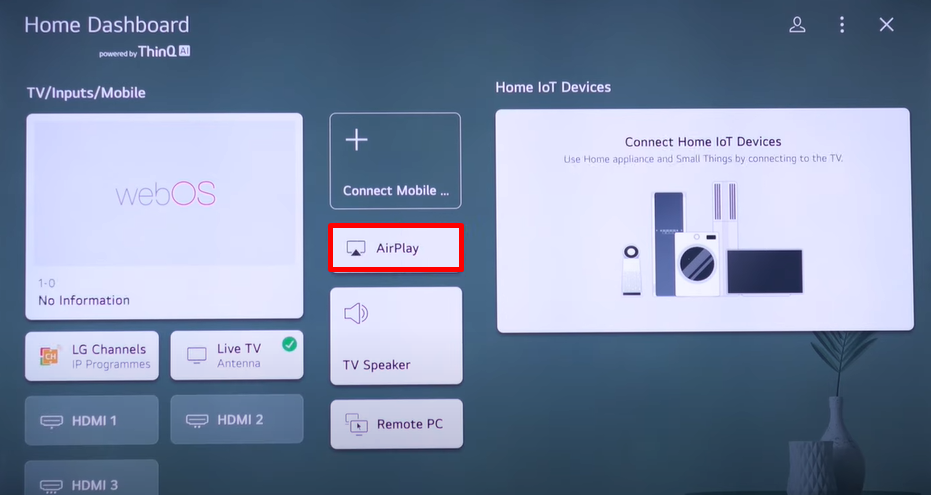
3. Choose the AirPlay and HomeKit Settings on the screen.
4. Click on AirPlay and turn it ON. Now, your smart TV is ready for AirPlay.
How to Use AirPlay on LG Smart TV
After enabling the AirPlay feature, you can easily stream any media content from your Apple devices to your smart TV.
1. Connect your LG Smart TV to a WIFI and your Apple device to the same WIFI network.
2. Now, open the AirPlay-compatible app on your iPhone/iPad and select the content you want to stream.
3. Click the AirPlay icon from your iPhone/iPad.
- Similarly, Mac users can open the AirPlay-enabled app or visit the streaming website on Safari and click on the AirPlay icon from the playback video.
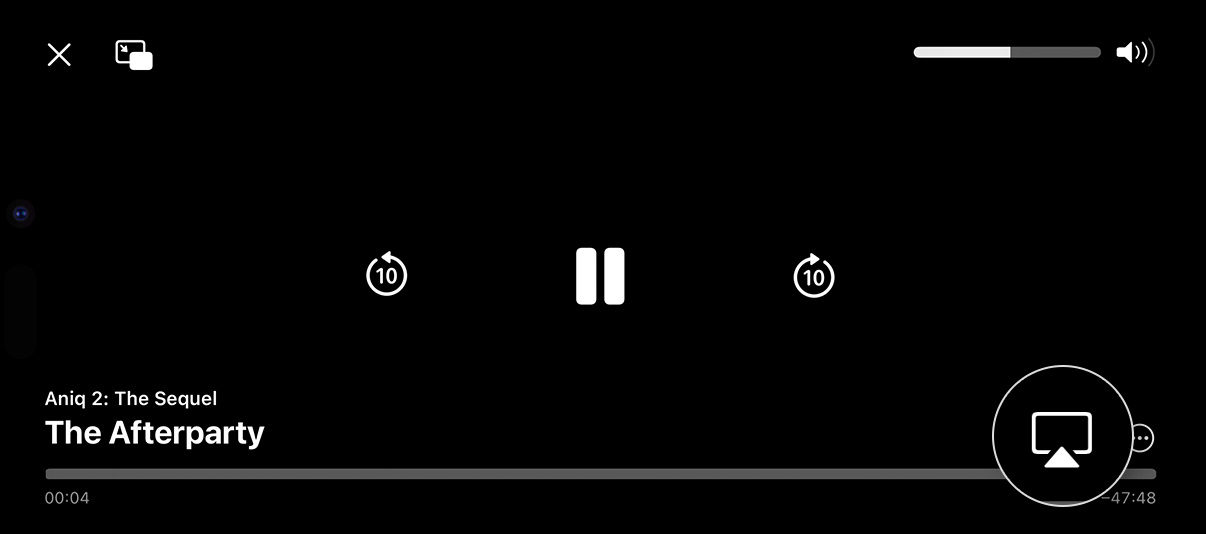
Tip! If you can’t see the AirPlay icon on your Mac, open the Control Center icon and select the Screen Mirroring option to proceed further.
4. Choose your LG Smart TV from the active devices.
Finally, the selected video content will now AirPlay on your smart TV.
How to Screen Mirror on LG TV
If your desired media doesn’t have AirPlay compatibility, you can choose screen mirroring on your LG TV. Using this feature, you can display your whole device screen (iPhone/iPad/Mac) on your LG Smart TV. To make this work, you must enable the AirPlay on your TV and connect both casting devices to the same WIFI network. After that, follow the prompts below.
1. Play your favorite video content on your Apple devices.
2. Parallelly, open the Control Center on your iPhone/iPad.
- Mac users should click the Control Center icon.
3. Click on the Screen Mirroring option and pick your LG TV from the list of devices.
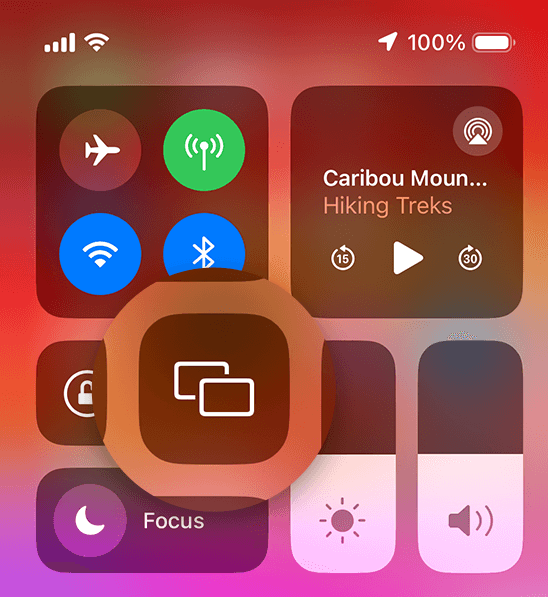
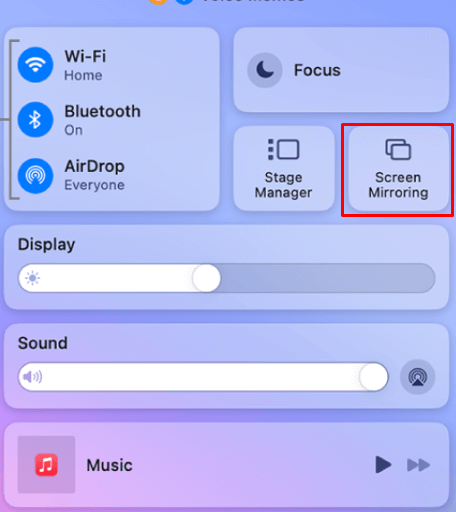
Finally, the entire screen will display on your LG TV.
Tip! If you’re using an iPhone or iPad for screen mirroring, we suggest you use the landscape mode to display the full screen on LG TV.
How to Use AirPlay on LG TV without WiFi?
If the wireless network is unstable, you might face issues while using the AirPlay feature when connected to the common WiFi network. In that case, you can use the HDMI cables and the respective adapters to use AirPlay without a WiFi network.

1. Purchase the HDMI cables and adapters that suit your mirroring device from Amazon.
2. Fetch the HDMI cable and connect one end to the LG TV’s HDMI port.
3. After that, connect the other end to the HDMI port of your PC.
- If you’re screen mirroring fro your smartphone, then connect the other end to the HDMI adapter. Further, plug the USB-C/lightling end to your smartphone.
4. Once the connection is done, turn on your LG TV and the mirroring device.
5. Switch the input on your LG TV where the mirroring device is connected.
6. Finally, the content from your PC/smartphone will be mirrored to your LG TV without WiFi.
How to Fix AirPlay Not Working on LG TV
Have you followed the above steps carefully, yet AirPlay is not showing up on your LG Smart TV? Then, you need to check some parameters to fix this problem.
- Troubleshoot your internet connection.
- Make sure the casting device and LG TV are connected to the same WIFI network.
- Don’t forget to turn on AirPlay on the smart TV.
- Reboot the streaming app and try AirPlay again.
- Restart your LG Smart TV.
- Update your LG TV.
By following all the tips above, you can easily AirPlay any content and fix any drawbacks while streaming.
In conclusion, AirPlay is one of the most handy features if you don’t want to install a specific app but still wish to play the content on your LG TV. It doesn’t consume storage space or allow cache accumulation on your LG Smart TV. Moreover, if you have any queries regarding AirPlay, please visit my community forum and ask for help.
FAQ
No. The Netflix app isn’t compatible with the AirPlay feature. Instead, you can use the app’s Cast feature to display the content from your iPhone/iPad to LG TV.