Do you have a Dish streaming box connected to your LG TV? Then, you can program your Dish remote as a secondary remote control for your LG Smart TV for simultaneous access. Since the Dish remote is universal in nature, you can try this out and streamline your remotes.
If you find this interesting and wondering how to do it? Then here is the detailed step to help you out.
Steps to Program Your Dish Remote to LG TV
If you own a Hopper, Joey, or Wally Dish remote, you can program it to your LG TV by following a single process. Let’s see how to program it using the following steps.
1. To begin, you should turn on LG Smart TV and your Dish box.
2. Change the LG TV input and go to Dish. Using your Dish remote, go to Settings.
3. Inside Settings, you will find the Remote Control option; click on it.
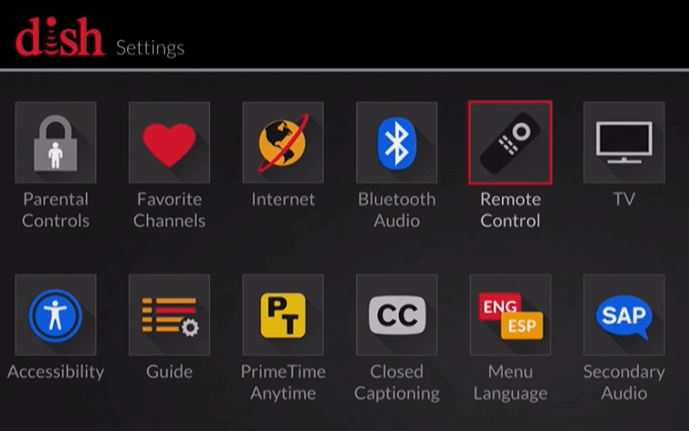
4. Now from the list of fields, change the remote name, and choose TV under the Devices section.
5. Next, you will see three options. There, you should tap on the TV pairing Wizard option.
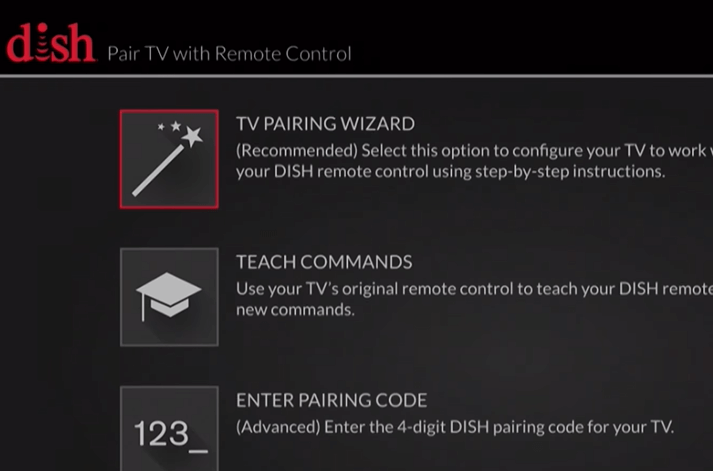
6. Select your TV Brand LG from the list and hit Next.
7. Now, your TV remote will start the automatic programming.
8. While your remote is under the pairing process, press the Mute or Volume button on your remote.
9. If your LG Smart TV responds to the remote commands, the pairing is successful. Once this happens, press and hold the Back/Live TV button on the remote to finalize the process.
10. If your TV doesn’t respond, tap on Try Next Code and follow the above steps to finish pairing.
By pairing the Dish remote, you can turn your TV on/off, adjust the volume on your LG TV, and do other functions. While pairing, make sure you stay close to the set-top box to make the remote programming easier.
If you have any doubts about pairing with your LG TV, ask a question on my community forum.