In order to make your universal remote control your LG TV, you need to enter the correct IR profile number into the universal remote.
At times, your LG TV couldn’t detect the universal remote codes or the commands properly. It means you must have entered the wrong IR profile number. It is important to find and input the correct IR profile number so that the universal remote can be used without any interruption. In this guide, we have included different ways to find the IR profile number for an LG TV.
FYI: For those unaware, an IR profile number is a pre-programmed code that corresponds to the specific IR signals that an LG TV uses to communicate with a universal remote.
Possible Ways to Find the IR Profile Number on LG TV
The steps mentioned below will help you find the IR profile number of your LG TV easily.
Check the LG TV Manual
Basically, a TV manual consists of all of the information about the LG TV. Look for a section or page named LG TV Remote Codes or Manual to Use Universal Remotes. There, you will find all the IR profile numbers for your LG TV.
Find through Online Websites
Some online websites have the IR Remote codes of specific LG TV models. Just open any browser on your PC and type the search query as “LG TV ‘Model name’ IR Profile Number or IR Remote Codes.” On the search results, choose any webpage to get the IR profile number.
Use Learning Remote Control
You can make use of the Universal Learning remote control, which is compatible with all TV models. This remote can automatically learn the IR profile number from your actual LG remote. To proceed, you need to position and point both remotes opposite to each other so that the Learning Remote will automatically detect the IR code.
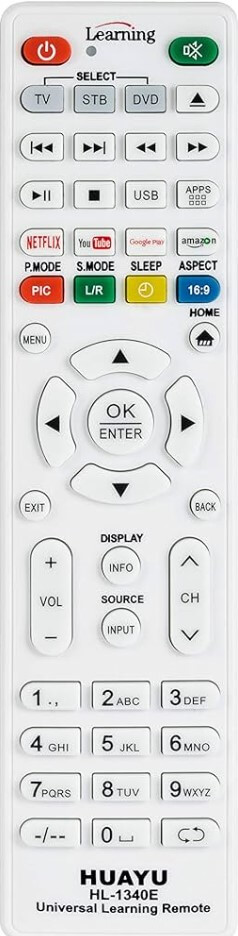
Contact LG TV Manufacturer:
If all of these methods don’t help find the IR profile number, then it is better to contact LG customer support. You can contact the support team using the following mediums.
| LG Customer Care Medium | Contact |
|---|---|
| Call Support | 800-243-0000 or 850-999-4934 |
| Email ID | https://www.lg.com/us/support/email-appointment [Customer Support] |
| Support Page | https://www.lg.com/us/support |
Find the IP Profile Number of the Best Universal Remote
The following section lists the popular universal remotes and the simple approach to finding the IR profile number so as to pair it with an LG TV.
- Logitech Harmony Elite – Check Harmony App or MyHarmony Software
- GE Universal Remote – Look at the manual or use the Auto Search Method
- RCA Universal Remote – Check the User manual or Code Search method
- Interest 4-in-1 Universal Remote – Look at the manual or use the Auto Search feature
- Sofabaton U1 Universal Remote – Use the Sofabaton app
LG TV Not Responding to IR Codes – Workarounds to Try
- Maintain a direct line of sight by removing any obstructions blocking the IR signal.
- Check the LG TV IR sensor is working. Go to Settings and make sure no other device is connected using the Bluetooth option.
- Try replacing the remote batteries, as weak batteries limit the signal strength to a long range.
- Ensure the universal remote is working on the latest version.
- It is better to reset the universal remote to factory settings and re-enter the code.
- It is vital to check if the LG TV IR sensor is working. To check, point the remote towards the smartphone camera. You will find the light flashing via the phone camera when looking at the remote’s IR emitter.
These are the methods to find the IR profile number on the LG TVs. With this, you can easily pair the Universal remote to an LG TV and control the device hassle-free. If you have questions regarding the LG TVs IR profile number, please visit our community forum to take part in discussions.