Gamers at home, we would like to inform you that your LG TV with webOS models comes with the Game Mode feature. This built-in feature enhances the smoothness of gaming and prevents any input lag while playing games. You can also use this mode on your TV to watch videos from different perspectives. If you’re naive about the steps, then this guide will be handy.
How to Turn On Game Mode on LG TV
The Game Mode feature is available on LG webOS 5.0 and above models. Using the settings option, you can easily enable Game Mode on your TV to experience crisp gaming.
webOS 6.0 and Above
- With your LG TV turned on, hit the Settings button on the TV remote.
- Next, open All Settings and go to the General tab on the TV.
- Under General, choose the Game Optimizer option and enable the toggle to ON.
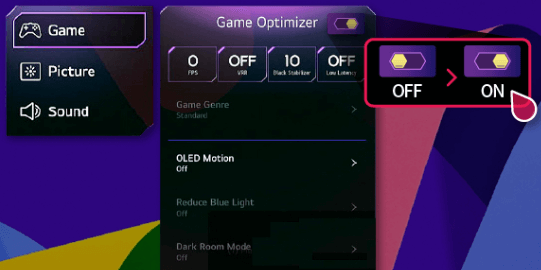
This will enable the Game Mode on your LG Smart TV for better gaming support.
webOS 5.0
- Press the Power button and power on your TV.
- Next, choose the Settings button on it and navigate to the Picture option.
- Go ahead and choose the Additional Settings option on the TV.
- Now, click on the Instant Game Response option.
- Toggle On the HDMI port you have used to connect your Gaming Console.
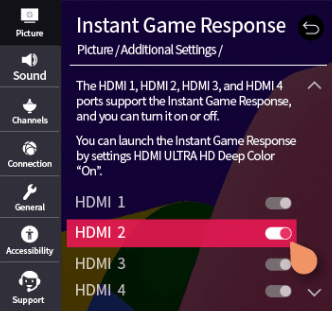
By doing this, you can enable Game Mode and reduce the lag and frame rate of the selected HDMI port to the next level.
LG TV Tip! The sad thing is that the LG NetCast TV models don’t support any Gaming Modes in their OS.
Best Game Mode Settings for your LG TV
By turning on Game Mode alone, you won’t get the top and exclusive benefits of your gaming. To create the best gaming experience for your game, you need to configure some settings in Game Mode. To help you with that, we like to share the Game Mode configurations of our TV with you in the following.
- VRR & GSync: Turning on this feature will help reduce the screen glitches and juddering on the gameplay.
- Input Lag: To reduce the input lag on your gaming, you should change the Input Lag to Boost on your TV. Enabling this will benefit you in improved frame rates, prevent input lag, and allow you to play a lot of your game on the TV.
- Color Balance: If you wish to create or make the gameplay videos better, then Colour Balance is a good choice. Using this, you can convert the Black/White colors on the video differently or neutralize the colors that you don’t like. This feature is best used for games that have many video references.
- Game Genre: This feature is only suitable for RPG, FPS, and RTS games. Enabling these modes, you can easily convert the screen size on your TV for better gaming.
- Reduce Blue Light: Turning this on will reduce the blue light emission from the gaming display. This will be a helpful feature for gamers who like to play in the dark.
Benefits of Enabling Game Mode on LG TV
Enabling the Game Mode feature on your LG smart TVs brings several advantages. Here is a list of some benefits.
- The game mode will enhance the picture clarity and color accuracy for an immersive gaming experience.
- This mode reduces the input lag and guarantees quick response while playing high-quality games.
- The overall performance is optimized for smother and render-free gaming.
Winding Up!
These are some gaming modes we find promising to experience the best gameplay on our TV. You can even customize the Game Mode to your preferences on the TV. Dive into our community forum to learn more about the Game Mode & share your queries with us.
FAQ
Outdated firmware is one of the major reasons behind it. So, update the LG TV’s firmware to get Game Mode and other exclusive features.