Do you want to stream your family photos, video, or other streaming content from your smartphone/PC to your LG TV screen? Then, the casting feature got your back. With the LG TV cast support, you can display any media files without installing apps on your LG TV.
If you want to know how it works, read the comprehensive guide we drafted here.
How to Chromecast to LG TV from Smartphone/Tablet
As higher-end LG TV models come with built-in Chromecast support, it is easy to cast content from mobile to TV. To Cast your Android or iPhone, you should connect your LG TV to a WIFI and your casting device to the same network.
- Open a streaming app that supports the Cast function (e.g., YouTube, Prime Video, Crunchyroll).
- Play any video in it. From the playback screen, click on the Cast button.
- Now, select your LG TV from the active devices.
- Once the connection is successful, your media content on the phone will display on your LG TV.
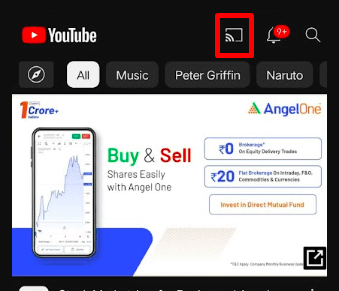
How to Chromecast LG TV from PC Browser
PC users can easily cast their desired content from Chrome browser to LG TV. To do that,
- Open the Chrome browser on your Mac/Windows PC and visit the respective website for casting.
- You can play your favorite video content and right-click on the screen.
- Tap the Cast option, and your PC will look for nearby Chromecast devices.
- Once found, select your LG TV and pair it up.
- Finally, the respective browser content will be cast to your LG TV.
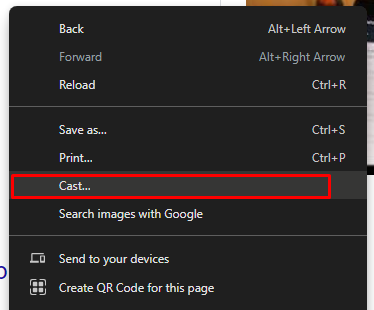
How to Screen Mirror Smartphone to LG Smart TV
If you would like to cast a local media file that doesn’t have Cast support, then you can go with the screen mirroring option. As both iPhone and Android support screen mirroring to LG TV, you can easily mirror your media from your phone to your TV. To do this, you must connect both your casting devices (mobile and TV) to the same WIFI network.
If you own an iPhone, then you should enable AirPlay on your LG TV before trying out this method.
- Android Smartphone: Play a video content → Open Notification Panel → Click on Cast → Choose your LG TV → Done.
- iPhone/iPad: Open Control Center → Choose Screen Mirroring → Select LG TV → Play any content on mobile → View it on TV.
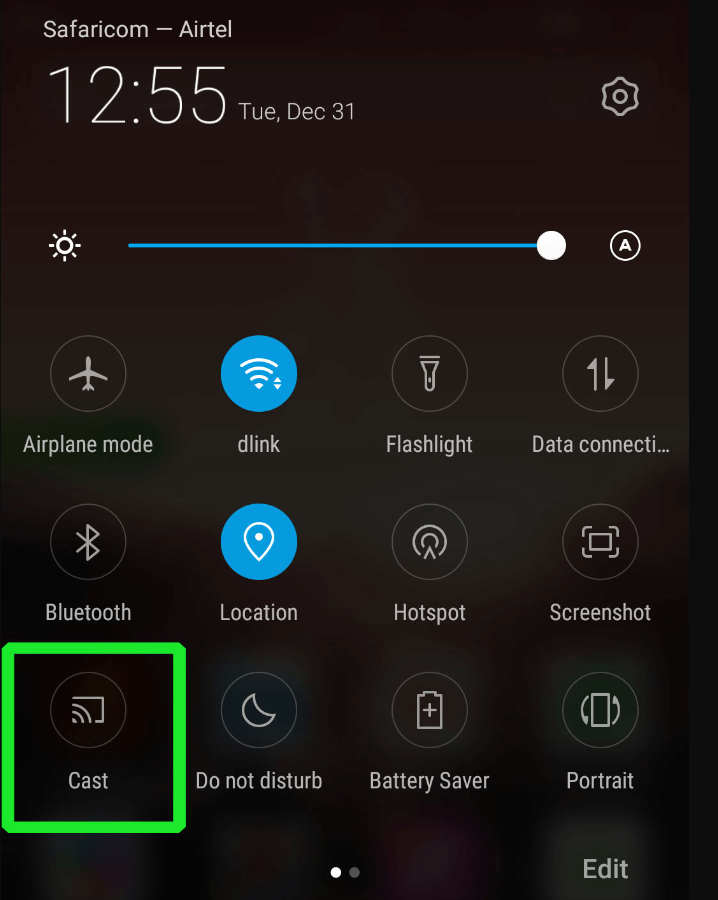
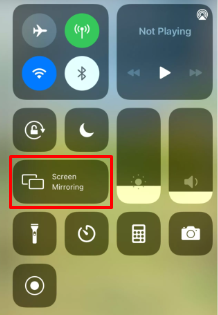
- Windows: Play the video → Click on Windows + K → Select your LG TV → Start mirroring.
- Mac: Play the content → Click on the Control Center icon at the menu bar → Select Screen Mirroring → Pick your LG TV → Mirror to your TV.
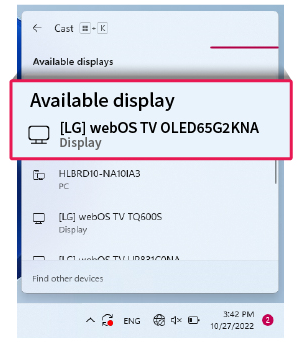
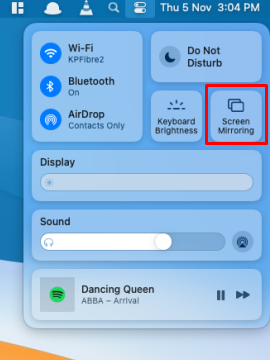
By following the above cast methods, you can share your media screen and even the games from your mobile.
Can I Cast an App to LG TV Without WiFi?
No. Casting specific content from an app to an LG TV requires a standard WiFi network. However, you can screen mirror the respective content to an LG TV using an HDMI cable and the respective adapters.
- Fetch a good quality HDMI cord and connect an end to the HDMI port of your LG Smart TV.
- After that, fetch another end and connect it to the HDMI port of your PC.
- If you’re mirroring from a smartphone, connect the other HDMI end to the HDMI adapter. Further, connect the adapter’s end to your smartphone’s charger port.

- Now, turn on both devices.
- Play your desired content on your smartphone or PC.
- After that, switch the input on your LG TV where the HDMI cable is connected.
- Once you change the input, the respective content will be mirrored on your LG TV screen.
However, in some cases, you may find the cast feature not working on your TV. If this happens, troubleshoot your WIFI network to fix it. Aside from the fixes, if you have any more queries regarding this subject, feel free to contact me on my community forum.