Do you wish to connect your LG TV to the internet? Then you can follow two ways to do that. As LG TV supports Ethernet and WIFI modules, you can easily connect it to an active internet connection. Once connected to WIFI, you can effortlessly install and manage apps and LG TV firmware, stream desired content, and do more.
If you want to know how to perform both methods as we discussed here, take a look at the following article for a better explanation.
How to Connect LG TV to WIFI [Wireless]
Here is the exact procedure to connect an LG TV to a wireless network for webOS and NetCast models.
webOS 6.0 and Above
To connect your LG TV to a Wireless WIFI network, you need your remote control and an active WIFI router. After that,
- Push the Settings button on your remote → Choose All Settings → Click General → Wi-Fi Connection → Select your WIFI network → Enter Password → Hit Enter.
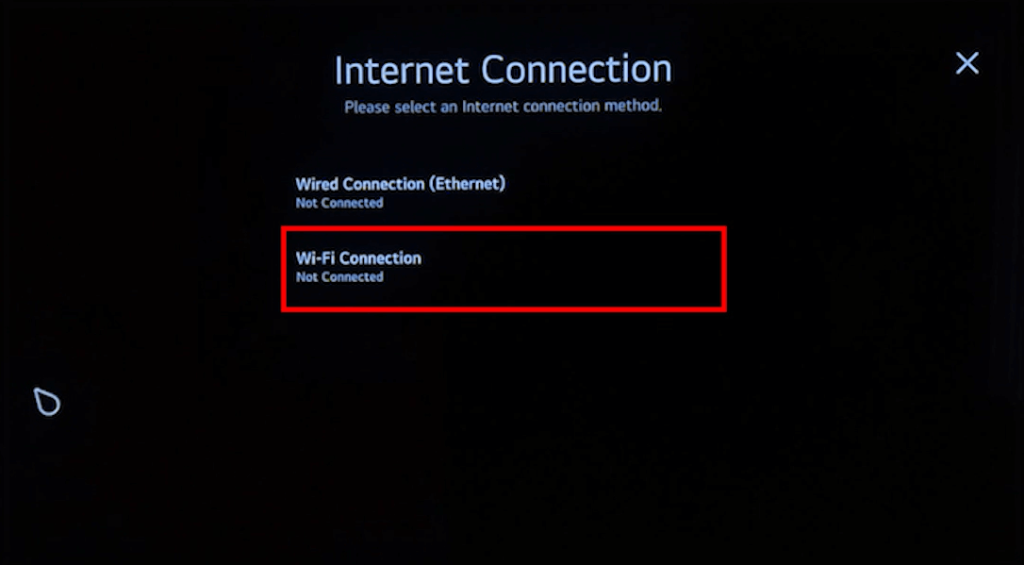
webOS 5.0 and Below
- Press Settings button → Select Network → Choose Wi-Fi Connection → Pick out your WIFI network → Enter the WIFI password → Click on Connect.
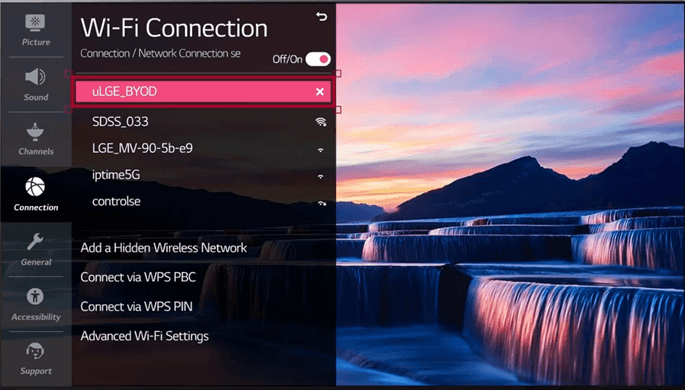
NetCast OS
- Press the Menu or Settings button on the remote → Choose Network tab on the left → Select Network Connection → Start Connection → Select your WIFI → Enter passcode → Done.
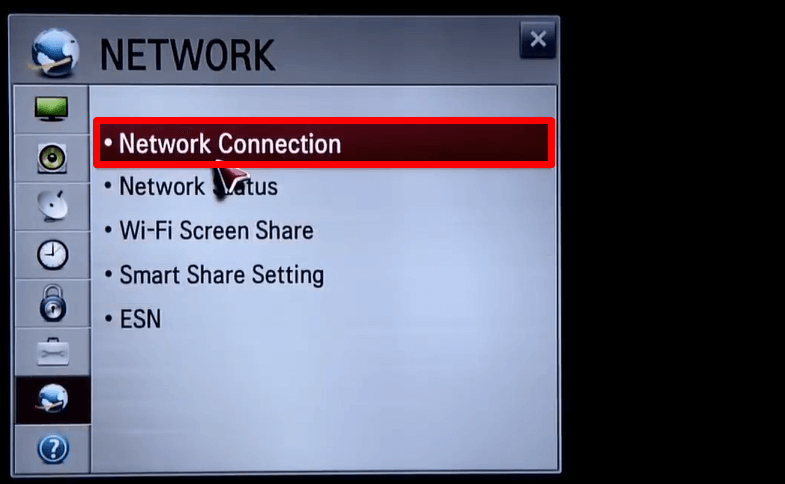
How to Connect LG TV to the Internet [Wired]
Aside from connecting your LG TV to wireless internet, you can also use an ethernet cable to do this. By connecting the ethernet cable, you can obtain and test the faster internet speed on your LG TV compared to wireless.
Before turning on your LG TV, connect your internet router and your TV with an ethernet cable. After this,
- LG webOS 6.0 and Above: Open Settings → General → Network → Wired Connection (Ethernet) → Done.
- LG webOS 5.0 and Below: Go inside Settings → Select Network tab → Wired Connection (Ethernet) → Done.
- LG NetCast TV: Connect the Ethernet cable to your TV and WIFI router. This will connect your LG TV to active internet wired.
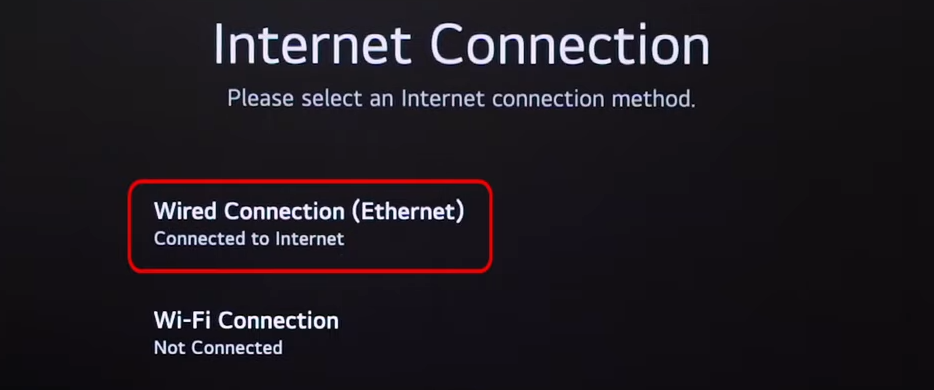
Follow the above procedure and automatically connect your LG TV to the internet using an ethernet cable.
Can’t Connect LG TV to WiFi – Troubleshooting Fix
If your LG Smart TV fails to connect with your WiFi, follow the troubleshooting methods mentioned below to fix the issue.
- Make sure to place the WiFi router and your LG TV closer to each other for a seamless connection.
- Reboot your WiFi router once and try to connect it again.
- Disable the VPN service on your LG Smart TV or WiFi router if you face connection issues.
- Use an ethernet cable to receive internet for your LG Smart TV.
- Additionally, switch to another WiFi network and see if you can access the internet.
Once you choose a method to connect your TV to WIFI, you can easily watch your favorite internet shows on your big screen. If you need more guidance or tricks regarding your LG TV, contact me via the community forum.
FAQ
If you have lost your remote, then use a computer mouse/keyboard to connect your LG TV to WIFI without your remote.