Do you need a trustworthy IPTV Player or provider for your LG TV? Then, you can try TiviMate IPTV. As a popular service in the field of IPTV, TiviMate is the best IPTV player and an upcoming IPTV provider you can choose as your entertainment partner. If you would like to access TiviMate Player on your LG TV, then refer to the guide below.
LG TV Tip! To access the TiviMate IPTV provider, sign up for its base plan, which costs $14.97, from the official website.
Is TiviMate IPTV Available on LG Smart TV?
No. The Tivimate IPTV Player is not compatible with LG Smart TV. If you want to access its content on a big screen, Screen Mirroring is the only option.
How to Screen Mirror TiviMate IPTV Player on LG TV
To screen mirror TiviMate IPTV Player, you must connect your LG TV to a WIFI. Then, you should connect your casting device (Smartphone or PC) to the same WIFI. After doing it, follow the steps below.
Screen Mirror TiviMate to LG Smart TV Via Android Phone
- Open the Play Store on an Android Phone and install TiviMate IPTV Player.
- Launch the IPTV player and hit the Add Playlist option on the screen.
- From the list of playlist formats, choose one and enter the IPTV provider credentials and playlist name.
- After following the prompts, click Enter URL in the EPG URL section. If you don’t have an EPG URL, simply hit Done.
- Now, select any content from the IPTV playlist on the app and play it on your mobile.
- While the content is playing on the app, go to the Notification Panel on your Android and click the Cast icon.
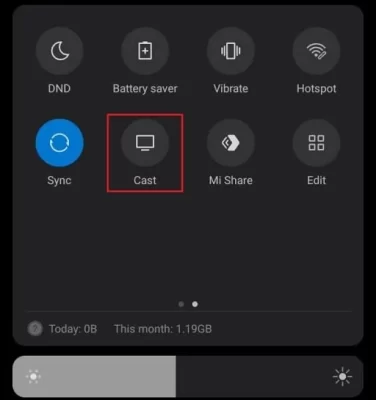
- Then, choose your LG Smart TV from the list of devices menu.
- Now, the selected media content from the TiviMate IPTV Player will be displayed on your TV.
Screen Mirror TiviMate IPTV Player Via Windows PC & Mac
Since the TiviMate IPTV player is not available on Windows PC and Mac, you need to sideload it on your PC using the BlueStacks emulator.
- Open a browser on your Windows or Mac and visit the BlueStacks official website.
- Download the APK file and install the emulator on your Windows PC or Mac.
- Now, launch the BlueStacks emulator and select Play Store.
- Type TiviMate IPTV Player on the search field and install the app.
- Once the installation is done, open the app and follow the sign-in process.
- After login is done, play any content on the app.
- Windows users,
- Press the Windows + K shortcut to provoke the Screen Cast option.
- From the devices menu, choose your LG TV.
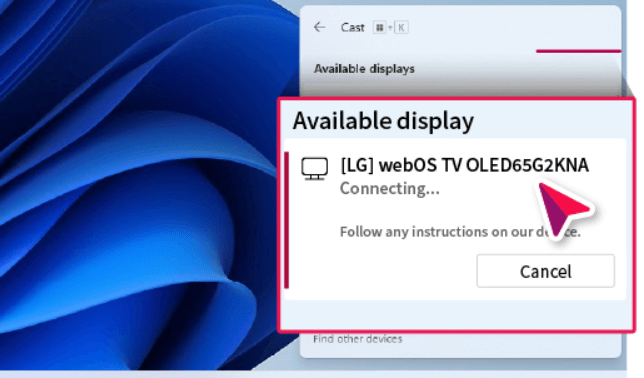
- Mac users, enable AirPlay on your LG TV to carry out the full process. After enabling it,
- Now, you can access the IPTV content on your LG TV via screen mirroring.
- On the Menu bar on your Mac, click Screen Mirroring.
- From the active devices, choose your LG Smart TV.
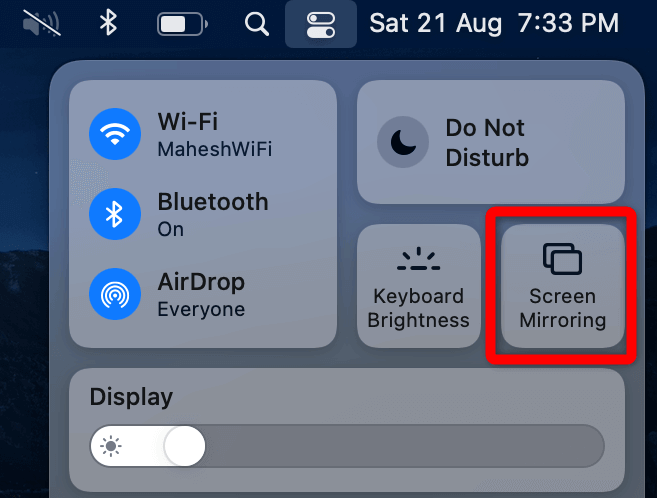
By following the above steps, you can access TiviMate IPTV Player hassle-free on a big screen. Since you guys are going to follow screen mirroring, I recommend using a strong WIFI network for smoother functioning.
Further, if you have any questions about LG TV, come to my community forum.