Do you like to catch up on Amazon originals and on-demand movies on your LG TV? Then, you need to install the Prime Video app on your LG TV. With a huge library of web series, reality TV shows, and more, Prime Video offers you the complete package of entertainment you desire.
To watch Prime Video, you must sign up for a Prime membership ($14.99/month) or Prime Video ($8.99/month) from the Amazon website.
How to Install Amazon Prime Video on LG Smart TV
You can install Prime Video on LG webOS TV by using the LG Content Store app. However, your LG TV webOS version should be at least 3.5 or above to install the app on your TV.
1. With your LG TV powered on, go to the home screen.
2. Select Apps/LG Content Store on your TV to open the TV app store.
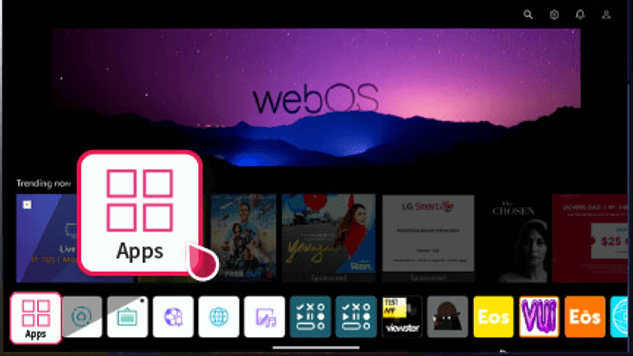
3. Now, go over to the Search field and enter the keyword Prime Video.
4. Pick out the app from the list of suggestions and tap on the Install button to download the Prime Video on your TV.
5. Open the app after installing and access your favorite Prime Video content on your smart TV.
How to Sign in to Prime Video App on LG TV
1. Open the Prime Video on your TV and click the Sign In button from the display.
2. Now, your TV will show you two ways to sign in to your Prime Video app: On the Web and Scan QR Code.
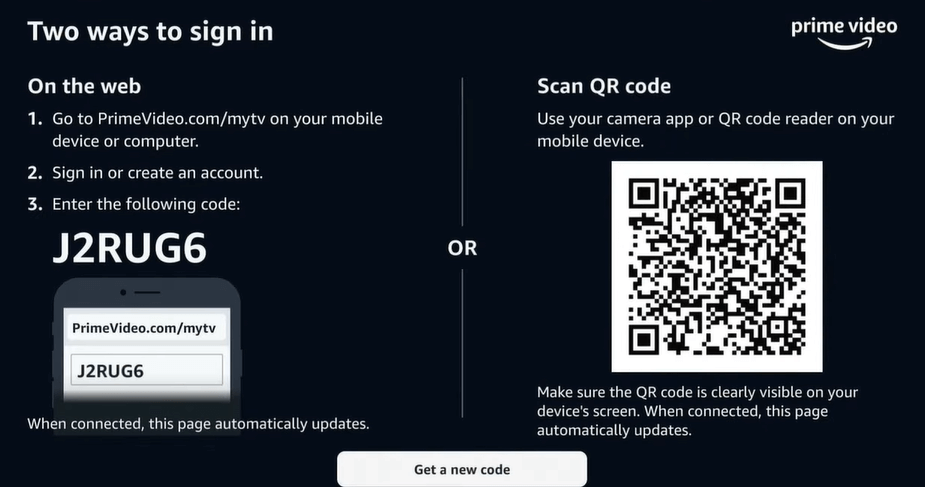
3. If you choose On the Web,
- Open a browser on your PC/smartphone and visit the activation website [http://primevideo.com/mytv] of Prime Video.
- On the website, enter your Prime account login details and hit the Register Device button.
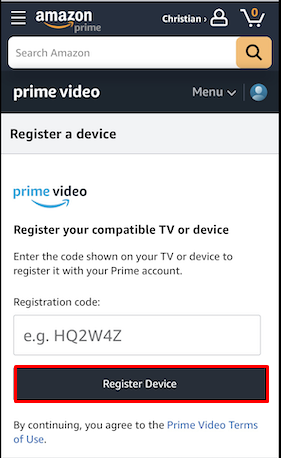
- Now, enter the code on the website. You will find the sign-in code displayed on your TV.
4. If you like to scan the QR Code,
- Point the smartphone camera on the QR Code and scan it.
- The QR Code will open the Prime Video app on your mobile.
- Now, follow the on-screen prompts on your mobile and activate the Prime Video app on your TV.
5. Once you sign in, you can access Prime Video’s premium library on your LG Smart TV.
How to Cast or AirPlay Prime Video App on LG TV
If your LG TV has a storage issue, you can use casting instead of installing Prime Video. The Prime Video app offers Cast and AirPlay support for iPhone and Android mobiles, so you can easily cast your content from mobile to TV. First, connect your LG TV to WIFI, which should be the same as your mobile phone.
Note: iPhone users should turn on AirPlay on LG TV before proceeding with the following steps.
1. Open the Prime Video app on Android or iPhone and log in to your account.
2. Now, choose any content from the app and play it on your mobile.
3. From the playback screen, hit the Cast/AirPlay icon.
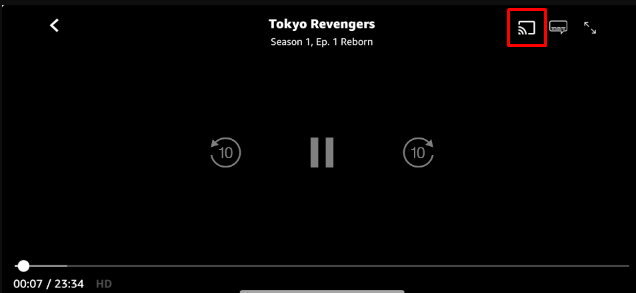
4. When your mobile looks for available devices, you should select LG TV from it.
5. Once the connection is perfect, you will see the selected media playing on your LG TV.
Can I Watch Prime Video on LG TV Using a Browser?
Yes, you can watch Prime Video on LG TV using the built-in Web Browser. Go to the home screen on your LG TV, scroll the apps list, and click the Web Browser icon. Enter (https://www.primevideo.com) in the URL field and visit the website. Hit the Profile icon on the webpage and tap Sign In. Log in with the Prime Video subscribed account, play your favorite Amazon originals, and watch it.
Amazon Prime Video Not Working on LG TV? Here’s What to Do
Sometimes, the Prime Video app may not work on your LG TV for some reason. Try these simple solutions to rectify the issue immediately.
- Connect your LG TV to a strong WiFi network
- Check for server issues
- Restart your LG TV
- Reboot the Prime Video app
- Log out and Log in to your account
- Clear cache files on LG TV
- Check your subscription validity
- Sign out of unwanted devices
- Uninstall the app on LG TV and reinstall it
Once you try the above fixes, you can probably solve the issue with your TV app. However, if the issue persists, go to the Prime Video support page or contact LG Customer Service for help.
If you have any further app-related queries on your LG TV, visit my community forum and post your question. I will analyze and answer your questions.
FAQ
There is no option on LG TV to change the Amazon Prime Video app’s video quality. The video quality will change depending on the internet speed of your LG TV.