Pluto TV is a free streaming service officially available on LG TV Content Store for installation. With Pluto TV, you can watch over 250+ Live TV channels and 1000+ on-demand content on your smart TV with ads. In addition to installing the app on LG TV, there are multiple methods available to access Pluto TV on your smart TV device.
If you want to know more about accessing Pluto TV on LG TV, go through my review below.
Is Pluto TV Geo-Restricted?
Yes, the Pluto TV app is geo-restricted and available only in certain regions. However, if you reside in a restricted region, you can use NordVPN, a premium VPN service, to unblock those restrictions and access the Pluto TV content hassle-free.
How to Install Pluto TV on LG Smart TV
1. Open the Network setting and connect your LG TV to WIFI.
2. Now, go to home and select the Apps/LG Content Store option on the TV.
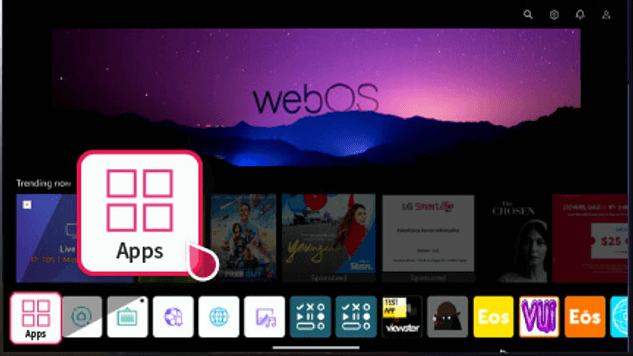
3. Using the keyboard, enter the word Pluto TV and look for the application on the Content Store.
4. Choose the Pluto TV app from the screen and click Install on the TV. Now you have successfully downloaded the Pluto TV on your smart TV.
5. Once installed, click Open and activate the app to access its content.
How to Activate Pluto TV on LG TV
To watch the free library of Pluto TV on your TV, you must sign in with a Pluto TV account on your TV. To activate the sign-in process,
1. Open the Pluto TV app on your TV and click on the Activate button on the screen.
2. You will receive an activation URL and code on your TV screen. Make sure to note it down.
3. Using your phone or PC browser, visit [https://pluto.tv/activate].
4. Enter the code you noted before and hit the Activate button.
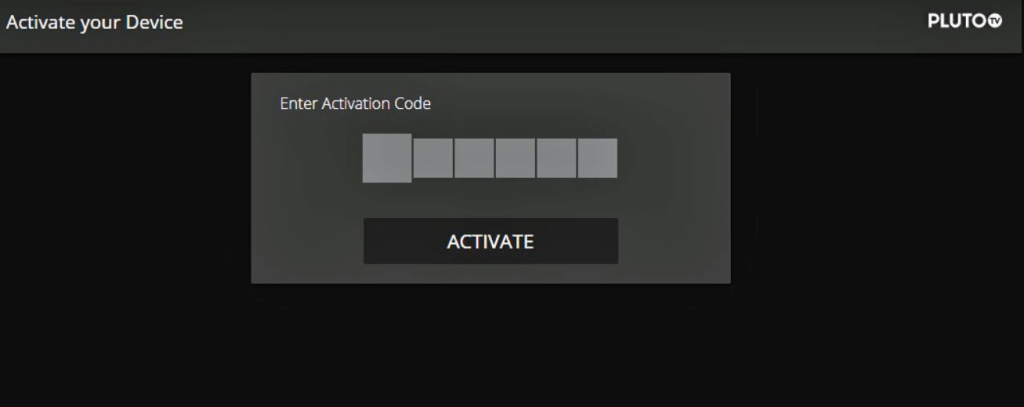
5. The activation process will commence, and sign in to your Pluto TV account on your TV app.
6. When this happens, you will see your TV app refresh for a second and display the home screen.
7. Now, choose any content in the app and start watching it on your TV.
Alternative Methods to Stream Pluto TV on LG Smart TV
If you are looking for other ways to watch Pluto TV on your webOS TV, there are three methods you can choose.
- Using the LG TV web browser: Open the LG TV web browser, visit https://pluto.tv/, and stream it easily without installing the app.
- Screen Mirroring: You can screen mirror the Pluto TV mobile app to your TV. The Pluto TV app supports the screen mirror feature, so you can use this to watch Pluto TV on your big screen via mobile.
- LG Channels app: The default LG Channels app on LG TV will let you access 17+ Pluto TV content on its app for free. If you don’t find the LG Channels app preinstalled on LG TV, go to the Content Store and install it.
These are some easy working methods you can try to watch Pluto TV on your LG Smart TV. Based on your choice, you can pick any method to access the free library of Pluto TV on your smart TV.
If you find this blog helpful, I’m glad to be of help. Similar to the subject, if you would like to learn more LG TV-related updates, come over to my community forum to see various insights about LG TV.
