Kanopy is a premium on-demand streaming service designed for graduates and librarians to watch entertainment at a low cost. You can easily access Kanopy on your device by signing up with your library card. Unfortunately, the Kanopy app is not available on the LG TV Content Store. However, you need not worry, as there are multiple alternatives to watching its content on your big screen. If you want to know how, then follow the steps listed below.
Other Ways to Watch Kanopy on LG TV
With the Kanopy app not available on LG Smart TV, you have to switch to alternative methods to access it on your TV. You can either get a streaming device or screen mirror Kanopy mobile app to watch it on your big screen.
Cast/AirPlay Kanopy on LG Smart TV
With the Kanopy app compatible with the Cast/AirPlay function, you can easily stream your desired content from the mobile app to any big screen.
To Cast/AirPlay Kanopy app, you need to follow some conditions before.
- First, connect your LG TV to a WIFI network and your casting device to the same network.
- This step is only for iPhone users. You should enable the AirPlay on LG TV.
Once you fulfilled the condition, you can start Casting/AirPlay Kanopy to your LG TV by following the steps listed below.
1. Install Kanopy on your iPhone or Android and log in with your account.
2. Once the login is done, select any content from the library of the app.
3. On the media player of the app, you will find the Cast/AirPlay icon. Click on it.
Note: You can also click on the Cast/AirPlay icon at the home screen of the Knopy mobile app.
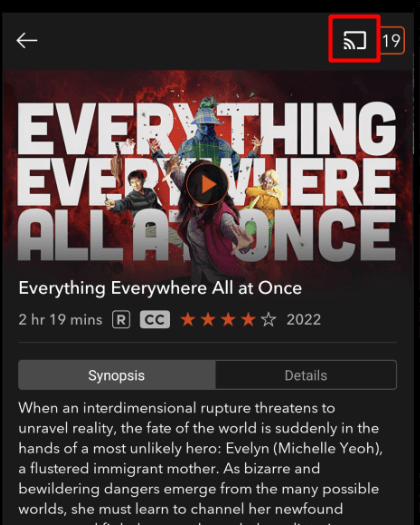
4. The mobile app will look for active devices around you. In there, choose your LG TV.
5. When the connection is implemented, you can start watching Kanopy on your LG TV using your mobile phone.
In addition to the mobile application, you can screen mirror Kanopy from your Windows/Mac desktop browser to your smart TV.
Using Streaming Devices
Streaming devices are one of the best options for accessing various streaming apps for your entertainment on LG TV. With Kanopy available on various streaming devices, choose anyone from the list and set it up on your LG TV.
- Apple TV
- Android TV Box
- NVIDIA Shield
- Chromecast with Google TV
- Firestick
- Roku
1. Purchase any one of the streaming devices and connect the device to your LG TV HDMI port.
2. Now, change the LG TV input to the connected device.
3. Follow the on-screen instructions to set the streaming device to your LG TV.
4. After setting it up, open the respective app store of your streaming device. Then, search and install the Kanopy app on your streaming device.
- Apple TV: App Store
- Android TV Box, NVIDIA Shield & Chromecast with Google TV: Play Store
- Firestick: Amazon App Store
- Roku: Roku Channe Store
5. After installing, open the app and click on the Login button.
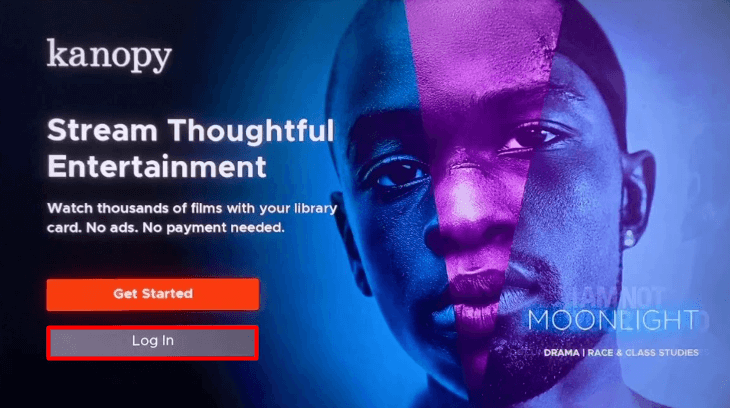
6. You will receive an Activation code and website URL on the screen.
7. In the next step, visit the activation website [https://www.kanopy.com/link] of Kanopy and enter it’s Activation code on the website.
8. Once the activation is done, the app will refresh for a moment and will be ready for streaming.
These are some of the methods you can try to access the Kanopy content on your smart TV. If you need any assistance with the steps or have other problems with your LG TV, come visit my LG TV forum. I’ll give you the best suggestion to fix the problems in minutes.