Freeview is the UK’s digital terrestrial television service that is comprised of more than 100 channels, particularly of the nation’s favorite shows. By installing the “Freeview Play” app on your LG TV from the Content Store, you are ready to stream the Freeview content, including exclusive on-demand titles.
Learn about the installation process by following the steps below. This article also includes alternative ways for your further reference.
Is it Possible to Watch Freeview Outside the UK?
Yes. As Freeview is a UK-based streaming service, you can rely on a trusted VPN source like NordVPN to unblock those restrictions and access the available content error-free.
How to Install Freeview Play on LG Smart TV
Initially, you have to connect your LG TV to a stable internet connection. Then, follow the steps mentioned in the below section to get the Freeview Play app on your device.
- Using your remote controller, turn on your LG Smart TV.
- Press the Home button on your remote control to visit the home menu.
- After that, scroll across the screen and select the Apps/LG Content Store tab.

- By tapping on the Search icon, you have to enter the Freeview Play using the virtual keyboard.
- Pick the app from the search results and tap on the Install option. This automatically installs the Freeview Play app on your LG TV.
- Finally, click Open to launch the app and access it on your LG TV.
- Now, you can sign in to your Freeview Play account with proper credentials to access its on-demand and live TV content.
Alternative Ways to Watch Freeview on LG Smart TV
Apart from the direct installation method, you can alternatively Cast or AirPlay the Freeview app from your smartphone to the LG device. To do that, connect your smartphone and the LG TV to the same WiFi network connection.
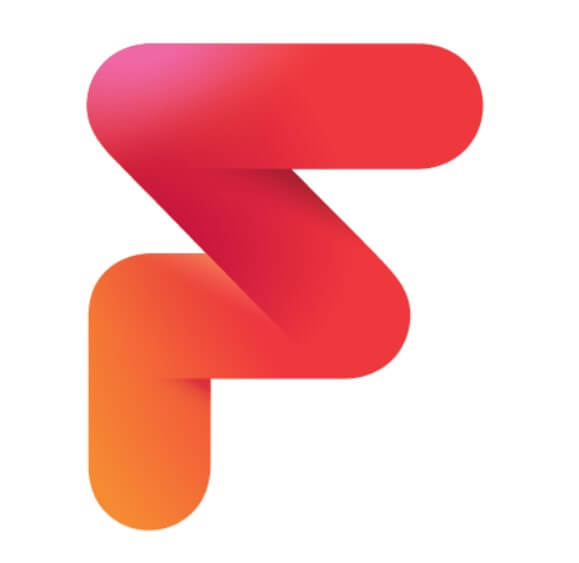
| Cast Freeview on LG TV | AirPlay Freeview on LG TV |
|---|---|
| 1. At first, install the Freeview app on your Android phone from the Google Play Store. 2. After installation, open and sign in to your account with the required credentials. 3. Play any one of your favorite videos on the Freeview app. 4. Scroll down the Notification Panel on your smartphone and click on the Cast/Screen Cast icon. 5. Choose your LG TV from the list of active devices. 6. With this, the Freeview app starts to mirror the LG TV big screen. | 1. Start by installing the Freeview app on your iPhone/iPad from the App Store. 2. Launch and sign in to your account with the required credentials. 3. Now, you can start playing any one of your favorite content on your Freeview app. 4. Pull down the Control Center and select the Screen Mirroring icon shown on the screen. 5. Next, you have to choose your LG TV from the available devices. 6. This starts to mirror the content of the Freeview app on the LG TV’s big screen. |
| Ensure your LG TV is Chromecast-compatible. | Make sure to enable the AirPlay option on LG TV. |
Using the above methods, you can enjoy streaming the Freeview app on your LG device. This allows you to catch live and on-demand content according to your preference. Moreover, you can also watch great shows from BBC iPlayer, ITV Hub, All 4, My 5, etc., on Freeview Play.
Furthermore, if you are stuck in between while streaming the Freeview Play app on your LG TV, you can reach out to me any time through the blog page to sort out the issue. The sooner, the better.
FAQ
Unstable internet and accumulating cache data are the common reasons for the app malfunctioning on LG TV. To fix this issue, you can provide a stable internet and clear the cache data on your LG TV.
