Telegram is an instant messaging app that allows you to keep in touch with your favorite ones through chats and calls. Since the Telegram app is not available on the LG Content Store, you can follow the alternative methods to use the Telegram app on your LG TV. The article below uncovers possible ways to use Telegram on your LG Smart TV.
Possible Ways to Use Telegram on LG TV
Due to the app’s unavailability, you can use the Telegram app on LG TV using two different methods.
- Using the LG TV browser
- Screen Mirroring on LG TV
Method 1: Using LG TV Browsers
- Turn on your LG TV using the remote controller.
- It directs you to the home screen. If not, you can press the Home button on your remote.
- Move through the home page and open the Web Browser on your LG TV.
Reminder! Connect your LG TV to the stable WiFi to experience hassle-free browsing.
- After selecting the web browser, you can enter the official web address of the Telegram app in the given space.
- Pick the above from the search results and it takes you to the page containing a QR Code and LOG IN BY PHONE NUMBER option.
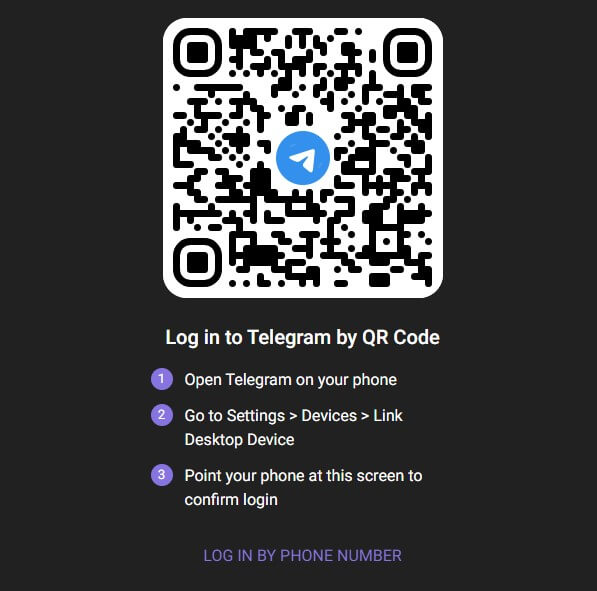
- You can choose either one of the options.
- Then, choose the Country shown on the list, and you have to fill in the registered phone number.
- After that, press the Next option to receive the code.
- Enter the code in the field to log in to your official Telegram account.
- With this, your chats are now visible on the web page along with your subscribed channels.
Method 2: Screen Mirror Telegram on LG TV
Apart from the web browser method, you can also use the Telegram app on the LG device through the screen mirroring method. To do that, you have to connect your TV and smartphone to the same WiFi and install the Telegram app on your smartphone.
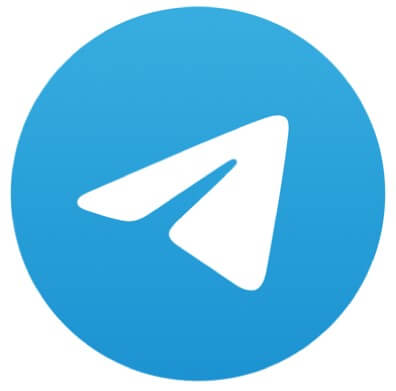
Screen Mirror from Android
- After installing the Telegram app, launch and sign in to your account with the required credentials.
- Scroll down the Notification Panel on your smartphone and tap on the Cast/Screen Cast icon present on it.
- Then, choose your LG TV from the list of active devices.
- This starts to mirror the Telegram from your smartphone to the TV.
Screen Mirror from iPhone
- Launch the Telegram app on your iPhone and Sign in to your account with the required credentials.
- Pull down the Control Center on your smartphone and select the Screen Mirroring option.
- After this, you have to choose the LG TV from the available devices.
- This starts to mirror the Telegram app from your iPhone to LG TV.
Tip! Make sure to enable the AirPlay on the LG TV if you’re mirroring from the iPhone.
Altogether, the above alternative methods will help you in a better way to use the Telegram app on your LG TV. In case, you cannot mirror the Telegram app on your TV, you can raise queries on my forum page. I can look through the issue and assist you in resolving it sooner.
FAQ
Telegram Premium is an option subscription that allows you to use additional exclusive features like doubled limits, advanced chat management, no ads, custom emojis, etc., on your LG TV.