In this guide, you will find various methods to rename your old/default LG TV name to your preferred one. By changing the name, your TV will be addressed by the new name when you connect to Bluetooth devices or screen mirroring. So, before going into the steps, we recommend coming up with a cool name for your TV. Mine’s Baba Yaga’s LG TV.
How to Rename LG TV
You can easily rename the default name of your LG Smart TV in style without doing any tedious work. The steps may differ based on the LG TV webOS version.
LG webOS 6.0 TV
- With your LG TV turned on, go to Settings and choose the General tab available on the left pane.
- Click on Devices from the list and select the TV Management option on the screen.
- Next, you should go to TV information and click on the Device Name option on your TV.
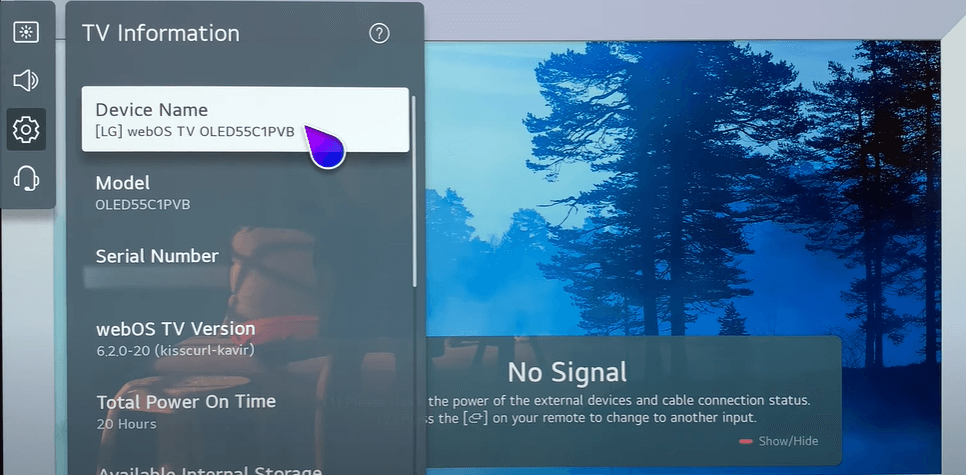
- With the help of an on-screen keyboard, change the TV name and hit the Enter button on the keyboard.
LG webOS 4.0 TV
- Hit the Settings button on the TV remote and choose the Network option.
- Navigate to the TV Name option and hit Enter.
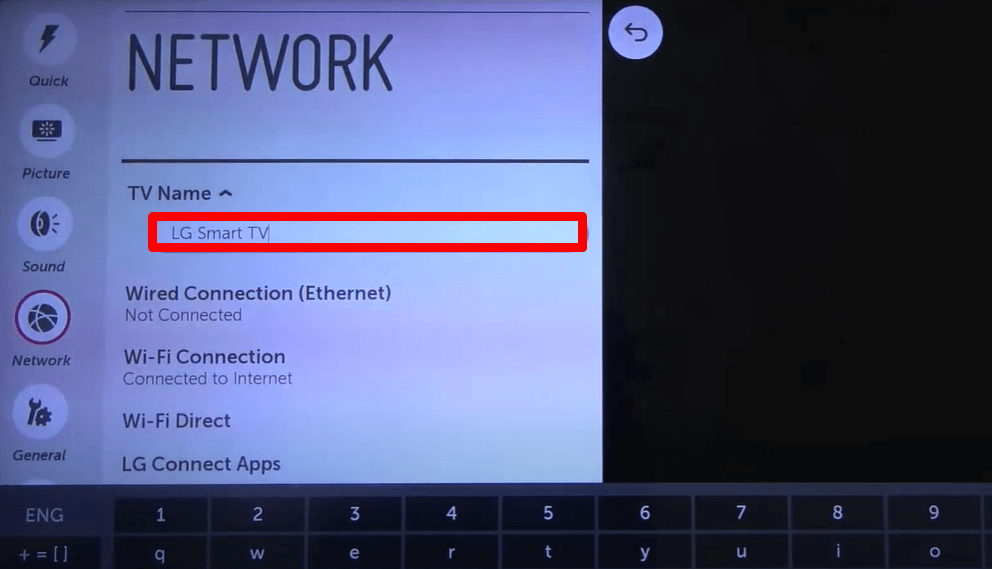
- Now, using the pop-up keyboard, rename the old name of your TV.
- Click on Enter on the keyboard to change the name of your LG Smart TV.
Other Methods to Rename LG Smart TV
Aside from the TV settings, you can use one more method to rename your TV. By connecting the LG ThinQ app to the TV, you can change the name of your TV. To do this,
- Open the LG ThinQ app → Pair it to TV → Open Remote Interface → Click on Three Dots option → Product Nickname → Type new name → Done.
Is it Possible to Rename HDMI Inputs on LG TV?
Absolutely. Using the built-in feature, you can easily rename the HDMI inputs on LG TV. The steep steps to rename HDMI inputs differ from those of LG TV webOS models, but you can find out the different steps in the following list.
- webOS 6.0 & Above: Go to LG TV Home Dashboard > Select Three Dots button on top > Choose Edit Inputs > Select an input > rename the Input > Hit Save.
- webOS 3.0 & 4.0: Press Input button on remote > Select All Inputs > Navigate to any HDMI input > select Input Label > rename HDMI input > Done.
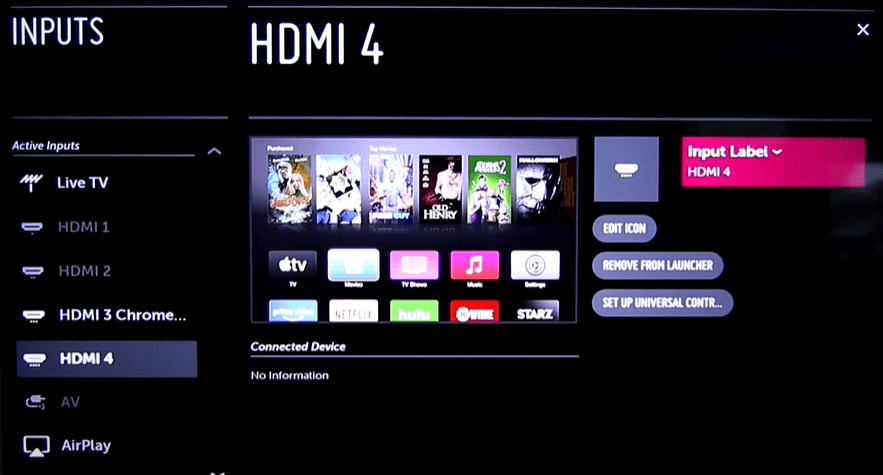
Once you follow any one of the methods properly, you can easily change the name of your TV. If you want to discuss that, then ping me on my community forum, and I’ll address your query.