The Binge app is packed with the world’s most talked-about TV shows, crime, movies, docos, comedy, lifestyle, reality, sci-fiction, etc. This app is natively available on the LG Content Store. So that you can access the Binge app on LG Smart TV and stream thousands of hours of shows and movies from BBC, FX, AMC, Peacock, Discovery, etc.
To enjoy streaming the app on your LG TV, you must install and activate the app. You don’t have to worry about the installation process, as I am here to assist you with the steps in detail. The article below also explains the same.
How to Watch Binge on LG TV
As Binge is a premium app, you must subscribe to its premium plan, which starts at $10/month. After subscribing, follow the below guide for the installation and activation steps.
Since Binge is an Australian-based streaming service, it is geo-restricted it is not available on other regions. To overcome that, try installing a NordVPN on your LG TV to stream the app hassle-free.
How to Install Binge on LG TV
- To install the Binge app, switch on your LG TV with the remote controller.
- Navigate to your TV’s home page and select the Apps/LG Content Store tile on the screen.
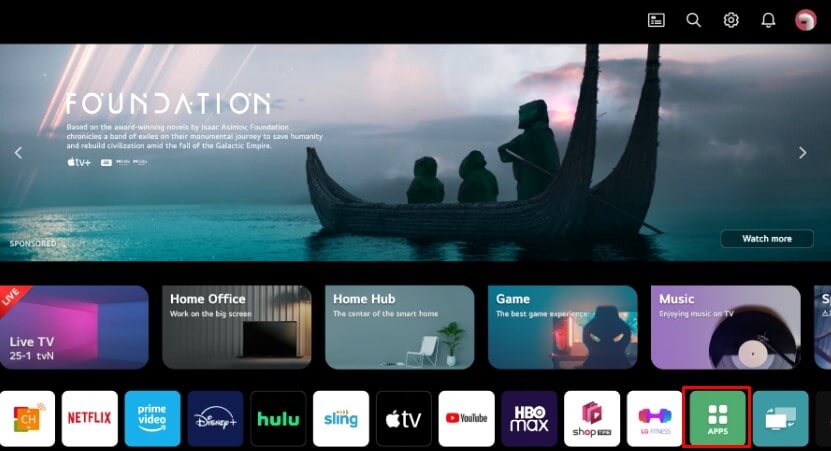
- Click on the Search menu and enter the Binge app in the given field.
- Next, select the Binge app from the search results and tap the Install option available on the app info page.
- After installation, you can tap Open to launch the app on your LG TV.
How to Activate Binge on LG TV
To start streaming the Binge app, you have to first activate the app on your TV. The activation steps are clearly listed in this section.
- Tap on the Sign In option soon after launching the Binge app.
- Now, it displays the activation code along with the QR code and the activation website URL.
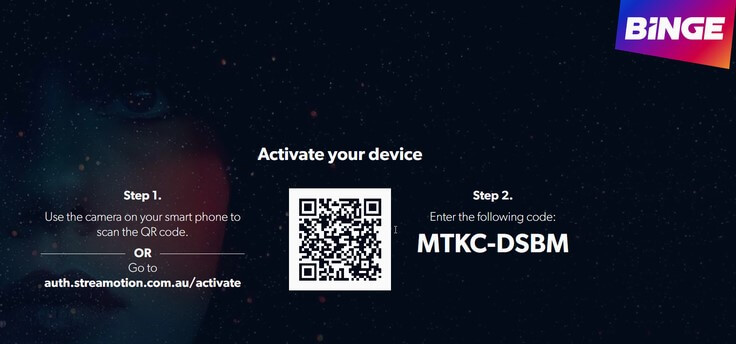
- Make a note of Binge’s activation code and visit the Binge activation website on the web browser.
- Input the 8-digit activation code on the given space.
- With this, you can sign in to your activated account with the required credentials.
- Finally, you can enjoy streaming your favorite series and TV shows on the Binge app seamlessly.
Alternative Ways to Stream Binge on LG TV
Apart from installing, if you are looking for other ways to stream the Binge app on the LG TV, then this section is for you. The other option is you try to screen mirror the Binge app from your smartphone to the big screen.
For this, your smartphone and the LG TV must be connected to a common WiFi. Also, don’t forget to enable the AirPlay on LG Smart TV if you’re using an Apple device.

| Screen Mirror Binge on LG TV | Screen Mirror Binge on LG TV |
|---|---|
| 1. Grab your Android and go to the Google Play Store to install the Binge app on your device. | 1. Install the Binge app from the App Store of your iPhone/iPad. |
| 2. Open the app and sign in to your account with the required credentials. | 2. Launch the Binge app and sign in to your account with the necessary credentials. |
| 3. Play any one of your favorite videos on the app. | 3. Start playing any one of your favorite videos. |
| 4. Pull down the Notification Panel and tap on the Cast/Screen Cast icon. | 4. Scroll down the Control Center and hit the Screen Mirroring icon present on it. |
| 5. Choose your LG TV to start mirroring the app on your TV. | 5. Choose the LG TV from the active devices list to start streaming the Binge app on the LG TV big screen. |
On the whole, the above method will assist you in using the Binge app on your LG device. With this app installed on your LG TV, you can watch popular shows like Victims Unit, The Next Chapter, S.W.A.T, and more. In addition to on-demand shows, you can also watch 140+ live TV shows without any interruptions.
Further, if you face any issues while streaming the Binge app, don’t forget to reach out to me on my blog page as you can also take part in the discussions related to the LG TV and gain valuable insights.
