This article covers the steps for installing and activating the YouTube TV app on LG Smart TV.
YouTube TV is a cable-free live TV that allows you to stream channels like ABC, CBS, FOX, NBC, etc. Since this app is available on the LG Content Store, it will be easy for you to install it on your LG TV. Before installing, you need to subscribe to its premium plan, where the base plan starts at $72.99/month. Follow the article for the details.
How to Install YouTube TV on LG TV
After connecting your LG TV to a WiFi network, you can follow the below prompts for an error-free download.
- Navigate to the LG TV’s home menu using your remote control.
- Then, move through the home page and select the Apps/LG Content Store tile.

- Next, click on the Search icon and enter YouTube TV to search for the app.
- Pick the app from the result page and hit the Install option.
- Finally, you can tap Open to launch the YouTube TV app on your TV.
How to Activate YouTube TV on LG TV
After downloading the app, it is important to activate YouTube on your LG TV. The activation steps are listed below.
- Open the YouTube TV app and click on the Sign In button.
- It displays an Activation code with the activation website link.
- Visit the activation website on your PC or smartphone.
- After that, you have to enter the Activation code and click on the Continue button.
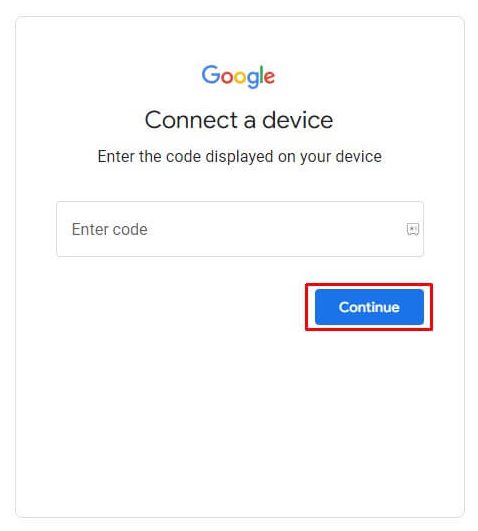
- Now, sign in to your account with the required Google account credentials.
- After completing the activation process, you can choose to play your favorite content hassle-free.
Alternative Way to Stream YouTube TV on LG Smart TV
In addition to the installation method, there are other ways to watch YouTube TV on your TV. Since YouTube TV has built-in Cast and AirPlay support, you can use this feature to stream the app content on a bigger screen. For this to work, Ensure that you connect your LG TV and smartphone to the same Wi-Fi.
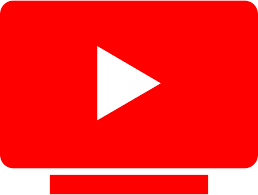
- Firstly, install the YouTube TV on your smartphone from the Google Play Store/App Store.
- After installation, you have to Sign in to your YouTube TV account with the required credentials.
- Play any one of your favorite shows or videos on your smartphone.
- After that, click on the Cast/AirPlay icon present on the media player to stream the app on your LG TV.
- From the list of active devices, you have to choose your LG Smart TV.
- With this, you can start mirroring the YouTube TV content on your TV without worries.
To conclude, the above techniques will be of big help in watching shows from 100+ networks. You will also be able to explore live series from multiple categories, such as entertainment, lifestyle, news, kids, sports, etc.
Further, you can share your thoughts and reviews after streaming YouTube TV on your LG TV on my forum page. If you face any issues while screen mirroring or during the installation process, you are welcome to discuss them on my page.
FAQ
Yes. If you’re a new subscriber, you can utilize YouTube TV’s 2-30 days free trial to access its live TV and on-demand content for free.
If the YouTube TV app didn’t respond properly, then the internet connection might be down. So, connect your LG TV to a reliable WiFi network for seamless streaming.