Are you seeking to enhance your gaming experience on your LG TV without any frame drop? One of the best ways to achieve this is by reducing input lag. Optimizing your TV settings and configurations can minimize delays between your actions and on-screen responses, resulting in enhanced gameplay accuracy and immersion. Here’s a guide to effectively reduce input lag on your LG TV.
Adjust the TV Settings to Reduce Input Lag on LG TV
Maximizing gaming performance on LG TVs involves optimizing settings to minimize input lag. Here is how to do it.
Configure Game Optimizer Mode on LG TV
The first and foremost way to reduce the input lag is by enabling the Game Mode on your LG TV. This feature optimizes the TV’s settings specifically for gaming, minimizing the delay between your actions and their display on screen.
However, adjusting the Game Optimizer settings for each individual game might be impractical for someone who plays multiple games regularly. This requires tweaking the settings for each game separately to perform the function.
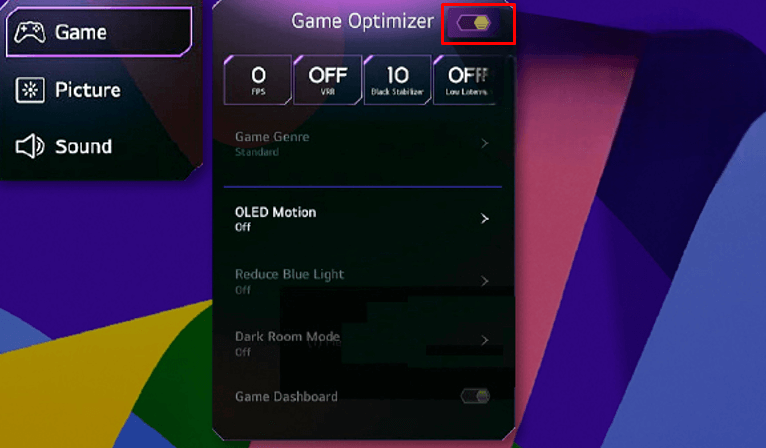
- LG TV webOS 22 and Above: Home Screen → Press Settings button → Choose All Settings → Head to General Settings → Select Game Optimizer → Toggle On.
- LG TV webOS 6.0 and Below: Launch Home → Select Settings → Go to Picture settings → Change to Game Optimizer Mode → Turn On the mode.
This adjustment ensures that your TV operates at its peak performance level when gaming, allowing you to enjoy your favorite games with minimal lag. If you can’t find the Game Optimizer option, check out the next TV settings to reduce the input lag.
Disable Picture & Sound Modes
While gaming, there is no need for some picture and audio settings to be adjusted for watching movies and other content. Turn off the settings that have been outlined below;
- Picture Settings: Noise Reduction, MPEG Noise Reduction, Smooth Gradation, Black Level, Real Cinema, Motion Eye Care and TruMotion.
- Sound Settings: Smart Sound Mode, Virtual Surround Plus, Smart Sound Mode.
Lower the Resolution
Lowering the resolution on your LG TV can significantly enhance the smoothness and responsiveness of your gameplay. This adjustment can be particularly beneficial for fast-paced games where quick reactions are crucial. However, it’s important to note that by lowering the resolution, you will temporarily sacrifice the sharpness and clarity provided by 4K quality.
While you may lose some visual detail, the improved performance can lead to a more enjoyable and competitive gaming experience. This trade-off can be worth it, especially for games that demand high frame rates and minimal input lag.
Disable the Energy Saving Mode
Energy Saving Mode on LG TV is an effective tool for minimizing your carbon footprint, cutting down on electricity costs, and prolonging the life of your TV. Despite these benefits, it’s important to consider its impact on gaming performance, especially in terms of input lag during precise and fast-paced gameplay.
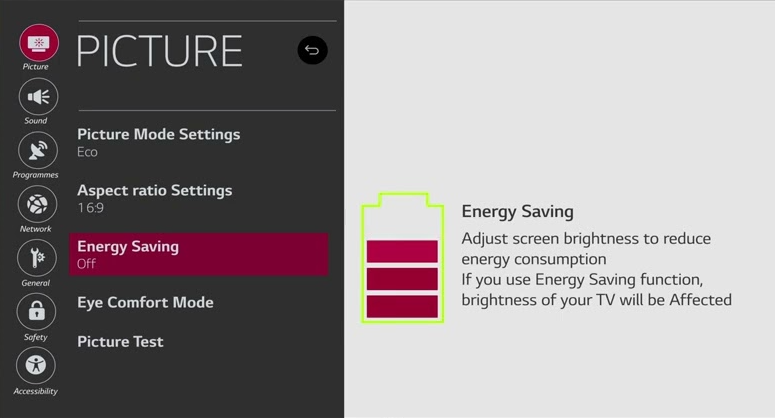
To optimize your gaming experience, disabling Energy Saving Mode can help reduce input lag, resulting in gameplay that feels more immediate and responsive. This adjustment ensures that your TV operates at its best performance level when you need it most for gaming sessions.
Close Background Apps on LG TV
If your streaming apps are not closed properly, then this is a scenario you have to deal with first. When the streaming apps are active in the background, they easily access more TV memory than usual. Thus, it makes your LG TV run slow and increases the input lag when gaming. So, to fix this issue, close apps on your LG TV properly.
Use Different HDMI Ports
Changing the HDMI port on your LG TV can help reduce input lag because newer ports, like HDMI 2.1, have faster data transmission speeds. This means your gaming actions are recognized quicker, leading to smoother gameplay with less delay.
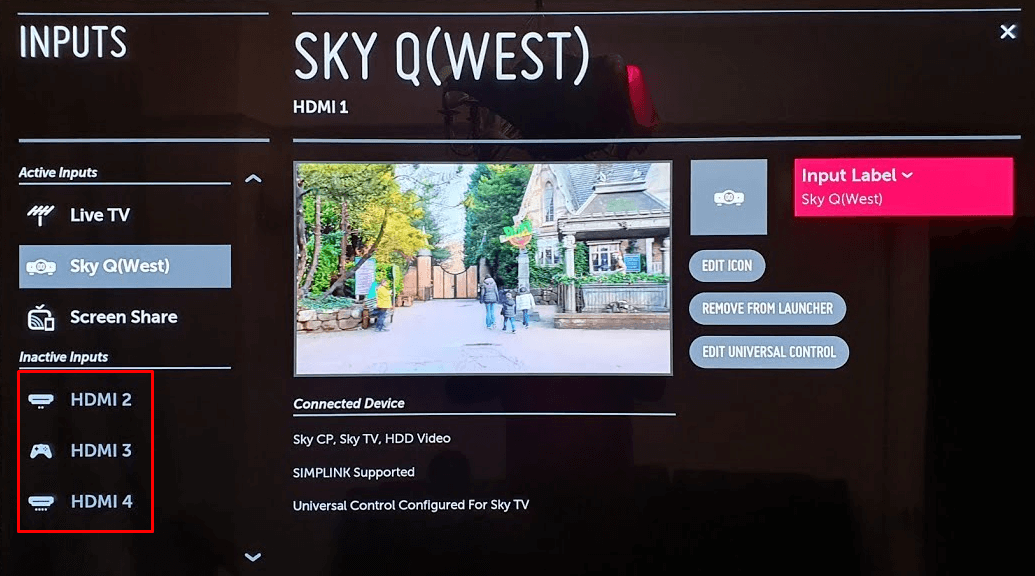
Additionally, different HDMI ports on your LG TV may have varying levels of input lag, so switching to one optimized for gaming can further improve your experience.
Update LG TV
Updating your LG TV can decrease input lag by optimizing the TV’s firmware and software. Manufacturers frequently release updates that enhance processing speed, input responsiveness, and overall system stability. These updates may also resolve issues specifically related to input lag, resulting in smoother and more responsive gaming experiences.
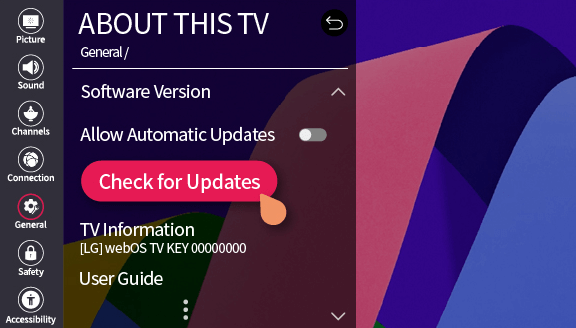
Keeping your TV’s firmware and software up to date ensures you can minimize input lag on your LG TV and enjoy improved gameplay performance.
Wrapping Up!
By adjusting settings such as Game Mode and disabling unnecessary features like Energy Saving Mode, you can minimize delays and improve responsiveness during gameplay.
Additionally, staying informed and discussing strategies on my discussion forum can provide valuable knowledge to further optimize your setup for maximum performance.