Bringing JioCinema to your LG TV opens up a world of entertainment possibilities. With its extensive library of movies, TV shows, and original content, Jio Cinema offers a rich and diverse viewing experience right in your living room.
The app’s compatibility with LG TV makes every viewing session a delightful escape into entertainment. This article explains how to install and activate JioCinema on your LG TV.
Note: JioCinema is geo-restricted and available only in India. So, if you’re outside the country and want to access its content, you can use a VPN like NordVPN to bypass those geographical restrictions.
How to Install JioCinema on LG TV
JioCinema offers free content with ad-support, and you can enjoy uninterrupted streaming by subscribing to JioCinema Premium. The subscription cost starts from ₹29 per month, and sign up for your account by visiting the official website of JioCinema.
Note: The JioCinema app is only available on LG TV webOS 4.0 or later.
1. Go to the Home Screen after turning on the LG TV.
2. Scroll across and select the Apps or LG Content Store tile.
3. Click on the Search icon and look for JioCinema.
4. Choose the JioCinema app from the suggestions and hit the Install button.
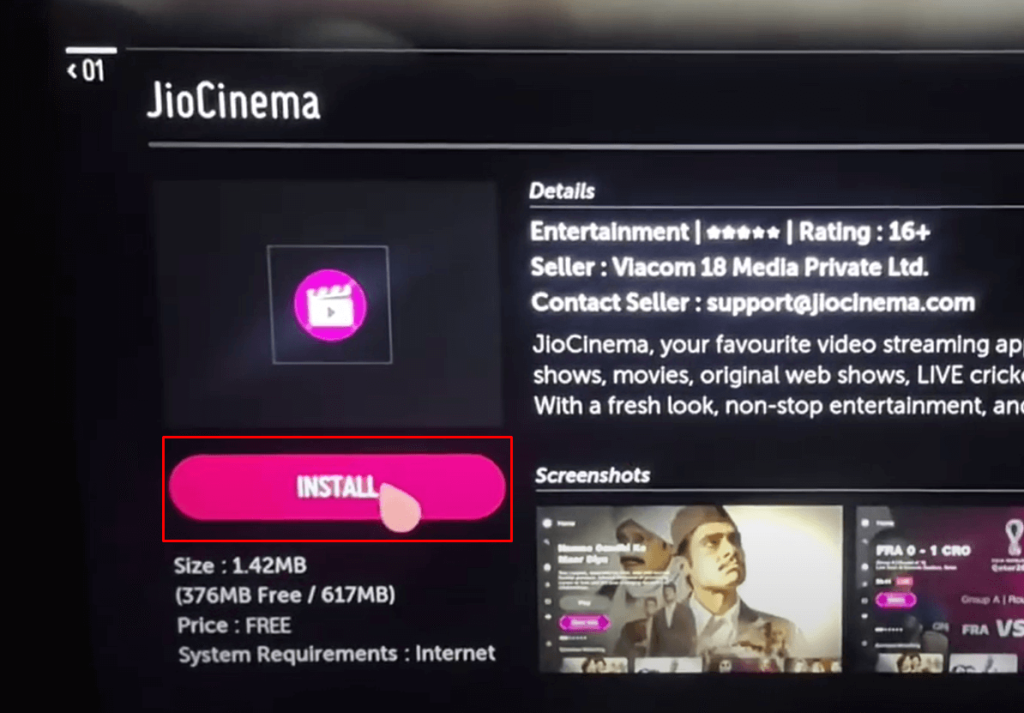
5. Now, add the app to your LG TV Home Screen for quick access.
Activate JioCinema on LG TV
Installing the app on your LG TV isn’t enough to stream the JioCinema content. You should need to activate the app on your TV to access a wide range of content from its library.
1. Now, open the app on your TV screen and choose your preferred content.
2. Select the Watch option to bring up the activation screen along with an activation code.
3. Choose your desired device browser and go to the Activation website [www.jiocinema.com/activate].
4. Follow the on-screen prompts to log in and enter the displayed code in the required field.
5. Click on the Continue button and stay for a while.
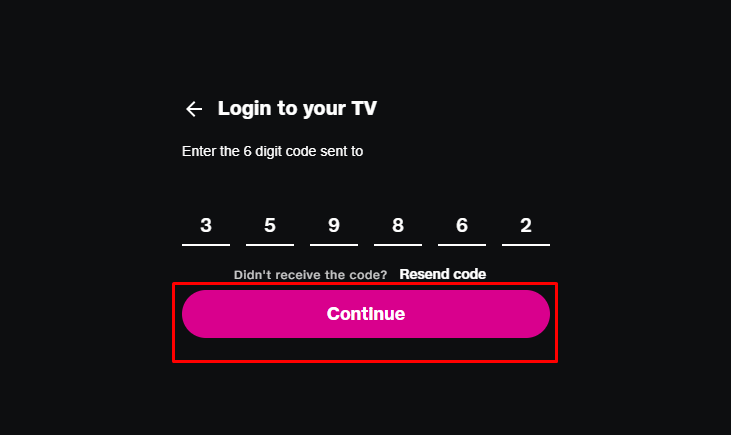
If the entered code is correct, your selected content will begin to stream on your TV.
Fixes for JioCinema Not Working on LG TV
Sometimes, JioCinema may encounter issues that prevent it from functioning properly. These problems can arise from bugs, glitches, connectivity issues, and other factors. However, by following the troubleshooting techniques outlined below, you can effectively resolve these issues.
- Fluctuating internet connections can cause various issues, such as buffering, loading failures, and freezing on your TV. Make sure your internet connection is stable and active. If necessary, reboot your Wi-Fi router or switch over to mobile data.
- Occasionally, the problem might lie with the app itself. Try closing the JioCinema app entirely and then reopening it. This can often fix minor glitches or temporary bugs.
- If you are still unable to resolve the issues, restart your LG TV to eliminate technical errors and glitches. This will also refresh its operating system and clear any background processes that might be affecting JioCinema.
- Exceeding the storage capacity on your TV can lead to unresponsiveness and loading problems. Clearing the cache files on your LG TV can often resolve persistent problems.
- Furthermore, compatibility issues often arise from outdated TV firmware or software. To prevent these problems, make sure your LG TV’s operating system is up to date and keep it maintained regularly.
By following the steps to integrate Jio Cinema with your LG TV, you gain access to a vast array of entertainment options, including movies, TV shows, and exclusive content.
Feel free to join my discussion forum for additional tips and discussions aimed at improving your streaming experience. There, I or my community members will assist you with any inquiries you may have.
FAQ
Alternatively, you can use the JioCinema app’s Cast or AirPlay option based on your smartphone to stream the content on your LG TV without installing the app.
At times, JioCinema experiences server downtime, which leads to error code AP-400. In such cases, the only solution is to wait until the issue is resolved.
