Do you see the message “Error Code 202, Unable to Load, Server Certificate cannot be trusted” on your LG TV? If so, your TV has a network issue that needs fixing. With multiple factors affecting the internet, the problem might be a little difficult to solve on your own. However, with a perfect guide, it’s not.
So here are some troubleshooting measures you can try to fix the error code 202 on your LG TV on your own.
Causes Associated with LG TV Error Code 202
The error code 202 on LG TV occurs due to a failed internet connection. This error code occurs when your LG TV is not connecting to WIFI, or the internet is very slow after connecting.
Besides that, if a streaming app on your TV is facing server issues, your LG TV will display error code 202.
How to Fix the LG TV Error Code 202
If you wish to fix LG TV error code 202 yourself, you can try the following DIY fixes.
Restart Your LG TV
As a first step in troubleshooting, you can restart your LG TV. When you do a restart, your TV will refresh for a moment and clear memory on your TV. By doing this, your TV will clear any bugs or glitches in the system and work a little faster than before.
If error code 202 is caused by a minor bug in your TV, this will fix the problem.
Reboot Your WIFI Router
The next primary step you should take to fix the error code 202 in your LG TV is to fix your internet. When the internet is down, you can’t fully access your streaming apps seamlessly without any issues.

So, to get rid of the issue, disconnect your TV from WIFI and reboot your WIFI router. Once rebooting, connect your LG TV to WIFI. Then, check the internet speed of your LG TV and check if the error code problem is solved or not.
Change DNS Address on LG TV
When troubleshooting the WIFI router is not good enough, then you can try changing the DNS address on LG TV. DNS is also an important factor for internet issues and internet bandwidth.
So, to fix error code 202, adjust your TV’s DNS address by following the instructions below.
- Go to All Settings and choose General.
- Go to the Network menu from the list and select the method of internet connection you use.
- Then, hit the Edit button below.
- Now, go over to the DNS field and change the DNS to 8.8.8.8.
- Once changing, click the Connect button to finish the changes.
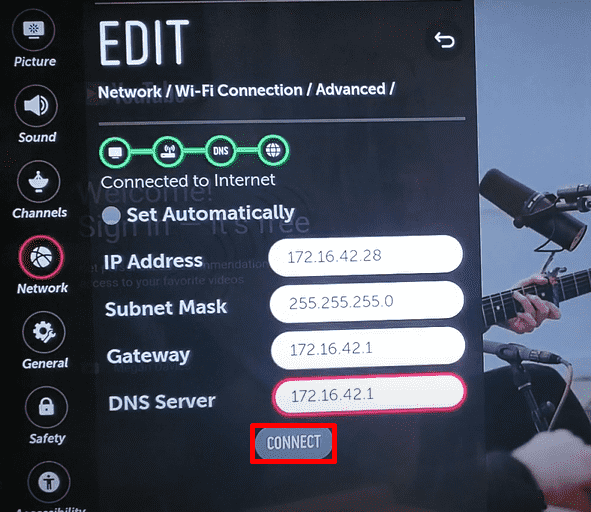
Once you change the DNS, try opening any streaming page and check if you see the error code again.
Update Your LG Smart TV
Besides fixing the internet connection, you should also check for any issues on your LG TV. When your LG TV running on outdated firmware, your TV loses its full potential in performance. So, update your LG TV to the current firmware to solve the problem.
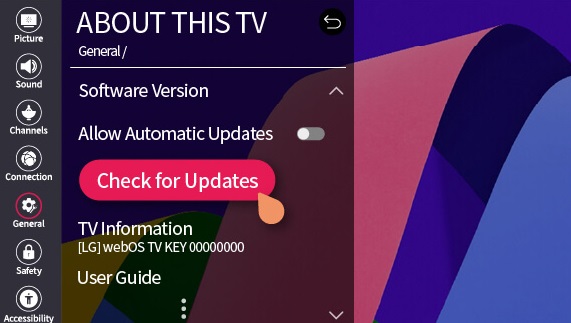
Check Out LG TV User Agreements
Every time you install an app or set up an LG TV, you will see a User Agreements page for signing. When doing that, you should make sure to check out every agreement from the agreement. However, if you have failed to check out anyone, you will face a certificate issue, or the app won’t load.
So, in this case, you have to check out every user agreement on your LG TV. To do that,
- Click on All Settings → Support → Privacy & Terms → choose User Agreement → Check out all fields → Hit Agree button.
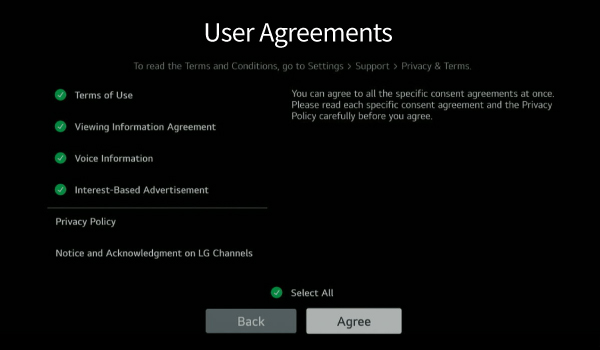
Check Server Issues
When you feel your internet is perfect, but you see the error code on LG TV, the problem might be with your streaming app’s server. When the server is under maintenance or crashes, you can’t access the service over the Internet.
If this is the case, you should wait until server issues are over. You can check server problems by visiting the streaming app’s official social handles or using third-party services like Downdetector.
Winding Up!
These are the best troubleshooting tricks you can follow to fix the error code 202 error on your LG Smart TV on your own. When trying all the fixes does not solve the issue, then contact LG customer service or your content provider for help.
Similar to the problem, if you face a different error code problem or problems related to LG TV, visit my forum for help.