Are you willing to connect your smartphone to an LG TV? Then, you can use the LG Magic Remote’s NFC, also called the Magic Tap feature on your TV.
Using this, you can simply tap your mobile on the remote and connect it to your TV in no time. Besides connecting your mobile, it also lets you access various NFC features on your LG TV. To learn more about the Magic Tap feature, go through the article listed below.
Pre-Requisties!
To connect your mobile phone to an LG TV using the NFC feature of the LG Magic remote, then you should meet the following conditions.
- NFC supported smartphone
- NFC Tag on your LG Magic Remote
- Connect your LG TV and mobile to the same WIFI network
How to Use Magic Tap on LG Smart TV
Upon meeting the requirements above, you can set up and use Magic Tap on your LG TV.
1. Enable the NFC settings on your smartphone.
2. Now, with your LG TV turned on, take the LG Magic remote and your mobile in hand.
3. Place or swipe your mobile from top to bottom of the Magic remote slowly.
4. Upon doing that, your smartphone will receive a pop-up that prompts you to install the LG ThinQ mobile app.
5. Next, download the LG ThinQ app on your Android/iPhone and log in with your account in it.
6. Again, swipe or place the mobile on your LG Magic Remote. Now, you will receive a pop-up saying, “TV Registration Request.”
7. When you see that, you should tap on the Add button on the pop-up.
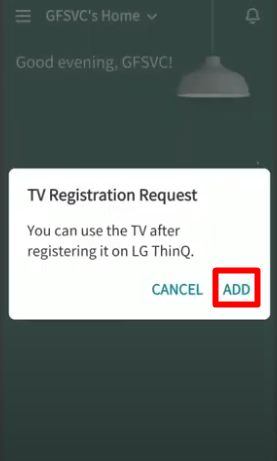
8. Now, your LG TV will show a passcode on the TV. Enter the passcode you see on the mobile and hit Next.
9. Then click on Skip and Move to Home option. Now, you have successfully connected your mobile to LG TV via Magic Tap.
Features of Magic Tap on LG TV
Connecting your smartphone to LG TV via NFC (Magic Tap) will help you perform various functions. This will let you perform screen mirroring, access media from mobile to TV, and play sound from your mobile to TV.
If you would like to use any of these features, then follow the instructions below.
1. While using the LG ThinQ app, click on your LG TV and open the remote interface.
2. Now, tap on the Three dots option at the top and select LG ThinQ TV Settings.
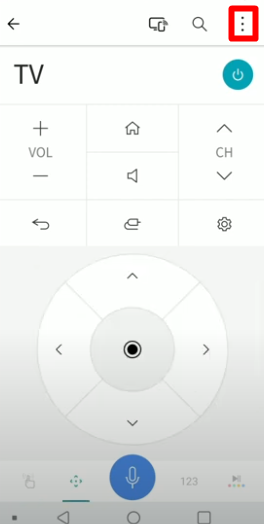
3. Then, choose NFC Connection from the list.
4. Now, you can view the set of features that you can perform with NFC.
5. Choose any one of the options from the list and go to your home screen on your mobile.
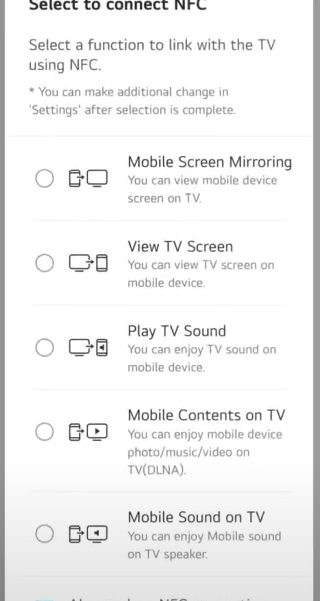
6. After doing that, swipe your mobile phone again on your remote to perform the function you have chosen.
By doing this, you can easily play your mobile media file on your TV, listen to TV audio on your mobile device, play your mobile audio on your TV, and screen mirror to LG TV.
If you encounter any issues while making this work, please return to my LG TV forum page for guidance.