Are you a cinematic lover who likes to watch the best movies for entertainment? Then Mubi is the best choice. By installing the Mubi app on an LG Smart TV, you can watch popular cult classics, modern masterpieces, and various films around the globe.
To watch popular movies ad-free and access the premium features of Mubi on LG TV, sign up for its base plan for $14.99/month from its website.
How to Install Mubi on LG TV
You can install the Mubi app on your LG Smart TV models that hold a webOS version of 3.0 or above.
1. With your LG TV turned on, open Apps/LG Content Store.
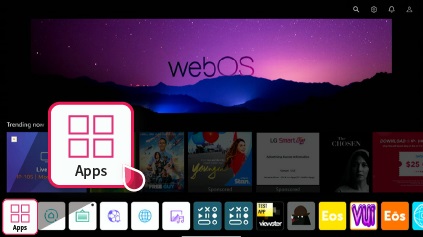
2. Now, hit the Search bar and look for Mubi.
3. Select it from the apps and click on the Install button.
4. Open the Mubi app on TV and log into your account to stream its movies on your big screen.
How to Activate Mubi on LG Smart TV
To log into your Mubi account on your smart TV, you can follow two methods. Let’s see those two in the following steps.
1. Open the Mubi app on your TV and click on Already a Member? Login button.
2. Now, the app will bring up a QR code, an Activation code, and a website URL.
3. If you think of choosing a QR code,
- Open the camera on your mobile and scan the QR code on the TV.
- It will redirect you to the Mubi activation website and prompt you to log in with your account.
- Now, enter the code on the website and finish the activation process.
4. If you like to try out the website process,
- Open a browser on your PC/smartphone and visit the Mubi activation website.
- On the website, type in the activation code you see on the Mubi app.
- Then, hit the Activate button to move to the next process.
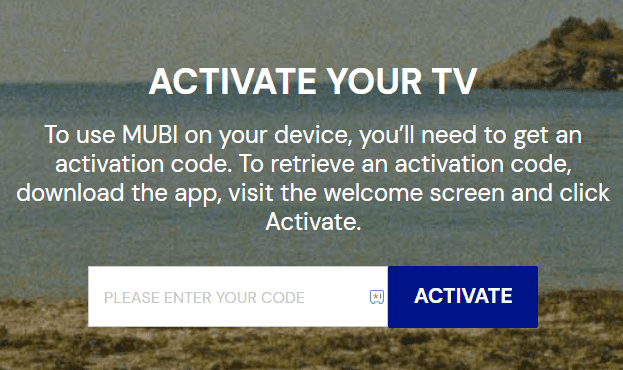
- Now, log in with your Mubi app credentials on the website and finish the login process.
Once you log in, your Mubi app will refresh on your TV and be ready for streaming.
How to Cast/AirPlay Mubi on LG TV
The Mubi mobile app supports the Chromecast and AirPlay features in it. You can use this function to stream the Mubi app content from your mobile to big-screen TVs. If you find this interesting, then here is how to do it.
1. First, connect your LG TV to a WIFI and your mobile device to the same network.
Note: iPhone users must enable AirPlay on LG TV before carrying out the steps.
2. Download and log into the Mubi app on your Android or iPhone.
3. From the app library, choose any content you want on your mobile.
4. Now, on the media screen, tap on the Cast/AirPlay icon of Mubi on your mobile.
5. From the list of active devices, choose your LG Smart TV.
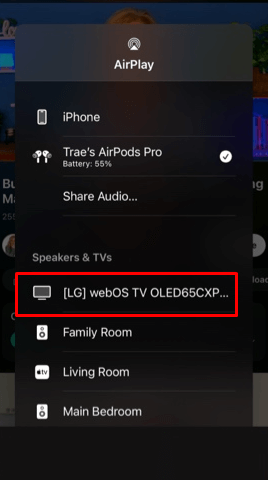
6. Now, the selected media will appear on your LG TV big screen.
If your LG TV has no disk space, you can try this as a good alternative to stream Mubi on your TV.
How to Fix the Mubi Not Working Problem on LG Smart TV
Do you see the Mubi app buffering, or is the app closing automatically? Then, there is a problem with the app version. Similar to this, if you face any other problem on the Mubi app, then here are the steps you should follow to resolve it.
- Troubleshoot your WIFI network.
- Restart your LG TV.
- Update the Mubi app on your TV.
- Update your LG Smart TV.
- Check the Mubi app subscription.
- Clear cache files on LG TV.
- Check Mubi app servers.
- Uninstall the Mubi app on your TV.
- Reset your LG TV.
By following these troubleshooting measures, you can fix the Mubi app not working problem on your TV on your own. Besides the troubleshooting fixes, if you need any assistance regarding the Mubi app, come to my forum page for help.