If you’re looking for a music app for your LG TV to listen to top playlists and even podcasts, then I recommend Spotify. The music app has a library of 80 million+ songs and various independent soundtracks. By subscribing to Spotify Premium for $11.99/month, you can access the complete library on your TV ad-free.
Let’s see how to use Spotify on your Smart TV.
How to Get Spotify on LG Smart TV
To install Spotify on your LG Smart TV, you must own a webOS TV model that supports webOS 3.0 or above.
1. Power on your LG TV and go to the home screen.
2. Navigate to Search and type Spotify on the search bar.
3. Select Spotify from the LG Content Store and click on the Install button to get it on your LG Smart TV.
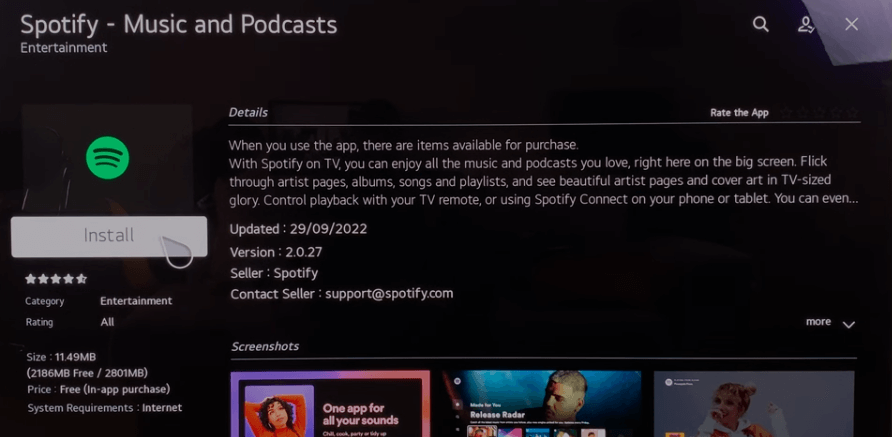
How to Set Up Spotify on LG Smart TV
If you have installed the app, the next step is to log in with your account. To log into Spotify on your smart TV, go through the steps listed here.
1. Open Spotify on your TV and click on the Login button on the screen.
2. Now, the app will give you two options to log into your Spotify account: Login With Code and Login with Password.
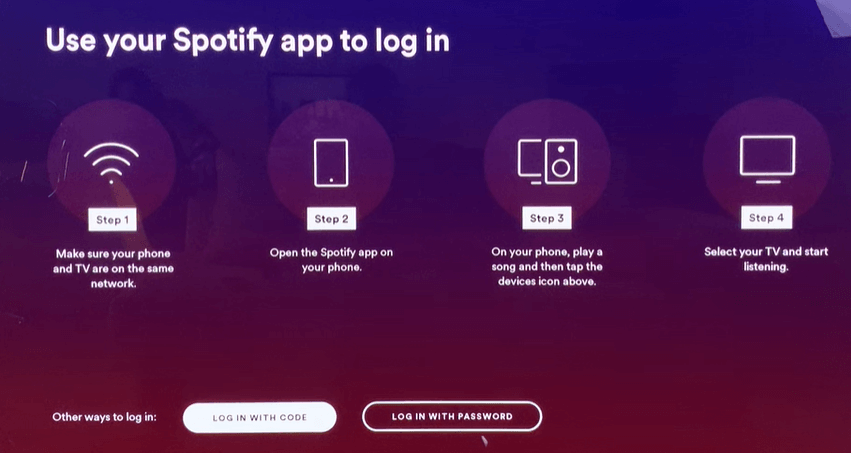
3. If you click on Login With Code,
- You will receive a passcode and a website URL on your TV.
- Visit the Spotify activation website on a browser.
- Enter the code you saw on the TV into the browser and click Next.
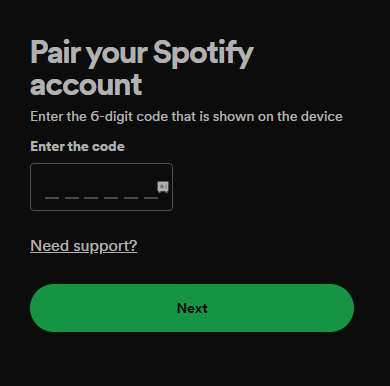
- Now, enter the Spotify login credentials on the website to finish the sign-in process.
4. If you like to choose Login With Password,
- You will be prompted to go to a new page with the Email and Password fields.
- Using your TV keyboard, enter the login details of your account and finish the login process.
By following any one activation method, you can easily access Spotify music on your TV in no time.
How to Access Spotify on LG TV Via Spotify Connect
The Spotify Mobile app comes with a feature called Spotify Connect. Using this, you can listen to Spotify music on any high-end TV model easily, even without the Spotify app. To use the Spotify Connect feature,
- Connect your LG TV to a WIFI and your mobile to the same network.
- Download Spotify using Play Store | App Store and log into the app.
- Now, play any music track on the Spotify mobile app.
- From the playback screen, click on the Spotify Connect button.
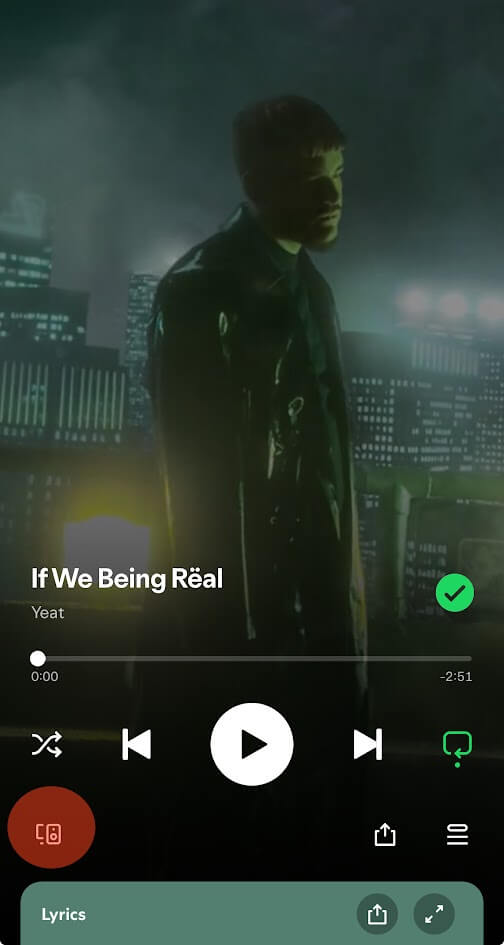
- Choose your LG Smart TV. Now, the Spotify music will now play on your TV wirelessly.
LG TV Tip! You can use the Spotify Connect feature to log into the Spotify account on your LG TV.
How to Access Spotify on LG TV Via Streaming Devices
The Spotify app is compatible with various platforms like smart TV, mobile, and streaming devices. By purchasing any streaming device and connecting it to your smart TV, you can easily access Spotify on your TV.
You can buy the following streaming devices to access Spotify on your smart TV.
- Android/Google TV
- Firestick
- Roku
- Apple TV
These are some of the easy ways you can use to access the Spotify app on your LG Smart TV.
Furthermore, if you face the Spotify app not working or stop playing suddenly on your TV, restart your LG TV or the app to fix this. If that didn’t help, visit my LG TV Forum page for troubleshooting suggestions.