Do you have any trouble performing AirPlay on LG TV? If so, we have got you covered. In this review, we have discussed the reasons and the fixes to resolve the AirPlay not working on LG TV issue in detail.
Causes for AirPlay Not Working on LG TV
There are several reasons why AirPlay is not working on LG TVs. Some of the major reasons that cause this problem are listed below.
- Poor Internet connection
- AirPlay incompatible LG TV
- Firmware bugs on LG TV
- Outdated LG TV software
- Subscription with Mobile Plan
- Wrong AirPlay passcode
- Content Restriction is enabled on iPhone
- AirPlay devices are kept far away
Troubleshooting AirPlay Not Working on LG TV Issue
Let’s see some troubleshooting measures you should follow to fix the AirPlay issue.
Check Whether Your LG TV is Compatible With AirPlay
First, you should ensure your LG TV is compatible with AirPlay. Only selected LG TV models are compatible with Apple AirPlay. So, if the AirPlay is not working, there is a high chance that your TV isn’t one of the compatible models. Refer to the list below to check whether your LG TV is compatible with AirPlay.
webOS 4.0
- OLED: B8, C8, W8, E8, Z8
- UHD: UK & SK Series
webOS4.5
- OLED: B9, C9, W9, E9, Z9
- UHD: UM & SM Series
webOS 5.0
- OLED: BX, CX, GX, WX, ZX, RX
- UHD: UN & NANO Series
webOS6.0
- Every OLED Models
- Every QNED Models
- UHD: UP & Nano Series
webOS 22
- All OLED Models
- All QNED Models
- UHD: UQ & NANO Series
webOS 23
- Every QNED Models
- Every OLED Models
- UHD: UR & NANO Series
Verify Your Internet Connection
The first thing you should do is check your internet connection. If your Wi-Fi router does not provide stable internet, you will face issues with AirPlay. In this case, restart your WiFi router to boost the internet speed. After fixing this, you can AirPlay the content on your TV without any problem.
Also, remember to connect your LG TV to a WIFI same as your iPhone. If you forget to do this, you can’t AirPlay content to your TV.
Restart Your LG TV
When you have made sure that your internet is fine, but still facing the AirPlay not working issue? Then simply restart your LG TV. With restart in hand, you can remove firmware bugs and refresh your TV memory for better performance. After restarting, AirPlay the content again to LG TV from your iPhone.

Ensure to Turn On AirPlay on LG TV
This may sound silly. However, in some cases, most people forget to turn on AirPlay on LG TV. To perform the AirPlay function, you must enable this option. While setting up AirPlay, ensure your iPhone and LG TV are nearby. The proximity increases the signal range and makes your AirPlay function smoother.
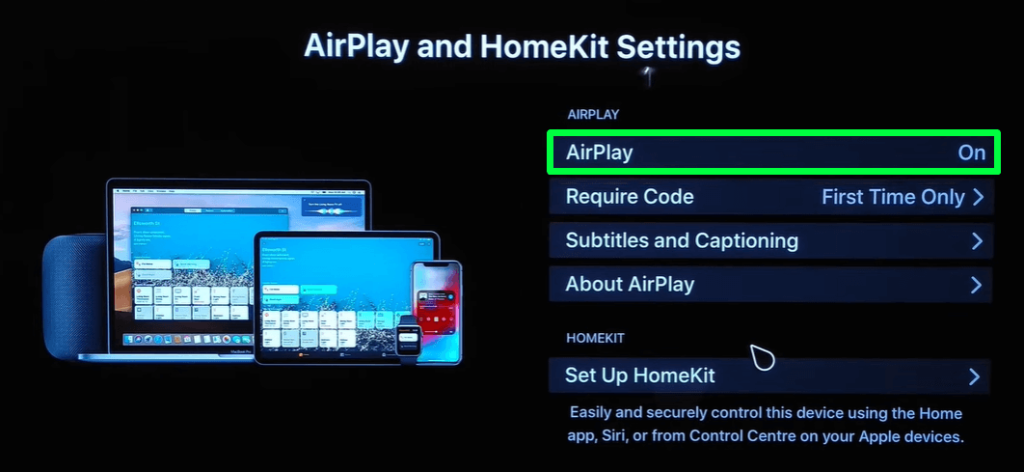
Turn Off the AirPlay Passcode
If you have enabled the Password on AirPlay settings and forgot it, you cannot AirPlay on your LG TV. In this case, turn off the password option to bypass this issue. To do this, refer to the steps below.
- Go to the Home Dashboard → Click on AirPlay and HomeKit Settings → Tap on Require Code option → Choose First Time Only or Every Time.
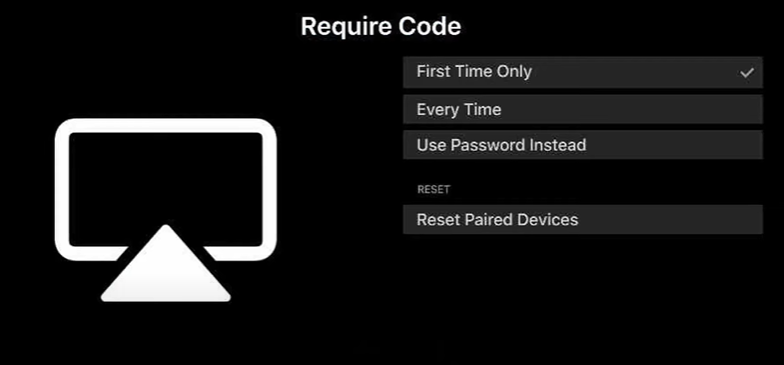
Upgrade to TV Plan
In some countries, popular streaming services like Disney+, Prime Video, and others offer mobile edition subscriptions. Using this, users can watch their desired movies and TV shows from their mobile phones and tablets. In the meantime, this subscription restricts the playback of movies and TV shows to TVs and streaming devices.
Similarly, it doesn’t work if you try to AirPlay the content to LG TV from your iPhone or iPad using a mobile-only plan. In that case, you can upgrade your current subscription to a TV plan and start using AirPlay error-free.
Disable Content Restriction Settings on iPhone
This is one of the features that you need to note while using AirPlay. When the Content Restriction setting is enabled on your iPhone, AirPlay will not work properly.
Since it restricts a few background tasks, including AirPlay signals, you may face an issue with AirPlay. So turn off this feature on your iPhone by following the steps:
- Open Settings → Select Screen Time → Click on Content & Privacy Restrictions → Turn off Content & Privacy Restrictions.
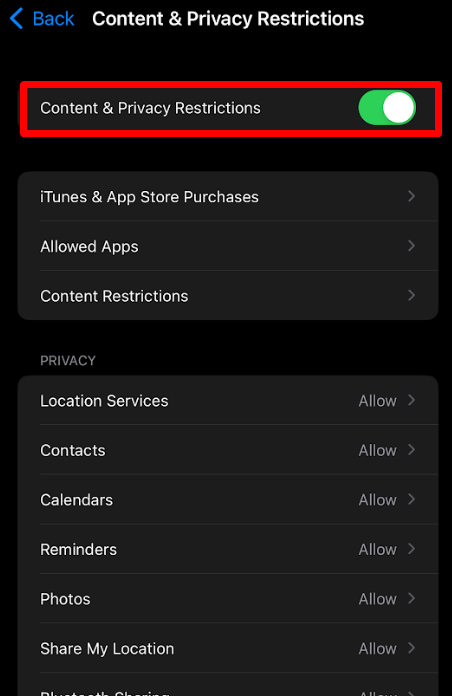
After turning off the feature, AirPlay the content from your iPhone and check whether it’s working on your TV.
Update Your LG TV
When your LG TV is outdated and does not meet the AirPlay requirements, you may face many problems with AirPlay. In this case, update your LG TV to the latest software and fix the issue.
Contact Customer Support
Once you have tried every troubleshooting measure and are still facing issues with AirPlay, visit the Apple Support website. Explain your issues to them and get the appropriate fix for your problem.
Similarly, visit the LG TV customer service website to contact the support team if there are any issues on your TV.
Is the support team taking too long to respond? In the meantime, you can visit my community forum and review the suggestions discussed by the global users.