Do you plan to set up a music streaming service for your LG Smart TV? Then, try out the Apple Music app. You can listen to premium playlists, radio stations, podcasts, and various soundtracks on your TV ad-free by downloading Apple Music from the LG Content Store.
With Apple Music on your TV, you can access the song lyrics, do karaoke, and a lot more. To access all the premium features of Apple Music, you must sign in to its premium for $10.99/month.
How to Install Apple Music on LG TV
The Apple Music app will only support LG webOS 4.0 or above. So, before installing, you should check your LG TV webOS version for clarity.
- Turn on your LG TV and click on the Apps/LG Content Store.
- Navigate to Search and browse Apple Music on your TV.
- Select the application from the LG Content Store and tap the Install button to get the Apple Music app on your LG Smart TV.
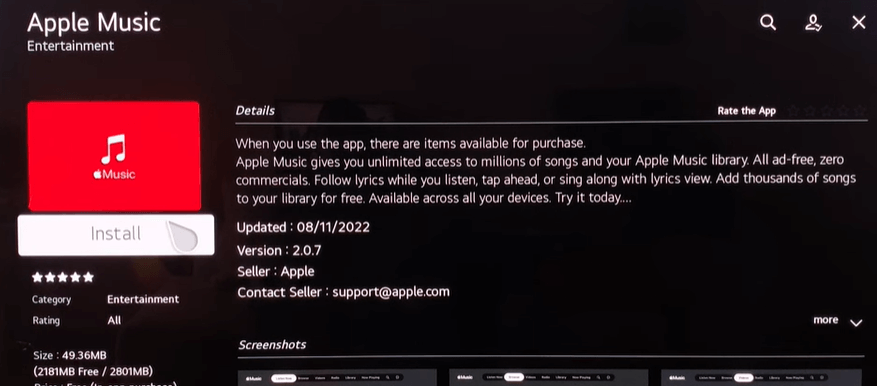
How to Use Apple Music on LG Smart TV
To listen to Apple Music’s premium playlist ad-free on your LG TV, you should log in to your account on the TV app. Let’s see how to login and use Apple Music on your smart TV.
- Launch the Apple Music on your TV and click on the Start Listening button on the app.
- From the Apple Music home screen, click on Already a Subscriber? button from the screen.
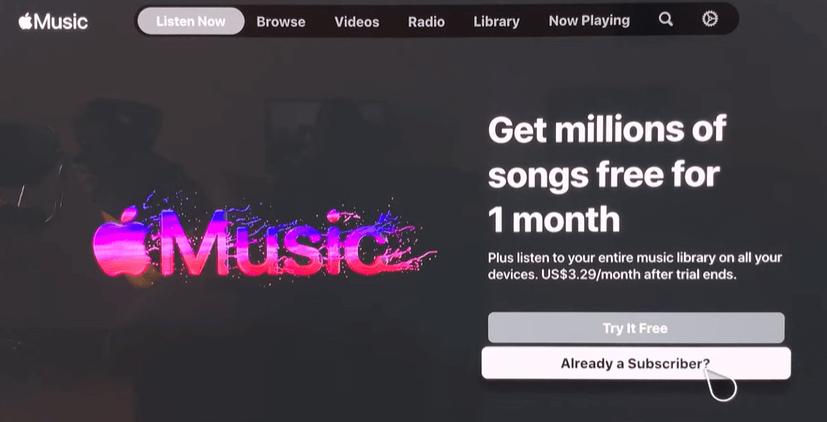
- The app will show two methods to log in to your Apple Music account on the screen.
- QR Code
- Sign in with Remote
- If you click on Sign in with Remote button,
- You have to enter the Apple ID credentials on the app using the TV keyboard.
- Once entering the credentials, you can finish the login steps.
- To go with the QR code,
- Open the camera on your mobile and scan the QR code displayed on the app.
- Or visit the Apple Music activation website on your browser by typing the URL displayed on the screen.
- From the website, enter your Apple ID credentials and finish the login process.
- After logging into your account, the Apple Music app will refresh and load its home screen.
- Now, choose any song from the library and start playing it on your LG TV hassle-free.
How to Cast/AirPlay Apple Music to LG TV
You can access Apple Music on your LG TV without installing its app by using the Cast/AirPlay functions. With Apple Music app support Cast and AirPlay features on its mobile apps, you can use this as an alternative method.
To do this, connect your LG TV to a WIFI and your mobile to the same network. If you’re an iPhone user, then you should additionally enable AirPlay on LG TV. After doing this, follow the steps.
- Download the Apple Music using Play Store | App Store and log in to your account.
- Play any song from the app after browsing or searching for the desired one.
- Click on the Cast/AirPlay icon at the bottom of the playback screen.
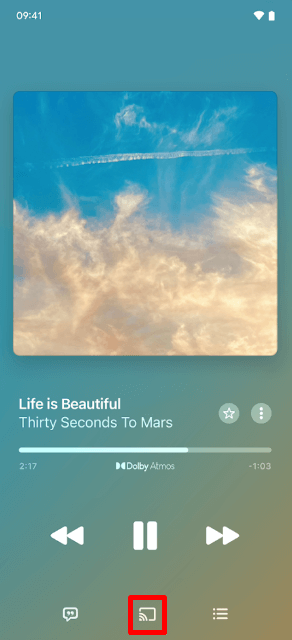
- Now, choose your LG Smart TV from Active Devices.
- Your selected soundtrack will now play on your LG Smart TV.
By following any methods discussed here, you can access the Apple Music playlist on your smart TV easily.
After installing, if you find your Apple Music app not playing or showing no sound issue on your LG TV, fix your WIFI router or restart your LG TV to fix this problem. If you need a complete guide on fixing this issue, raise a questionnaire about it on my LG TV Forum. I will go through your issue and get back to you with better suggestions.