If you’re an Astro Go customer, then you can easily install the Astro app on your LG TV to access its premium TV library. By subscribing to the base primary pack for RM41.99/month, you can watch 86+ TV channels and its fellow programs. Besides this, you can also go with the Astro Go TV boxes for RM19.00 to access its content on the TV.
Purchase any subscription you want and follow the steps discussed here to access Astro Go on your LG TV.
How to Install and Activate Astro Go on LG Smart TV
To install the Astro Go app on LG TV, your TV must have a webOS version of 4.0 or above. So, you should check your LG TV webOS version before continuing the installation process.
1. From the LG TV home screen, go to Apps/LG Content Store.
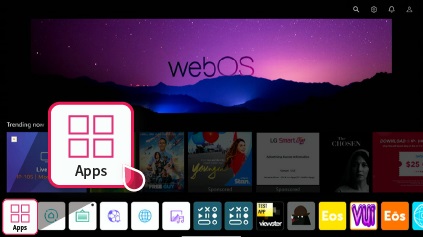
2. Go to the search panel and look for the Astro app.
3. Select the app on the content store and click on the Install button to get Astro Go on your LG TV.
4. After installing, tap on the Launch button and open the app on your TV.
5. You will see a passcode and a QR code on your screen.
6. Now, using your mobile, scan the QR or manually visit Astro’s activation website on a browser.
7. Type in the passcode shown on the TV on the webpage and click on Next.
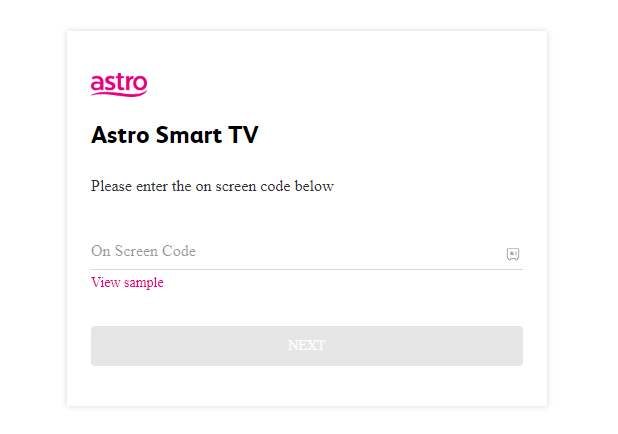
8. Then, type in your Astro Go login details on your mobile and finish the activation.
9. After doing this, play any content from the Astro service and stream it on your big screen.
How to Watch Astro on LG Smart TV Via Set Top Boxes
You can ask tech support for help in setting up the Astro Go set-top box with your LG TV. Otherwise, you can do it yourself using the following steps.
1. Plugin one end of the HDMI cable to the Astro Go TV box and the other to your smart TV.
2. Turn on your LG TV/set-top box and go to the LG TV home screen.
3. Using your LG TV remote, change the LG TV Input to the TV box.
4. When you see the Astro Go screen on your TV, go through the setup process.
5. Next, connect your Astro Go TV box to a WIFI network and go through the on-screen instructions.
6. After the setup, choose any content on the device and stream Astro Go on LG TV.
How to Stream Astro Go on LG TV Via Mobile
If you don’t have a set-top box, then you can use the Astro Go mobile app to access its content on your smart TV. By screen mirroring the Astro Go mobile app, you can watch your selected media content on your big screen without any clarity drop.
To make this work, you should connect your LG TV to a WIFI and your mobile phone to the same network. If you’re using an iPhone, then you must enable AirPlay on LG TV. After this, follow the steps.
1. Download the Astro Go mobile app from Play Store | App Store and log into the app.
2. From the app library, choose any content and play it on the mobile.
3. While the video is playing,
- From your Android, go to Notification Panel and click on the Cast icon.
- On your iPhone, you should open the Control Center and click on the Screen Mirroring option.
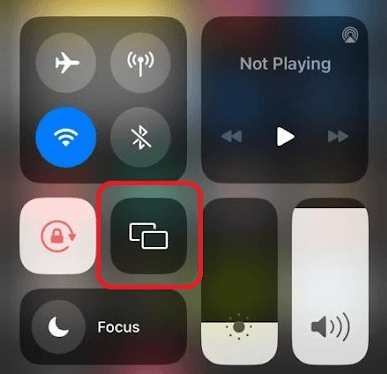
4. Choose your LG Smart TV on your mobile.
5. Doing this will mirror the video contents of the Astro Go app on your smart TV big screen.
Following these methods, you can access Astro TV Live streams, movies, TV shows, and more on your big screen. If you encounter any issues with the service, visit my LG TV forum page for help.