Are you tired of constantly adjusting the volume on your LG TV as you switch between channels or streaming apps? The days are no more. Auto Volume on LG TVs is designed to solve this issue by automatically balancing audio levels so you can enjoy a consistent sound experience without sudden changes. This article provides instructions on enabling Auto Volume on various LG TV models based on the webOS version.
What is Auto Volume on LG TV?
Auto Volume is a convenient feature on LG TVs that helps maintain consistent audio levels across different types of content. Whether you are switching between channels, streaming apps, or external devices, Auto Volume adjusts the sound automatically to avoid sudden loud sounds or quiet moments. This feature can be especially useful for evening out loud commercials or quieter scenes, providing a more comfortable and seamless viewing experience.
Enable Auto Volume on LG TV [All Models]
Based on the webOS version you’re using, follow the steps below to enable Auto Volume on your respective LG TVs.
webOS 6.0 or Later
For LG TVs with webOS 6.0 and newer, you can enable Auto Volume by doing the following:
- Press the Settings button and choose All Settings from the menu.
- Go to the Sound Menu option to view all audio-related settings.
- Within the Settings, scroll down to Advanced Settings.
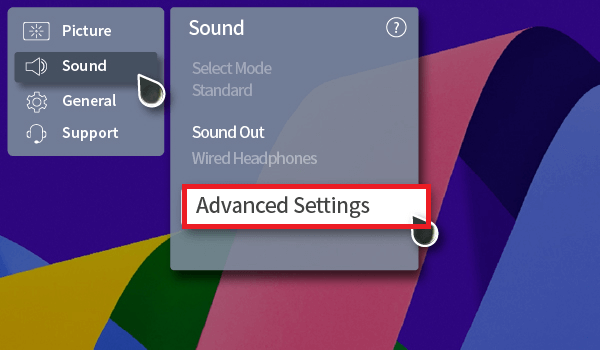
- Switch on Automatic Volume Adjustment to maintain consistent audio levels.
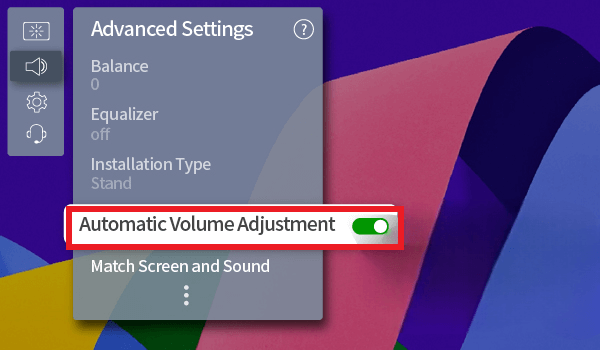
webOS 4.5 – 5.0
If your LG TV is running on webOS 4.5 or 5.0, you can enable Auto Volume with the following instructions:
- Press the Gear (Settings) button on your LG remote to open All Settings.
- Scroll to find the Sound settings and select it to view more options.
- Within Sound, go to Additional Settings to locate advanced audio features.
- Select Volume Mode to access Auto Volume options.
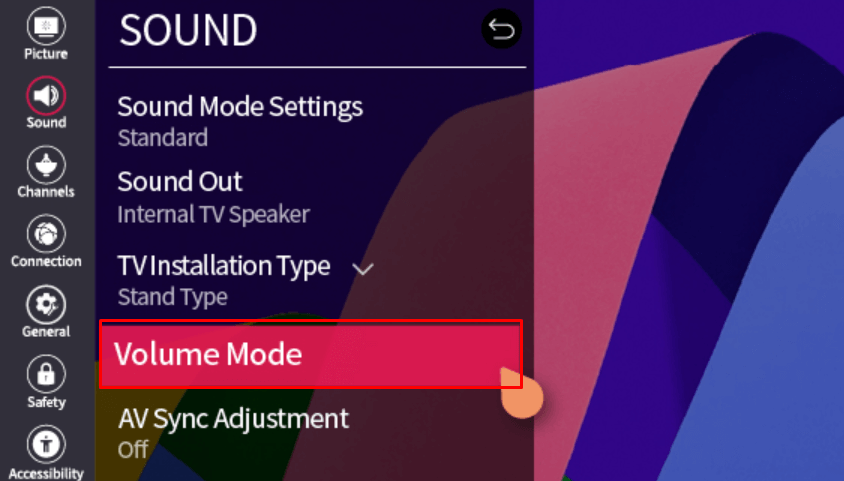
- Toggle Auto Volume to On to automatically balance sound levels across content.
webOS 4.0 or Earlier
To enable Auto Volume on LG TVs with webOS 4.0 or earlier, follow these steps:
- Power on your LG TV and press the Settings button on the remote.
- From the menu, select All Settings to access the full settings options.
- Navigate to the Sound section to adjust the audio settings.
- Look for the Volume Mode option within Sound settings.
- Toggle Auto Volume to turn it on, which will stabilize volume levels.
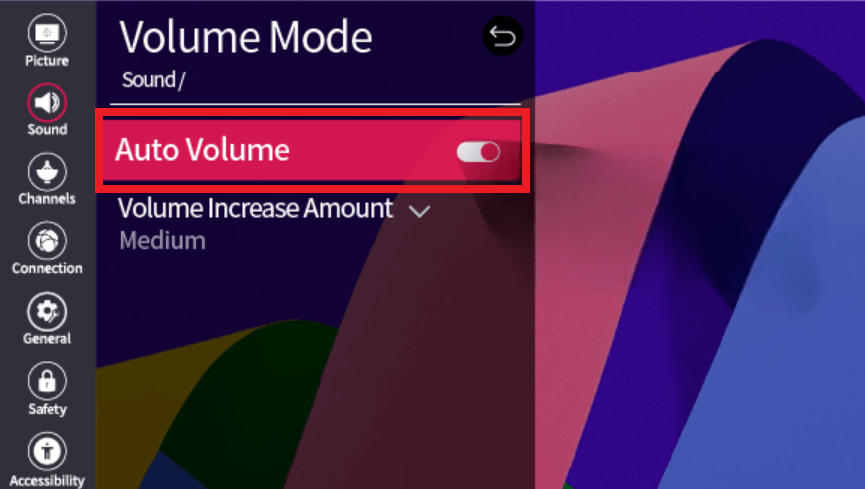
By following these steps, you can make the most of the Auto Volume feature on your LG TV, ensuring a smooth and consistent listening experience. Alternatively, if you encounter any issues with this feature on your LG TV, make a quick visit to my discussion forum to get the appropriate solutions.
FAQ
Enable the Auto Volume feature on your LG TV once, and you don’t need the remote to control the volume every time. It automatically adjusts the volume according to the content and provides a precise audio experience. However, if you wish to disable the Auto Volume feature, then use the LG ThinQ app to make things happen.