Are you aiming to adjust your LG monitor to suit your viewing preferences? The Picture Settings menu provides numerous options that enable you to set up the display for different purposes, such as reading documents, watching videos, or playing games. Each setting is optimized to deliver the best possible experience based on the content you’re viewing. In this article, you will explore the purpose and the procedure to bring the best picture settings on your LG Monitor.
How to Access Picture Settings on LG Monitor
Before diving into bringing the best picture settings for the LG monitor, follow these quick steps to access the menu.
- Once your monitor is powered on, press the Joystick button to launch the Main Menu.
- Scroll to the right and select Settings.
- Look for Picture Settings and select it.
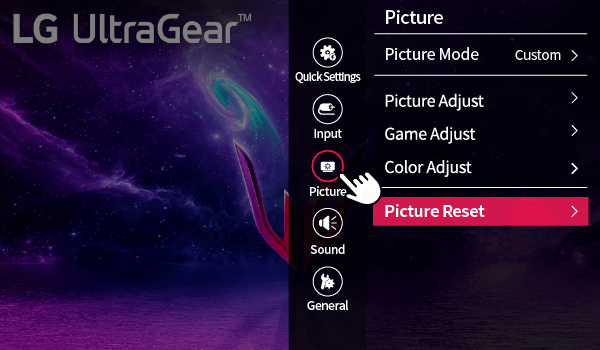
Decode the Picture Settings on the LG Monitor
Furthermore, here is the breakdown of the picture settings on your LG Monitor, organized into categories for easier understanding.
Picture Mode
In this section, you can select from various preset display modes to suit different tasks.
- Custom: It is one of the best picture settings on an LG monitor, offering complete control over individual settings and allowing you to save your personalized configuration.
- Reader: The Reader Mode on the LG Monitor is specially designed for comfortable reading, with adjustments for screen brightness accessible through the OSD menu.
- Photo: Provides the display for picture viewing, ensuring accurate colors and image clarity.
- Cinema: Ideal for video content, this mode enhances the visual experience for movie watching.
- HDR Effect: Enabling HDR on your LG Monitor will enhance contrast and brightness to simulate high dynamic range content.
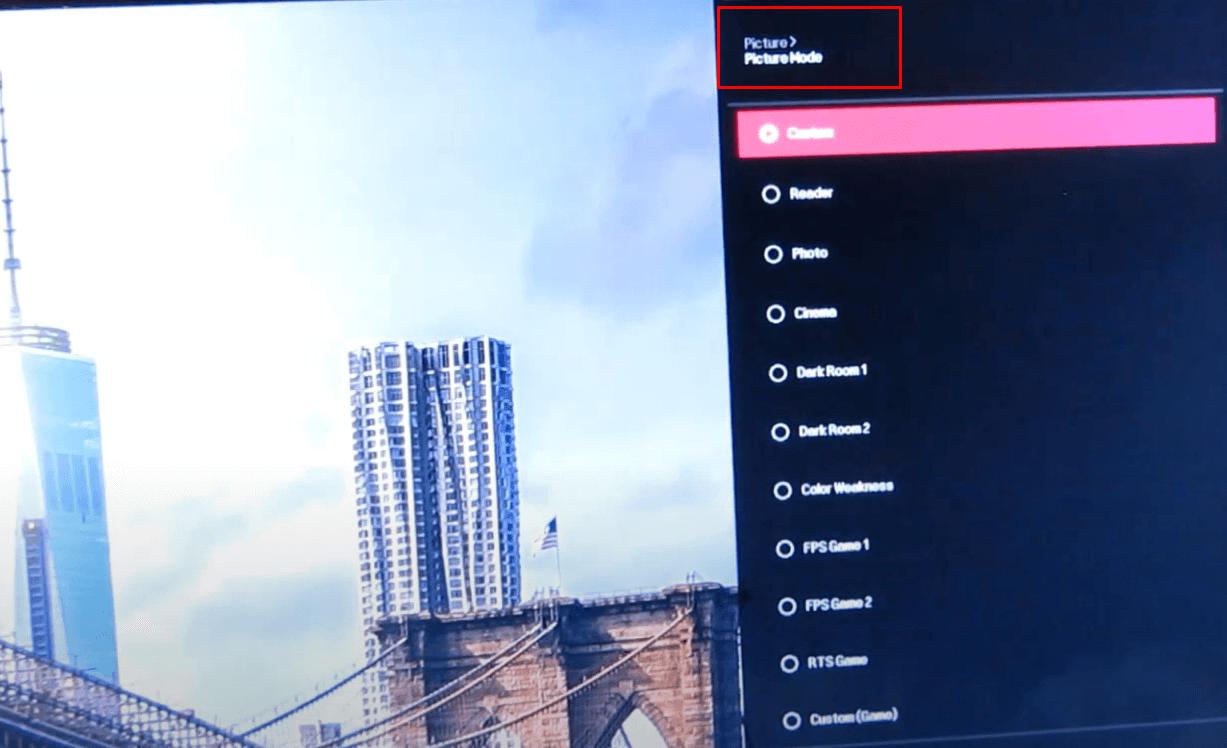
- Dark Room 1: Optimizes brightness for working in low-light environments.
- Dark Room 2: Reduces brightness even further compared to Dark Room 1, suitable for very dim light space.
- Color Weakness: A specialized mode for individuals with Red-Green color blindness, helping them better distinguish between these two colors.
- FPS Game 1: Configured for First-Person Shooter games, offering a balanced visual performance.
- FPS Game 2: has a Higher Black Stabilizer setting, perfect for darker game surroundings.
- RTS Game: Adjusted for Real-Time Strategy games, improving clarity for fast-paced actions.
- Custom (Game): Allows customization of various gaming-related settings such as Response Time, Free Sync, and Black Stabilizer for optimal gaming.
Picture Adjust
Here, you can fine-tune the basic picture settings, such as brightness, contrast, and sharpness, along with other advanced options on the LG monitor for optimal display performance.
- Brightness, Contrast & Sharpness: Modify overall settings on your LG monitor according to your preferences.
- Super Resolution+: Choose the respective option for low, moderate, or high image quality according to your wish
- High: For crystal clear image quality.
- Middle: For balanced clarity
- Low: To soften the visuals.
- Black Level (Only for HDMI): The best picture setting to adjust the backlight levels.
- High: To preserve the existing contrast ratio.
- Low: To increase the white levels while lowering the black levels for brighter visuals.
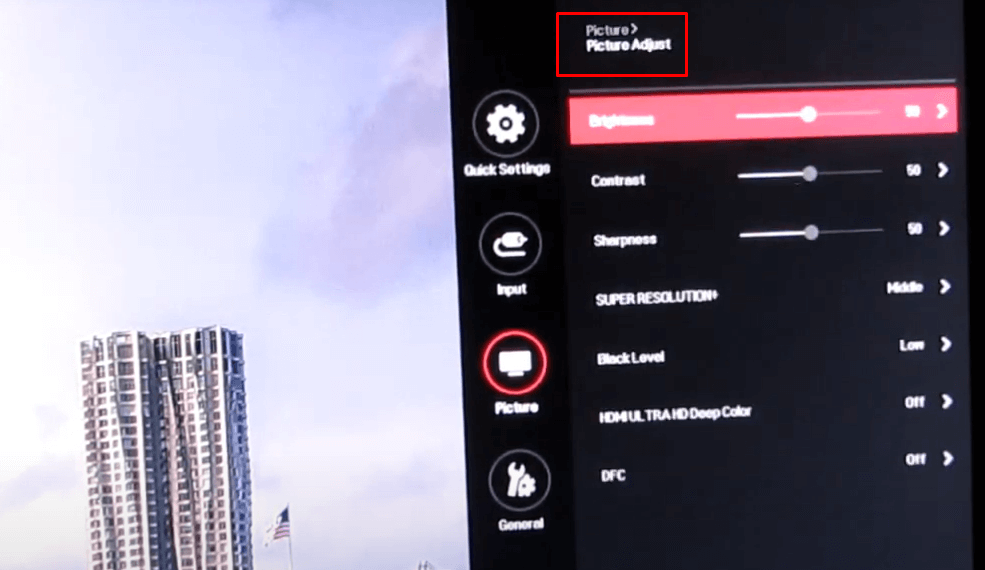
- HDMI Ultra Deep Color: Activate this option to get a higher screen resolution based on the device you are connected to.
- DFC (Dynamic Fine Contrast): If you turn on this feature, your LG Monitor will automatically adjust its brightness.
Game Adjust
This section lets you optimize the monitor’s performance for gaming, including response time, FreeSync, and Black Stabilizer settings, to improve gameplay.
- Response Time: Best picture settings on LG monitor to control the screen’s response speed.
- Fast: For fast-paced visuals.
- Normal: For general use
- Slow: For minimal gaming performance.
- FreeSync: Synchronizes the monitor’s refresh rate with the input signal to deliver smooth, tear-free images. Choose either Extended or Basic according to your requirements.
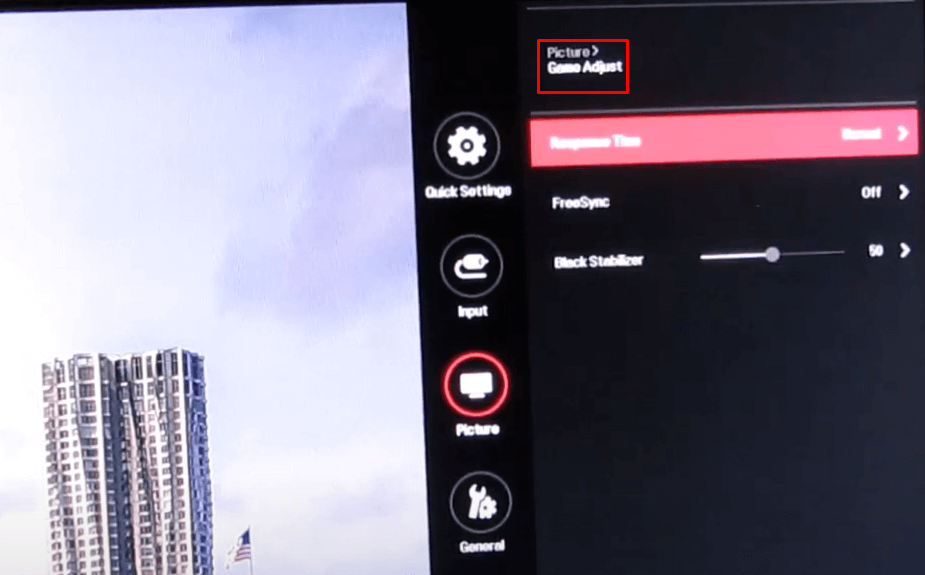
- Black Stabilizer: Adjusts the brightness of dark areas, making shadowy scenes clearer without affecting overall contrast.
Color Adjust
For those who want more control over colors, this section provides options to adjust the display’s Color Temperature, Gamma, and more, allowing you to create a visually appealing experience.
- Gamma: Alters the brightness of mid-tones. Pick the modes from 1 to 4 with higher values in a darker image while lower values produce a bright display.
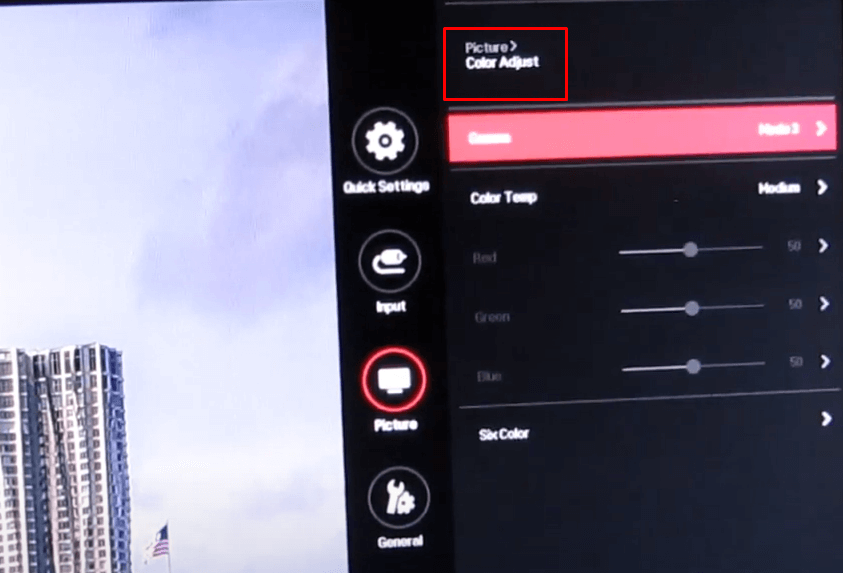
- Color Temp: Select the tone based on your visual content.
- Custom: This lets you manually adjust the tones Red, Green, and Blue.
- Warm: Adds a reddish tone.
- Medium: Strikes a balance between Red & Blue tones.
- Cool: Introduces a bluish tint for a color temperature.
- Six Colors: Enables precise adjustments of Hue and Saturation for Red, Green, Blue, Cyan, Magenta, & Yellow.
Picture Reset
If you are not satisfied with your Picture modification and want to set it to default. Go to the Picture Reset section and select Yes to reset all manually modified picture settings to their original defaults.
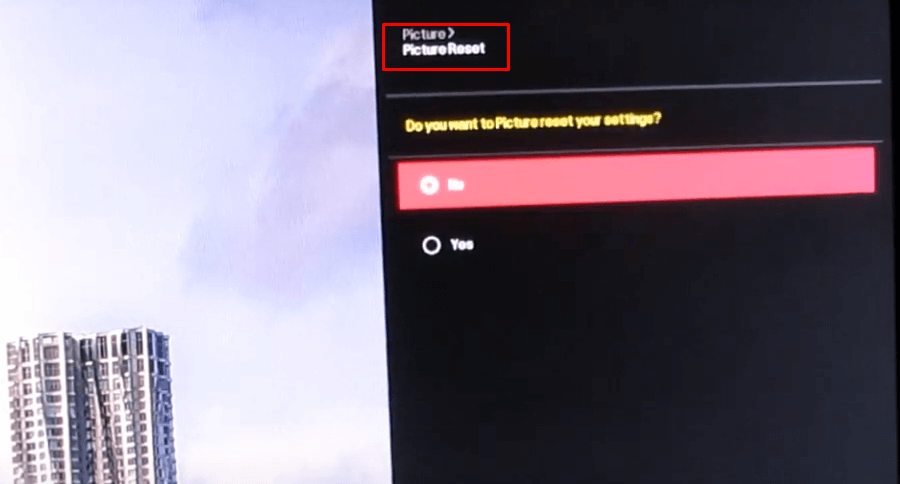
These Picture settings allow you to fully optimize your LG monitor for a variety of tasks, ensuring that you always have the best display for your specific necessities. If you need further advice, join my discussion forum to explore additional tips and various settings for your LG Monitor.
FAQ
For gaming, especially in dark environments, FPS Game 2 is ideal, as it offers a higher Black Stabilizer value. You can also use Custom (Game) to personalize settings based on your preferences.
Yes, by enabling the Screen Off mode, you can turn off the backlight while continuing to play audio through connected inputs or Bluetooth devices.
Open the Main Menu and navigate to the Function section using the Joystick. Select Picture Mode and choose your preferred option.