Are you struggling to understand the conversations in movies or shows where music or sound effects are prominent on your LG TV? Not to worry. For your convenience, LG TV offers a Clear Voice feature that enhances the clarity of dialogue, allowing voices to stand out even amid background noise. Here is a quick guide on how to enable Clear Voice to improve sound quality and make spoken words more distinct.
Understanding How Clear Voice Works on LG Smart TV
Clear Voice technology on LG TVs is designed to boost audio frequencies specifically associated with speech, making conversations easier to hear without raising the overall volume. You can achieve this by amplifying the vocal range and reducing the prominence of background sounds, allowing for a more balanced and comfortable listening experience.
This feature is ideal for content heavy in dialogue, such as news programs, dramas, and documentaries, where clear speech is essential.
Enable Clear Voice Feature on LG webOS TV
Activating the Clear Voice feature on LG webOS TVs is simple and can be done directly through the settings menu. However, the process varies according to your webOS model, and here is the breakdown.
webOS 6.0 and Above Models
- To start, press the Power to switch on your TV and wait for the LG Home Screen to load fully.
- Now, click on the Settings button on your Magic remote and select All Settings.
- Go to Sound Settings and click on Select Mode.
- From the listed option, select Clear Voice Pro to boost dialogue clarity and make listening easier immediately.
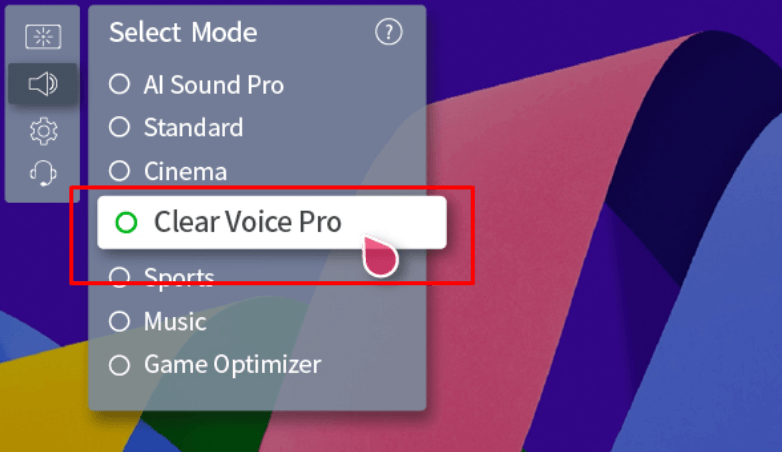
webOS 5.0 and Below Models
- Navigate to the All Settings menu by pressing the Gear button on your remote control.
- Choose Sound Settings and click on Sound Mode.
- Tap on Clear Voice IV to activate this feature on your LG TV.
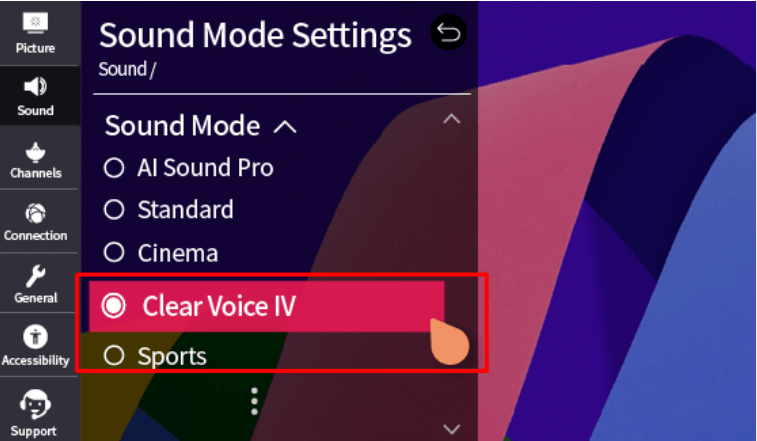
Enabling Clear Voice on Other LG TVs
If your LG TV doesn’t use the webOS platform, like older NetCast or General models, the process to enable Clear Voice may differ. Here are the steps for activating the feature on various LG TV models.
LG Netcast TV
For Netcast TVs, which may have older software but often support Clear Voice, you can enable the feature as follows:
- Select Smart from your remote control and head to the Settings menu.
- Go to the Sound section in the menu and locate the Clear Voice II option.
- Turn on Clear Voice to expand the vocal frequencies and make dialogue more pronounced.

LG General TV
For LG TVs without specific OS designations, you can follow these general steps to activate Clear Voice, though the exact settings may vary by model:
- Press the Settings button on your remote, then navigate to Voice Settings.
- Look for options like Clear Voice under Advanced Sound Settings.
- Toggle Clear Voice on and adjust the level to prioritize voices, allowing for clearer, more distinct dialogue over background sounds.
Know the Benefits of Enabling Clear Voice Option on LG TV
Activating clear voice on LG TV provides numerous advantages, especially if you frequently watch dialogue-heavy content or find background music overpowering. Key benefits include:
- It makes spoken words stand out, so you can catch every line without needing to increase the volume.
- It helps reduce ambient sounds that may interfere with dialogue, creating a more focused audio experience.
- It is ideal for watching dramas, talk shows, news, or any program where conversations are essential.
- Adjusts sound balance specifically for vocal clarity so you can enjoy clear voices without increasing the loudness of other elements.
Join my online forum to learn more and discuss the latest & hidden advanced features of LG TV.
FAQ
If the voices or dialogues are hard to hear, you can improve the clarity by activating the Clear Voice feature within your TV’s audio settings. This setting amplifies vocal frequencies, making them more prominent against any background sounds.
If background music drowns out the dialogue, try turning on the Auto-Volume feature on your LG TV, which automatically adjusts sound levels. You can also fine-tune the Sound Mode or use the Equalizer to reduce background frequencies. Activating Clear Voice will further enhance the clarity of spoken words, ensuring a better listening experience.