Are you having trouble entering long Wi-Fi passwords using your LG TV’s on-screen keyboard? Then, simply connect a keyboard to your LG TV to bridge this up. With the USB port and Bluetooth feature available on the LG TV, you can easily connect any keyboard that supports wired and wireless connections.
To see more details about connecting the keyboard to the LG TV, go through the headings we described here.
How to Connect a Wired Keyboard to LG TV
If you have a wired keyboard with you, make sure your LG TV USB port is free for connectivity. To check that, follow the steps to connect the keyboard to your TV.

1. Initially, connect the keyboard’s USB end to the USB port of your TV.
2. After connecting it, turn on your LG TV and go to the home screen.
3. Now, open the LG Content Store or any app that launches the keyboard interface.
4. Type any word on your keyboard. If the words or numbers appear on your TV, the keyboard is successfully connected to your smart TV.
Moreover, you can also use a physical keyboard to browse the internet from the web browser on LG TV without trouble.
How to Connect a Wireless Keyboard to LG TV
There are two types of wireless keyboards: one that uses a wireless dongle for connectivity and the other that uses Bluetooth. Let’s see how to connect both wireless keyboards from the headings below.
Via Wireless Dongle

1. Position the keyboard near your TV and take out the dongle in hand.
2. Connect the respective dongle of the keyboard to the USB port of your TV.
3. Once the connection is done, turn on your TV.
4. Now, you will find your wireless keyboard working on your smart TV.
Via Bluetooth
To connect a wireless keyboard to an LG TV that doesn’t come with a dongle, you need the help of Bluetooth. However, the process of connecting an external Bluetooth device to your LG TV differs based on the TV model you own.
Here are the detailed procedures for connecting the wireless keyboard in every webOS TV model. Before performing the steps, remember to put your wireless keyboard in pairing mode.
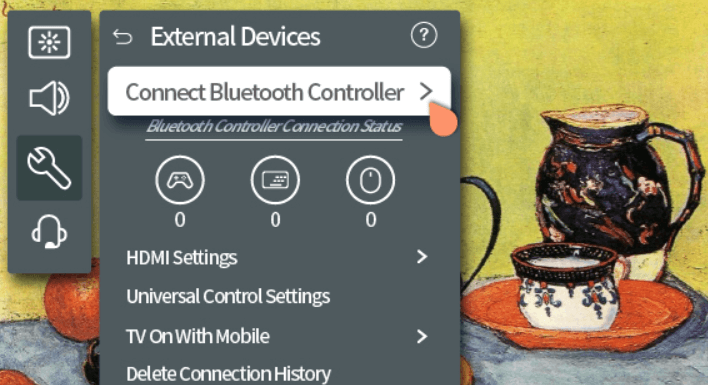
- webOS 2022 & 6.0: Open All Settings > General > External Devices > Connect Bluetooth Controller > Choose your Keyboard > done.
- webOS 5.0: Select All Settings > Connection > Device Connection Settings > Click on Connect Bluetooth Controller > Pair your wireless keyboard.
- webOS 4.5: Push Settings button on remote > choose All Settings > General > Choose LG Wireless Keyboard > hit Connect > connect your keyboard.
Once you select the wireless keyboard from the available devices, test the keyboard and see if it works. As a tip, make sure your wireless keyboard is closer to your TV to avoid any errors.
Can’t Connect Keyboard to LG TV – Fixes
There might be a situation where you find difficulty connecting the keyboard to your LG TV. In that case, you can follow the troubleshooting methods mentioned below to fix the issue in no time.
- Check the USB port on your LG TV and make sure the keyboard is connected firmly.
- Inspect the USB port and check if there is any damage. If it does, then switch the USB port on your LG TV for a seamless connection.
- For a wireless connection, make sure you put the keyboard in pairing mode for a successful connection.
- If there’s an existing device connected to your LG TV via Bluetooth, you might face pairing issues. So, unpair the other device and try pairing your Bluetooth keyboard.
Similar to the subject, if you want to get more updates about LG TV, visit my community forum.