If you are a Dish Network subscriber and want to enjoy your favorite shows on an LG TV, you may notice that the DISH Anywhere app isn’t available directly for download on the LG Content Store. However, there are several alternative ways to access its content. Using the LG TV’s web browser or streaming from your smartphone, you can watch DISH Anywhere with ease. Below, we will guide you through each of these methods in detail so you can start enjoying DISH Anywhere’s extensive library on your LG TV without hassle.
Watching DISH Anywhere on LG TV Using the Web Browser
All LG Model TVs have built-in web browsers, and you can access DISH Anywhere directly by visiting its website. This approach allows you to stream without any additional apps or devices.
- Using your remote, turn on your LG TV and navigate to the Home menu.
- From the LG Home Screen, use the cursor and select the Web Browser app. This app is pre-installed on all LG TVs, so you won’t need to download anything extra.
- In the browser’s address bar, type in dishanywhere.com and initiate the search. This will load the DISH Anywhere website, where you can access all available content.
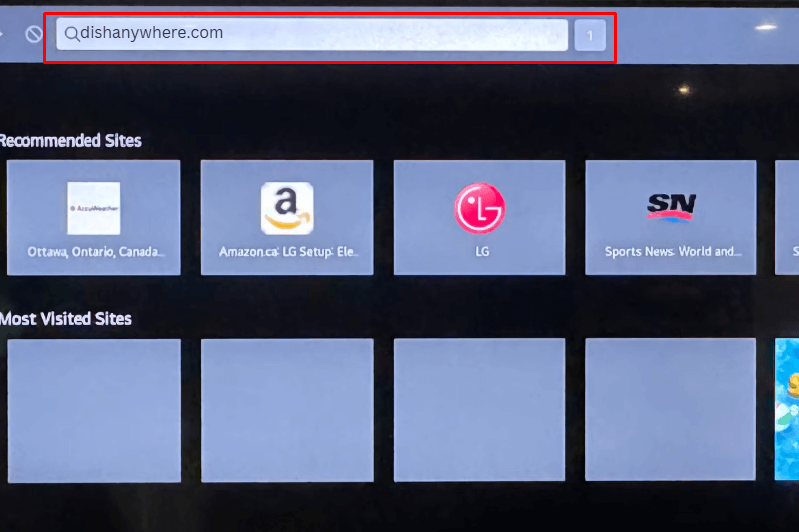
- Once the website loads, locate the Profile icon on the Home page and log in with your DISH Network credentials to unlock the full content library.
- After logging in, browse through the available shows and movies, then select what you want to watch, and start streaming directly in the browser.
Cast or AirPlay DISH Anywhere to LG TV
If you prefer to stream DISH Anywhere directly from your smartphone to your LG TV, you can use the casting feature on an Android device or AirPlay if you have an iPhone. This method allows you to enjoy DISH Anywhere on a larger screen with just a few taps.
Note: if you are using an iPhone to stream the content, it is crucial to enable the AirPlay option on your LG TV.
- Foremost, install the DISH Anywhere app on your smartphone from the Play Store/App Store.
- For casting or AirPlay to work, your smartphone and LG TV need to be connected to the same WiFi network. This ensures a smooth connection and better streaming quality.
- After that, launch the app on your smartphone and log in to your account.
- Browse the app’s library and choose a show or movie you’d like to watch.
- Select the Cast or AirPlay icon within the playback screen and choose your LG TV name from the list.

- Within a few minutes, the selected content will play on your LG TV, while your smartphone serves as a remote to control playback.
Screen Mirror DISH Anywhere to LG TV
If casting or AirPlay is unavailable or not working, you can use screen mirroring to view Dish Anywhere content from your device on your LG TV. Screen mirroring projects your entire smartphone, tablet, or computer screen onto the TV, allowing you to view any app content, including DISH Anywhere.
- In the same way, get the app from the respective Appstore on your Smartphone or visit its official website on your browser.
- Open the app and log in to your existing DISH account.
- Select and stream your desired content from its vast content library.
- Depending on your device, the steps to enable screen mirroring vary:
- Android Phone: Go to the Notification Panel and select the Smart View or Cast icon.
- Windows: Press the Windows + K keys together on your PC keyboard.
- iPhone/Mac: Open the Control Center and click on the Screen Mirroring icon.
- From the list of available devices, select your LG TV and wait for a few minutes.
- Once your devices are connected, your chosen content will automatically stream on your TV screen.
The above techniques provide a quick way to stream the DISH Anywhere content on your LG TVs. In addition, join my online forum, which is exclusively for LG TV, to learn more information, the latest updates, and app troubleshooting tips.
FAQ
DISH Anywhere requires a subscription to access content. You’ll need an active DISH Network or MyDish subscription to watch shows, movies, and live channels on your LG TV. If you don’t already have an account, you can visit the Dish website to subscribe and learn more about the plans.
Buffering may occur due to slow or unstable internet. Try connecting to a faster network or repositioning your router. Also, if you are casting, a low battery on your casting device may affect streaming quality.