Disney Plus is the world of endless entertainment, with an unlimited number of movies and on-demand content. The Disney Plus app is natively available on the LG Content Store, so you can install it directly on your TV. To access the Disney Plus content, you must subscribe to its premium plan (which starts at $9.99/month) and then continue with the activation process.
Other than that, alternative steps are also included in this guide to access Disney+ on LG TV for your reference.
How to Install Disney Plus on LG TV
1. To start with, you have to turn on your LG TV using the TV remote controller.
2. It directs you to the home page of the LG TV, wherein you have to select the LG Content Store/Apps tile.
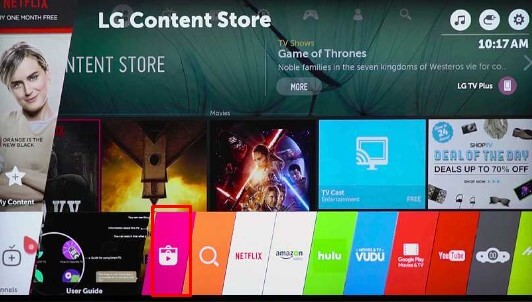
3. Then, proceed further by tapping on the Search icon present on the screen.
4. Enter Disney Plus on the given space and pick the respective application from the results page.
5. Click the Install option to get the app on your LG TV.
6. Once done, click Open to launch the application on your device to proceed with the activation process.
The Disney Plus app is geo-restricted in a few countries. If you have difficulty installing or streaming the app, you can install NordVPN on your LG TV. This bypasses the geo-restriction and secures your IP address.
Steps to Activate Disney Plus on LG TV
1. To activate, you have to first launch the Disney Plus app on your LG TV.
2. After that, tap on the Login button present on the screen and it displays the activation code.
3. Then, visit Disney Plus’s official activation website of the Disney Plus app on the web browser.
4. After entering the 8-digit code on the given field, press the Continue button.
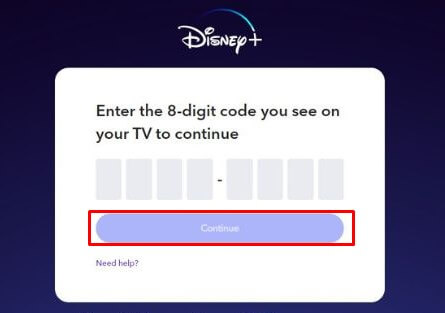
5. Once done with the verification, you are ready to stream the app
6. Re-launch the Disney Plus app on your LG device and log in to your account to start streaming the app.
Alternative Ways to Stream Disney Plus on LG Smart TV
Despite the direct installation process, you can use the Cast or AirPlay feature to stream the app content from your smartphone to the bigger screen. Before that, it is mandatory to connect your LG TV and smartphone to the common WiFi.

- Install the Disney Plus app from the Google Play Store/App Store on your smartphone.
- After installation, sign in to your account with the required credentials.
- Play any one of your favorite videos on the Disney Plus app.
- Next, tap on the Cast/AirPlay icon present on the media player.
Tip! If you’re an iPhone user, make sure to enable AirPlay on LG TV to stream the app content.
- Then, choose the LG Smart TV from the available list of devices.
- With this, you can start casting the Disney Plus app from your smartphone to the TV.
On the whole, these steps will help you in a great way to watch the Disney Plus on your LG TV. Using this, you can enjoy streaming new originals, epic series, family-friendly shows, and many more.
Further, do visit my forum page to share your feedback after using the Disney Plus app. If you are stuck in the middle due to streaming issues, you can raise queries and get them answered by the community of users.
FAQ
No. As Disney+ is a premium streaming service, you cannot stream Disney Plus for free on the LG TV. Also, this platform doesn’t offer any free trial for its users.
To fix this issue, you can first restart your LG Smart TV and check if the problem is solved. If not, you can update the LG TV’s firmware to remove the bugs and glitches that are affecting the app streaming.
Yes. If you face loading issues on the Disney+ app, you can update the app on your LG TV to avoid unwanted glitches or errors in between while streaming the app.
