This comprehensive guide outlines easy troubleshooting steps for resolving LG TV error code 137.
You will see the error code 137 when there is facing DNS, IP, or any other internet-related problems on your LG TV. Besides the internet, there are other factors like app issues and software bugs that will cause this problem on your TV. So, in terms of fixing this issue, you should try thinking from multiple angles to sort out the error code problem.
Steps to Fix the LG TV Error Code 137
Here I have come up with various fine tuning steps that will help you fix the Error Code 137 on your LG TV.
Troubleshoot Your WIFI Network
The main cause for the error code 137 on your TV is the poor internet connection. So as a way of fixing the issue, troubleshoot your WIFI network for good. To do that, simply turn off your WIFI router and let it be idle for 3-5 minutes. Then power on the router and connect your LG TV to WIFI network.
Once doing this, open the Content Store or the app showing the error code 137 on your LG TV and check if the solution works.
Change DNS Address on LG TV
When the internet is good but you still see the issue, then the problem might be with the DNS and IP on your LG TV. If the DNS address on your LG TV is altered, you will face this issue. So, to fix the error code 137 on your LG TV, go through the following steps.
- Press the Setting on the LG remote and go to All Settings.
- Choose the General tab and click on the Network menu.
- Now click on Wi-Fi Connection/Wired Connection and click on the Edit option.
- Under the editing fields, go over to DNS, change the address, and click on the Connect button.
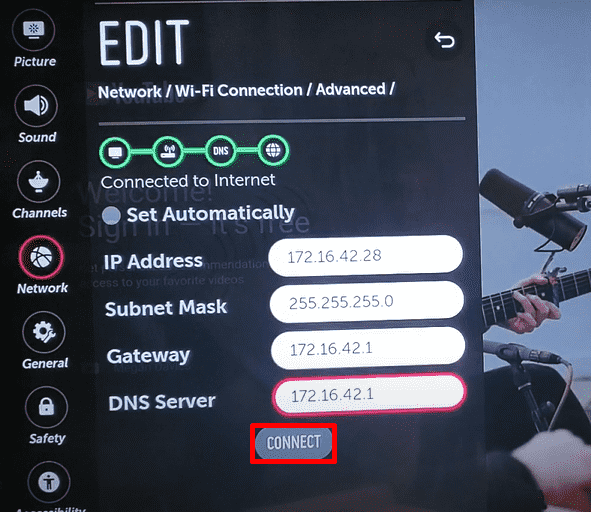
- After doing this, open any app and see if you see the error code once again on your TV.
If DNS hasn’t helped you, turn on IPv6 on your LG TV or turn it off to resolve the issue.
Update Your Streaming App on LG TV
In some cases your LG TV will show the error code if there is an issue with the app you loaded. If that’s the case, update the app on your LG TV to get rid of the problem.
Restart Your LG TV
When your LG TV has temporary glitches and bugs in its system, you may face an error code or connectivity issue. To fix this, restart your LG TV to get rid of bugs and connectivity problems.
Apart from restarting, check whether the Quick Start feature is disabled on your TV. By turning this off, your TV will perform a WIFI reset and get rid of connectivity issues on your TV. To turn off the Quick Start feature on LG TV, follow the steps.
- LG webOS 6.0 and Above: Go to All Settings → General → choose Devices → TV Management → Quick Start + → disable it.
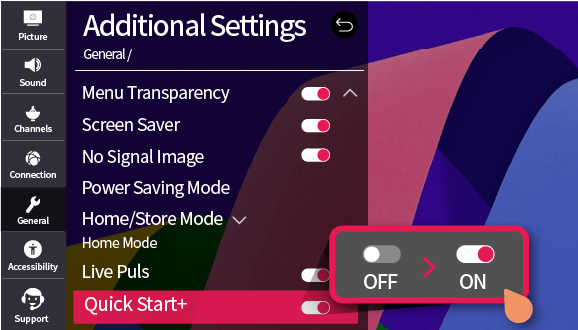
- LG webOS 5.0 & 4.5: Open All Settings → Chose General tab → Click on Additional Settings → Quick Start + → turn it off.
- LG webOS 3.5 & 4.0: Press the Settings button on the remote → Go to All Settings → General → Quick Start + → turn it down.
Select Every User Agreement on LG TV
The next term you should take a look at is the LG TV user agreement. While setting up your LG TV, if you fail to check any agreements, your TV will restrict some functionalities. So, to get rid of this problem, check every user’s agreement on your LG TV. If you don’t know how to do that, follow the steps below.
- Go to All Settings → Support → Privacy & Terms → User Agreement → Check all fields → Hit Agree.
Factory Reset LG TV
When every step fails to solve the issue, reset your LG TV as a last measure. By resetting, you can wipe out your LG TV’s corrupted data and other glitches from the software that are causing the error code 137 problem.
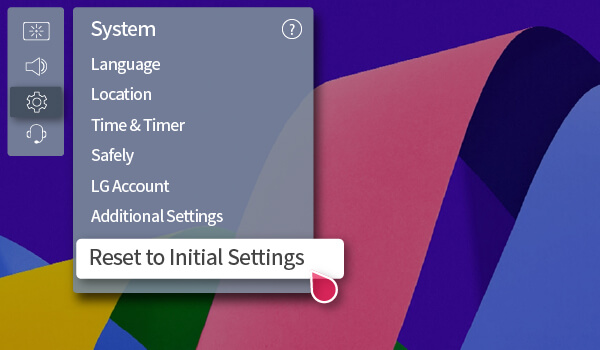
When the fixes doesn’t help you, then contact LG TV customer service to resolve the problem. Like the LG TV error codes, if you need assistance with your LG TV problems, visit my LG TV forum page. I will guide you to fix the problems on your TV with easy DIY solution.