ESPN is an entertainment and sports programming network that is the home of live sports and highlights. If you are a sports enthusiast and looking for the right streaming service, then ESPN will be the right option to watch sports on LG TV.
Fortunately, the ESPN app is readily available on the LG Content Store. So, you can easily get it and access scores of popular sports like Football, Cricket, F1, NBA, Tennis, Golf, MLB, etc. Follow this blog to learn about the installation and the activation procedure of the ESPN app on the LG TV.
How to Watch ESPN from Anywhere on LG TV
As you know, ESPN is geo-restricted in some of the regions due to the broadcasting rights. In that case, you can access NordVPN on LG TV to bypass the geo-restriction. It is one of the more secured and recommended services among the cluster of VPNs.
How to Stream ESPN on LG Smart TV
Streaming live sports and leagues on the LG TV requires an active cable TV subscription. If you have one, follow the installation steps first to enjoy ESPN on your TV.
If you don’t have a TV provider subscription, then I suggest you subscribing to streaming services like Sling TV, DirecTV Stream, Fubo, Hulu + Live TV, Vidgo, or YouTube TV.
In addition to the cable TV subscription and streaming services, you can subscribe to ESPN+ for $10.99 per month, to access thousands of live events, such as the UFC, NHL, MLB, and other exclusive PPVs on LG TV.
Install ESPN App on LG TV
1. First of all, turn on your LG TV using the remote controller.
2. Scroll through the home page of the LG TV and select the Apps/LG Content Store tile.
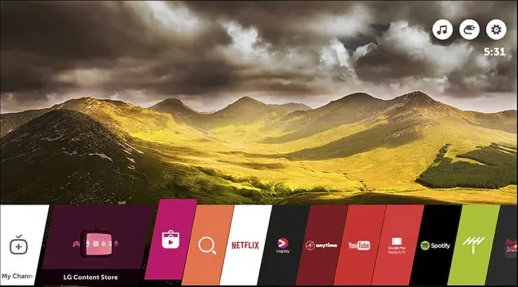
3. Enter ESPN on the given field and pick the app from the search results.
4. Next, hit Install to download the app on your TV.
5. After installation, tap Launch to initiate the activation process of the ESPN app.
Activate ESPN App on LG TV
After downloading the app, you must activate it to stream the ESPN content on your smart TV.
1. To initiate the activation process, open the ESPN app on your TV.
2. Hit on the Login option and it displays a 6-digit activation code on the screen along with the activation URL.
3. Visit ESPN’s activation website on the web browser of your PC or smartphone.
4. After that, enter the Activation Code on the given field and tap on the Continue option.
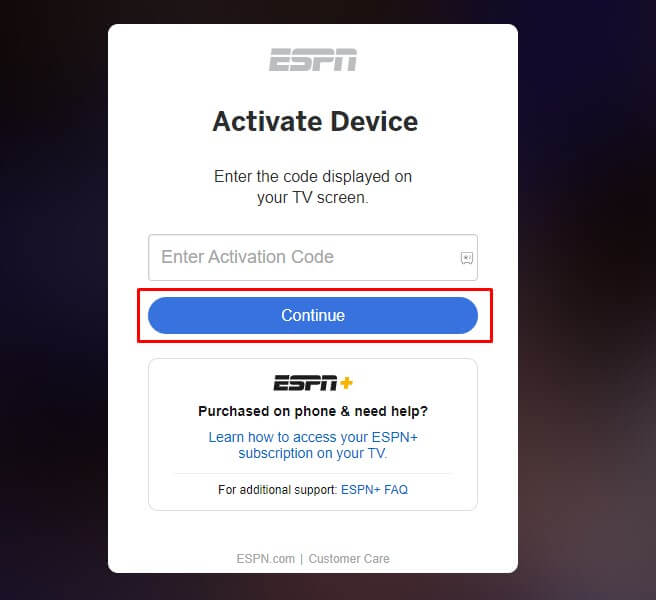
5. If prompted, you can sign in to your account with the required credentials. This completes the activation process of ESPN on LG devices.
Alternative Ways to Stream ESPN on LG TV
In addition to the direct installation method, you can also follow the alternative steps to stream the ESPN app on your TV. To initiate that, you have to connect your LG TV and smartphone to the common Wi-Fi network.
Cast ESPN on LG TV
1. Install the ESPN app from the Google Play Store and launch the app.
2. Sign in to your ESPN+ premium account by inputting the necessary credentials.
3. Play any one of the videos on the app.
4. Tap on the Cast option available on the screen and select your LG Smart TV from the active devices.
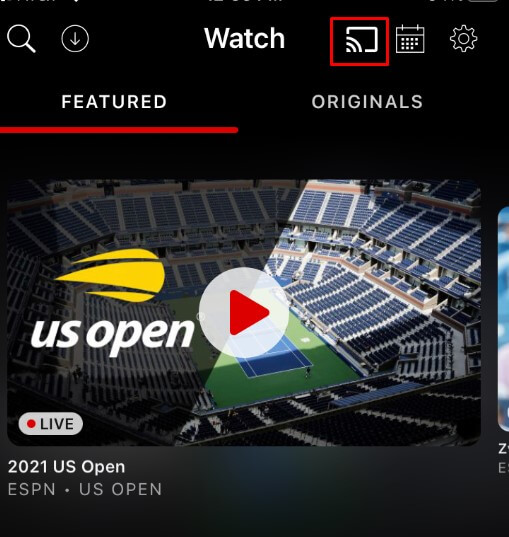
5. After pairing, it automatically mirrors the content on your TV.
AirPlay ESPN on LG TV
1. Start by downloading the ESPN app on your iPhone from the App Store.
Note: Enable the AirPlay on the LG TV to proceed with the seamless mirroring of the ESPN app on the LG TV.
2. Sign in to your account with the required credentials.
3. Start playing any one of your favorite videos on your iPhone.
4. Hit on the AirPlay icon and choose your LG TV from the available devices.
5. This displays the ESPN content on the LG device.
Using the above methods, you can enjoy streaming ESPN content on your LG TV. You will also be able to receive score updates, breaking news, and highlights related to your favorite teams.
Share your thoughts on my forum page after streaming ESPN on your LG TV. If you face any issues while streaming, you can raise queries on my page and sort them out without any delay.
